In this video tutorial we will show you how to convert Powerpoint to jpg.
Launch PowerPoint and open the previously prepared presentation file.
If you want to make a jpg image for a single slide, move on to the slide which is to be saved.
Click on the “File” tab and select the “Save As” tool button.
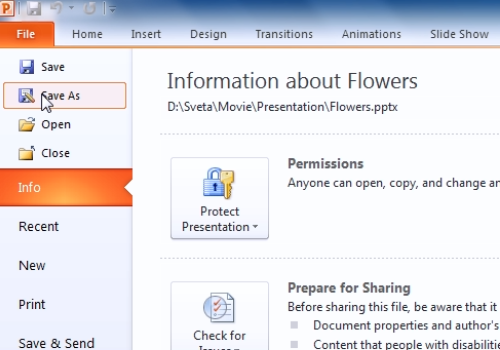
After that the dialog window “Select as” appears. Select the directory where the picture will be saved.
Type the file name of the picture in the “File Name” field.
Select the “jpeg” file type in the “Save as type” drop-down list.
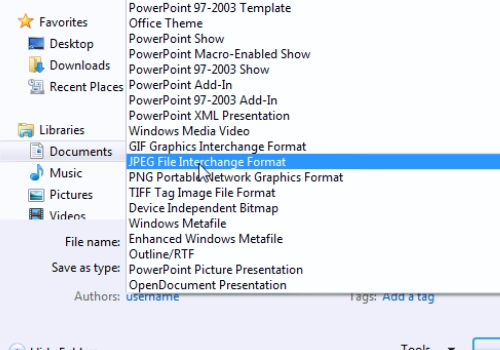
In the appeared dialog box, click on the “Current slide only” button to save the single slide or on the “every slide” button to save the whole presentation. If you’ve saved a single picture, it will be located in selected directory. For saving the whole presentation, PowerPoint automatically creates a folder with the same filename.
And that is how How to convert Powerpoint to JPG.
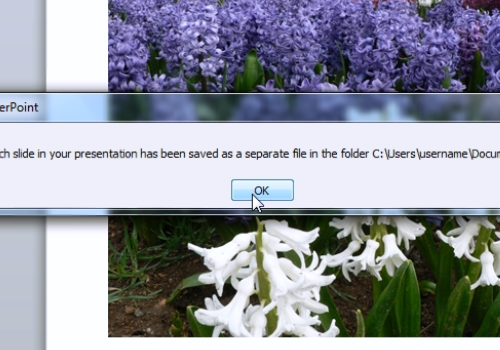
 Home
Home