In this tutorial, we will teach you how to Convert .swf To Gif. We will teach you how to import a swf file and then save it as a gif in this tutorial.
Step 1 – Import to Stage option
Follow this Step by Step guide to learn how to Convert .swf To Gif.
First of all, go to the start menu and from there, open adobe flash professional.
In the Flash program, go to the “file” tab and under import, select the “import to stage” option. You can always use the “ctrl+r” shortcut key.
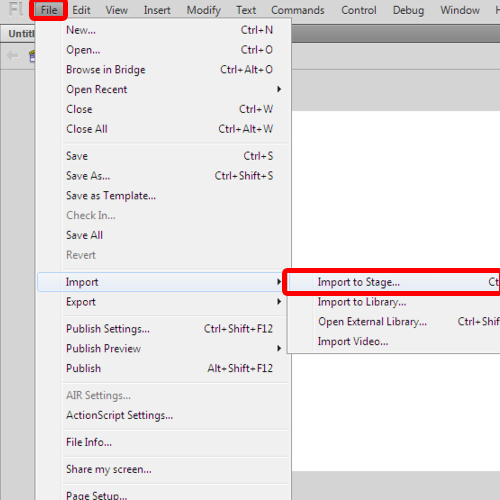
Step 2 – Import window
In the import window, select the swf file that you want to convert. After you have selected the file, click on the open button. This is the file that will be converted from .swf to gif.
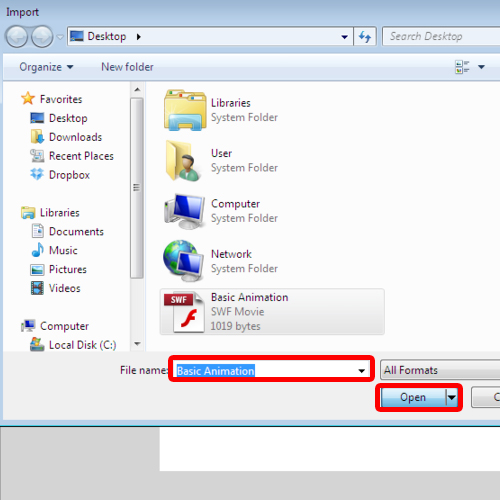
Step 3 – Preview swf file
Once done, press the “enter” key on your keyboard in order to preview the swf file.
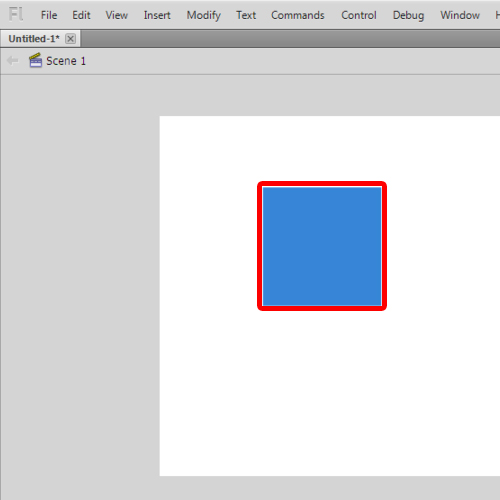
Step 4 – Export Movie
Once you are done with the preview, go to the file tab and under export, select the “export movie” option.
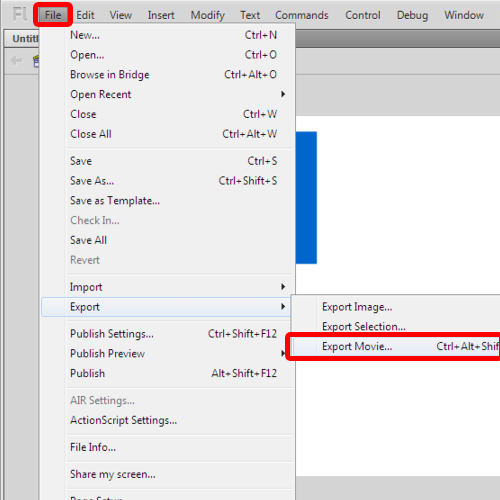
Step 5 – Change file type
In the Export Movie window, type the name of the file that you are going to save. Make sure that the file type is GIF. Once you are done, click on the save button. In this manner, the .swf will be turned into GIF.
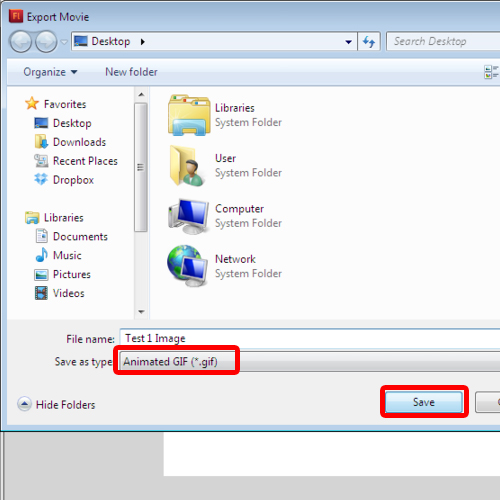
Step 6 – Export GIF settings
As a result, the export windows avi settings window will appear on your screen. Over here, you can change the height or the width. Click on the ok button to start the exporting process.
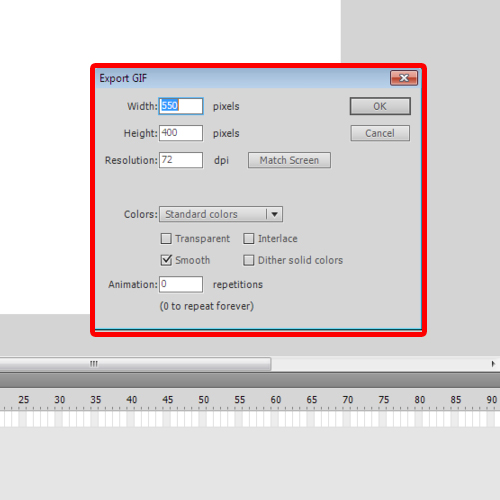
Step 7 – View GIF
Once it has been completed, go to the location where the file was saved and open it. You’d see your gif file in motion.
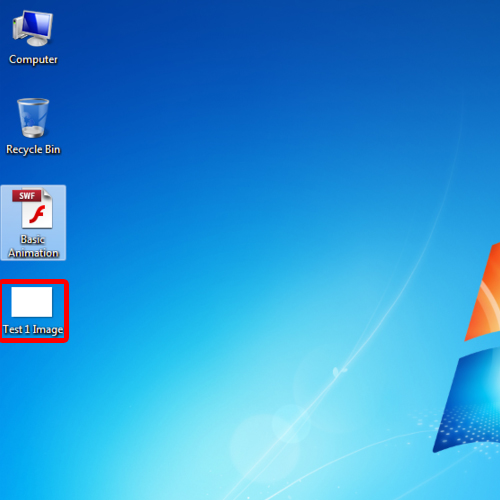
 Home
Home