In this video tutorial we will show you how to create a keyboard shortcut to open an app in Windows 8.
In order to create a keyboard shortcut to open an app in Windows 8, firstly you have to right click mouse on the “start” menu and choose “All apps”. Select the program you want to make a keyboard shortcut, right click on it and choose to “open file location”. In opened folder right click on the program shortcut, go to properties.
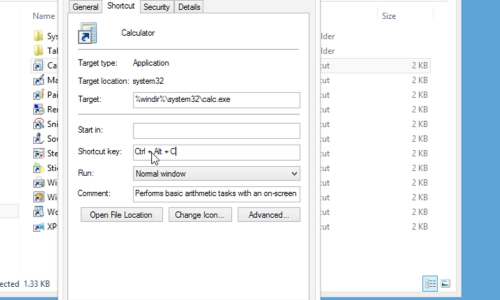
In opened menu select “shortcut key” and select the buttons you want to open the program with. Mention, that you will need to provide administration permission to change these settings, press “continue” and “ok”.
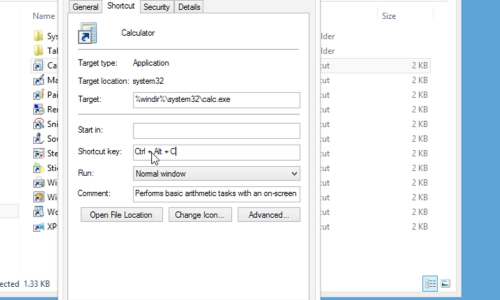
Now you can check the hot keys. Also you can change or delete the keyboard shortcut by go to properties and in shortcut key just press “delete” button on keyboard. After in click “apply” and continue when the message about administration perm
 Home
Home