In this video tutorial we will show you how to create a recovery point in Windows 8.
In order to create a recovery point in Windows 8 we go to the “Control panel”, change “view by” on Large icons, in this menu we choose “Recovery”.
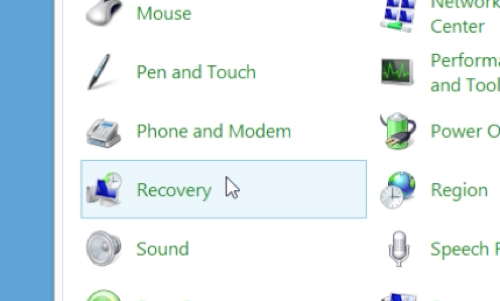
In recovery menu we select “configure system restore”. Here we can manually create the restore point by click on “Create”.
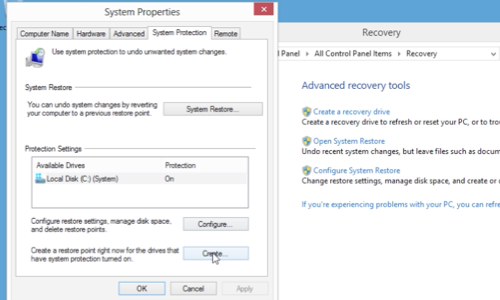
Name it and click “Create” again. Wait until you will see “The restore point was created successfully”.
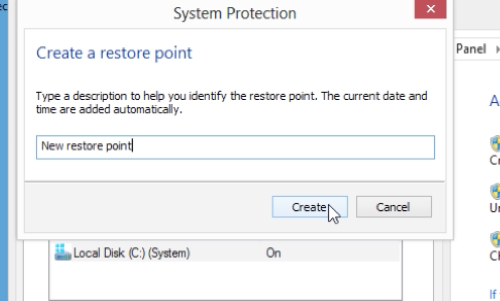
In recovery menu we choose “Open System Restore” and select the “choose a different restore point”, here we can see our created restore point.
 Home
Home