Adobe After Effects allows its user to do sketching. In this tutorial, we will be dealing with the Boris Pencil Sketch Effect. We are going to convert a video into sketch mode. The video is dynamic and comprises of different scenes. Thus, we can’t have the same configuration settings of the effect throughout the video. We’d have to reconfigure the settings as per the demands of the scene.
In this tutorial, we will guide you how to add Boris Pencil Sketch Effect in Adobe After Effect CS6.
Step # 1 – Apply BCC pencil sketch
First of all, preview the video once and decide where you want to make the changes.
Once done, move to the effect menu and type “pencil”. You will be prompted with “BCC pencil sketch” under the “BCC art looks” category. Drag and drop the effect to the layer. As the sketch effect is applied, the scene will go into rough sketch instantly. This happens because the default settings don’t really match with the scene and we have to configure them manually.
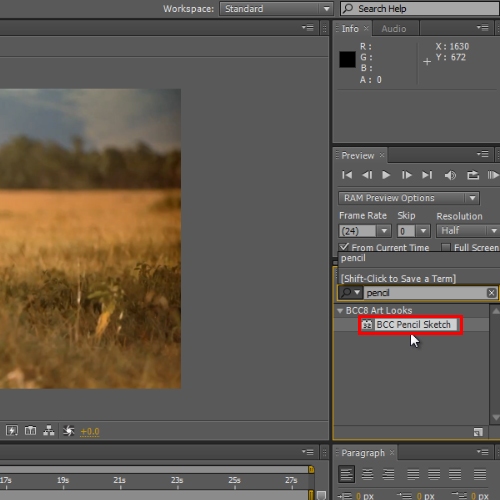
Step # 2 – Configure the effect
On the Preview Monitor, you will be prompted with multiple circles including line threshold, line width and line soften. These are the configuration anchor points which can be configured right from the preview monitor. For example in this tutorial, we will expand soften in order to increase the feather look while expanding the line width in order to increase the contrast for converting the image into real sketch. To configure this effect more sharply, move to the effect control panel and configure the effect as per your requirements. In this manner, you can set the configuration for the sketch in After Effects.
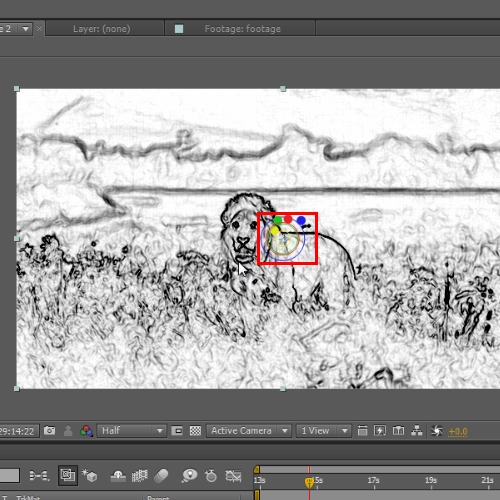
Step # 3 – Apply Time Stretch
Now to confirm the changes made, expand the view menu and select the “lines” option. Once done, view the changes on the preview monitor.
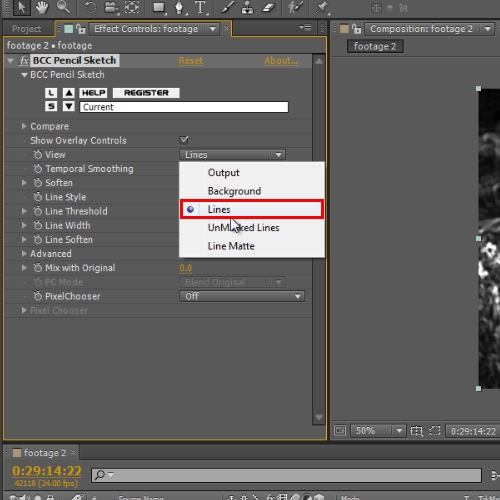
Step # 4 – Apply Time Stretch
Reconfigure the line threshold to “0.0” and other settings from the preview monitor as shown in the video. Since we are working on a dynamic image, we have to make sure that every frame should look appropriate and that’s why we have to keep changing the effect configuration setting as per the scene demand. In this tutorial, we will reconfigure the mix with original to “10.0” for a different scene.
Hit “0” on your keyboard to preview. This is how you make a sketch in After Effects.
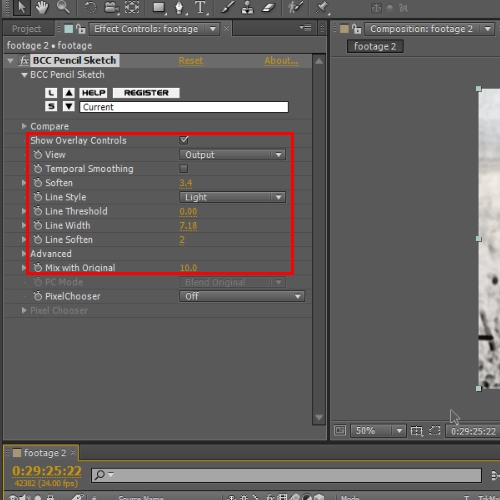
 Home
Home