In this After Effects tutorial, we will teach you how to generate Smoke in After Effect.
There are several effects that you can work with in Adobe After Effects. Smoke Effect gives your composition a misty look. To learn how to generate Smoke effect in After Effects, follow this step by step guide.
Step # 1 – Create a solid layer
First of all, generate a white solid layer. Once the layer has been created, apply Fractal noise, Wave Warp and Tritone effects to it.
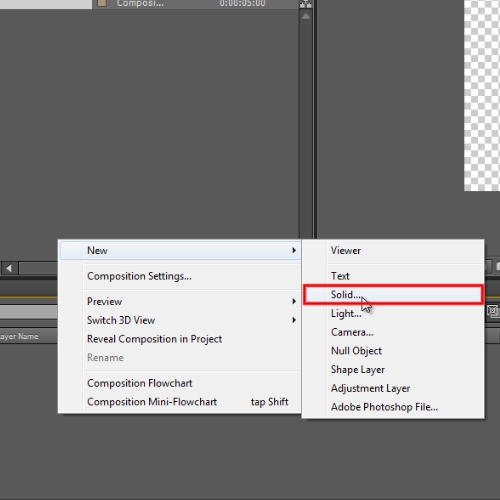
Step # 2 – Configure Fractal Noise Effect
Start off by configuring the Fractal Noise effect first. Change the Fractal type to Turbulent Basic, Noise Type to Soft Linear and check the Invert option. Animate the contrast option from 100 to 125. Put Brightness to 0.0 and click on the Stopwatch Button right next to it. Lastly, select clip for the overflow menu. Next, expand the Transform menu. Over there, uncheck Uniform Scaling; change the Scale width to 100.0 while the Scale height to 1000.0. Change the Offset turbulence to 324,243, check the Perspective offset option and make the Complexity 3.0.
In this tutorial, we will animate the evaluation menu as the interval should be of (0x+0.0 degree to 1x+ 358.3 degree).
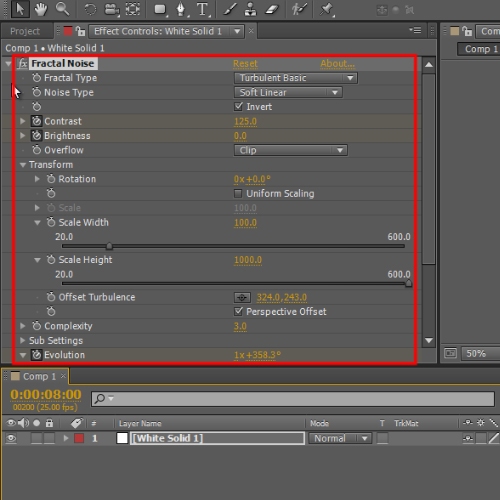
Step # 3 – Configure Wave Warp Effect
Now, Move to the Wave Warp effect. Change the Wave Height to 50 and Wave Width to 100. Next change the Direction to 0x minus 70.0 degree and set the Wave Speed to 0.5.
Furthermore change Pinning to All Edges and animate Phase from 0x+0.0degree to 1x+0.0degree. Keep the same respective gap between the key frames.
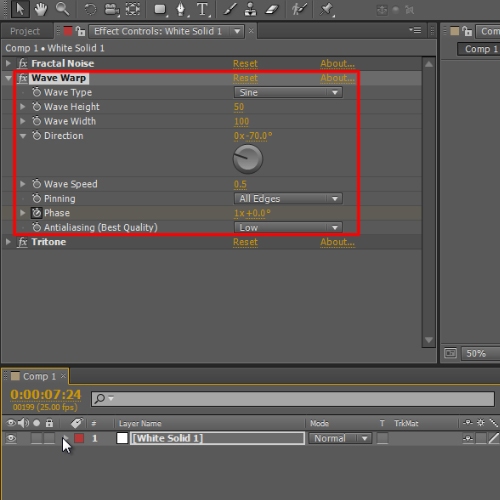
Step # 4 – Configure the Tritone Effect
Now, move over to the Tritone Effect. Over there, change Midtone to Gray and keep the other settings as it is.
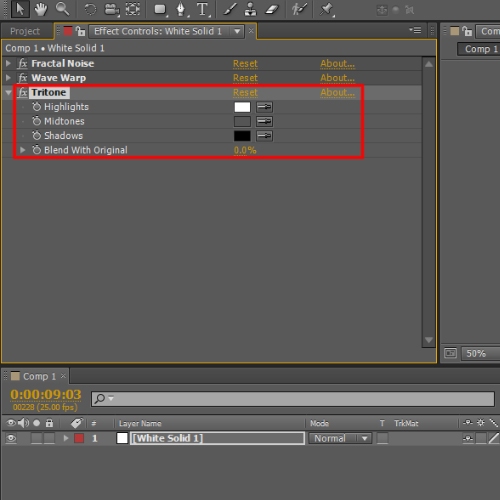
Step # 5 – Change Fractal type
In this After Effects tutorial, we will switch the Fractal type to Turbulence Sharp. Once done, move the seek-bar to preview the output.
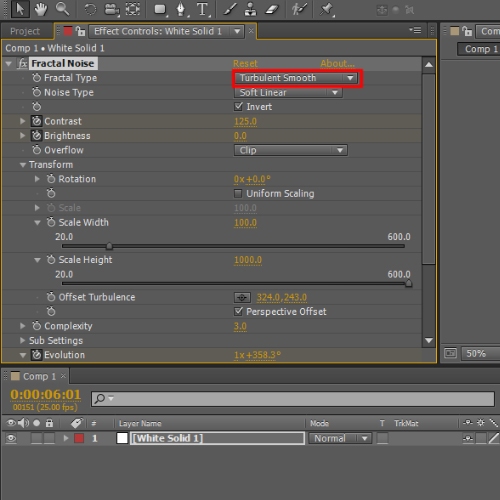
 Home
Home