In this tutorial, we will teach you how to create a vpn in windows. VPN in windows refers to a virtual private network. We will teach you how to create one. Furthermore, we will guide you on what settings to keep for the vpn connection.
Step 1 – Set up a virtual private network
Follow this step by step guide to learn how to create a vpn in windows.
First of all, go to the start menu and in the search bar, type in “vpn”. From the search results, click on the “set up a virtual private network” option.
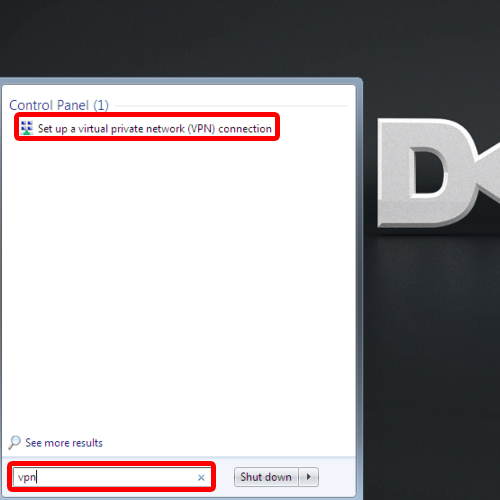
Step 2 – Configure a VPN connection
As a result, a new window will appear on your screen which will allow you to create your own virtual private network. In the internet address field, type in
Gateway.Pubicvpn.net
Then go onto the destination name field and type in
publicvpn.comPPT
In this tutorial, we don’t want to connect to the VPN right away. Thus we will check the option “don’t connect now”. Once you are done, click on the next button to continue further with the setting up procedure.
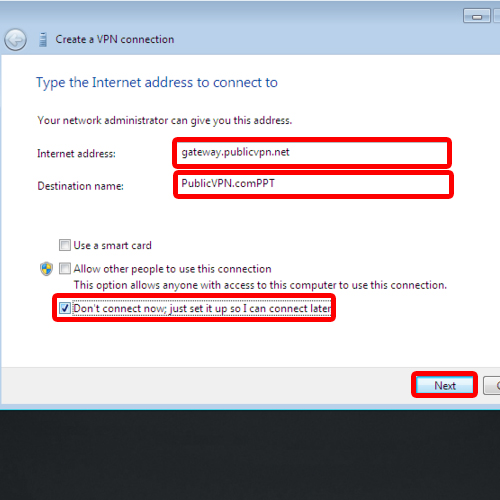
Step 3 – Enter login details
You’d be taken to the next screen. Over there, you’d be asked to type in the login details. Insert the username and the password. Once done, click on the create button.
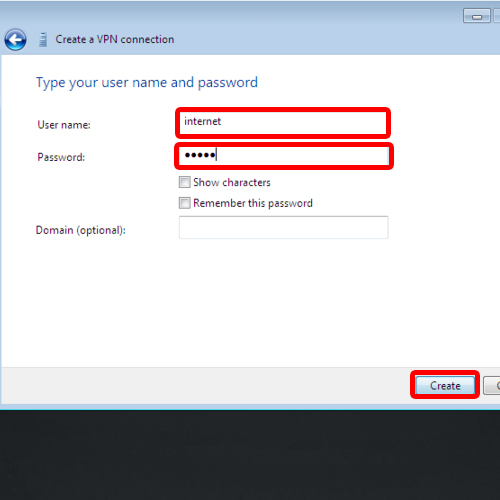
Step 4 – Connection is ready
Now, you will be informed that the connection is ready to use. You can click on the “connect now” button to connect to the VPN you just created or you can click on the close button to exit the setup. In this manner, you can create a vpn in windows.
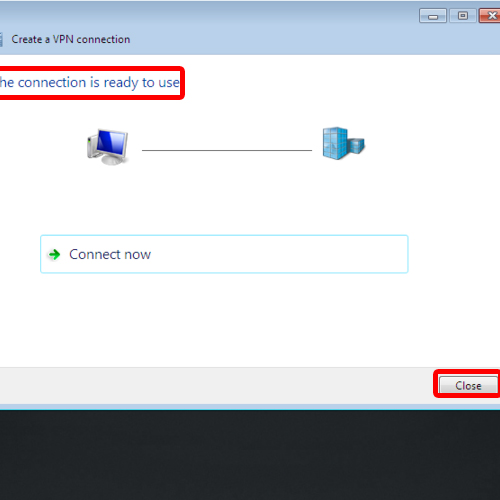
 Home
Home