If you want to create a compressed zip folder, just follow the simple steps given below.
Step No. 1: Log on to RarLab
Log on to the url: rarlab.com

Step No. 2: Downloads Section
Go to the downloads section of the website and select a version which suits your operating system. The software is available for both windows and linux platforms. Determine the memory size of your operating system (32 bit or 64 bit) and download a version accordingly.

Step No. 3: Installation
Once you have downloaded the software simply double click on the executable file and follow the instructions to install the software.
Step No. 4: Choose a Folder
Now move all your files, you want to compress, in a single folder. Right click on the folder and you would see a new option appearing titled “Add to archive”. Choose this option and a new window would pop up.
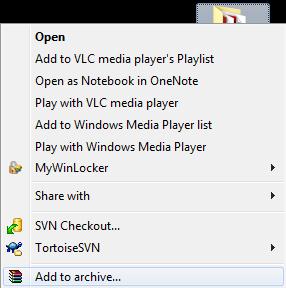
Step No. 5: Creating a zip file
Simply choose “Zip” from the menu and leave the rest of the options to their default values.
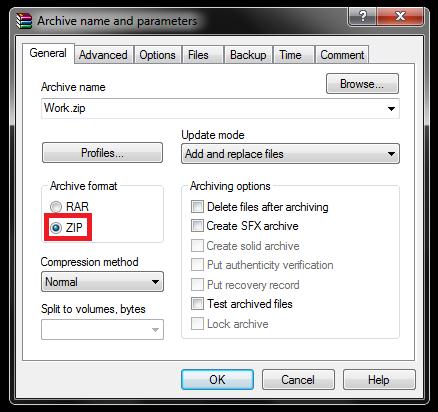
Step No. 6: Compression
The system would take a little time in compressing the folder (depending on your processing speed and the size of the folder). Once done, you would see a new folder appearing with the following icon.
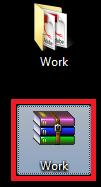
This would be your compressed zip folder. You can check out the properties of the original folder and the compressed zip folder. Compare the sizes of the two folders. You would be able to clearly see a difference in the sizes of the two.
Step No. 7: Split to Volumes option
With large files you can even split the compressed folder into a number of smaller files. This allows you to be able to email a considerably large amount of file in chunks.
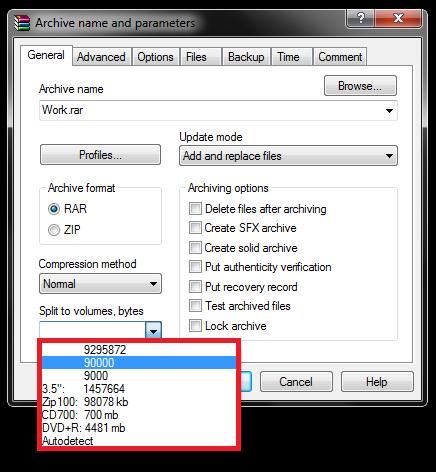
 Home
Home