In this video tutorial we will show you how to create background in Corel Draw.
Launch the Corel Draw. In the “Quick Start” window, click on the “New blank document”.
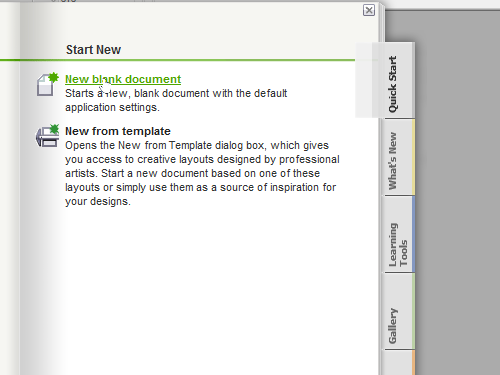
In the following window, adjust the document settings and press “OK”.
Go to the “Layout” menu and click on the “Page Background” option.
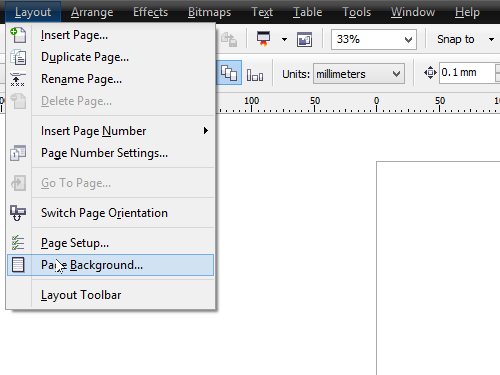
In the appeared window select the “Solid” option and choose the color for the background.
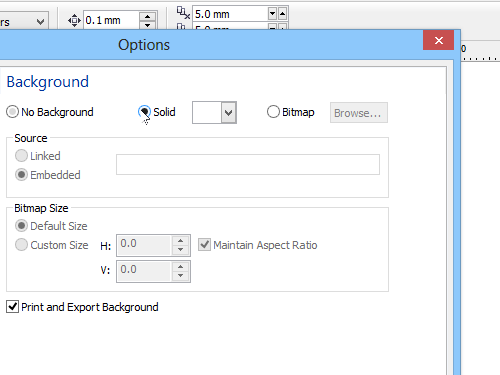
Now the document area is filled with uniform color.
In addition, you can use any image as a background. Go to the “Layout” menu and click on the “Page Background” option. Select “Bitmap” and click “Browse” to choose an image. In the appeared dialog box, select the image file for the background and press “Import”.
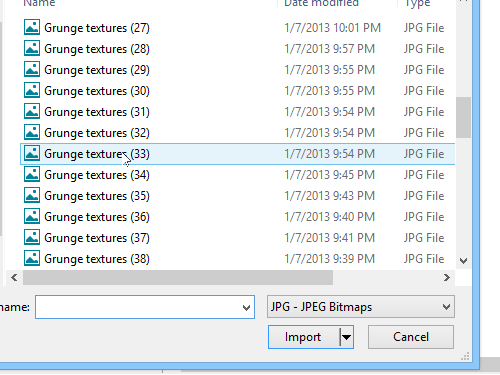
Click “OK”. Now you have successfully installed the image as a background.
 Home
Home