It is easy to make a calendar in InDesign using the table tools. InDesign offers a wealth of options for creating, designing, sizing, coloring and printing a calendar.
Step #1 create a new document
Select the Text tool and draw a text box to fill the page
Step #2 create and adjust a table
Select “Table” from the main menu, and then “Insert Table.” Set the “Body Rows” to 7 and the “Columns” to 7. Select all the cells in the top row and right-click with the mouse. In the popup menu, select “Merge Cells.” The top row should now be one big box. Type the name of the month in the font and color of your choice.
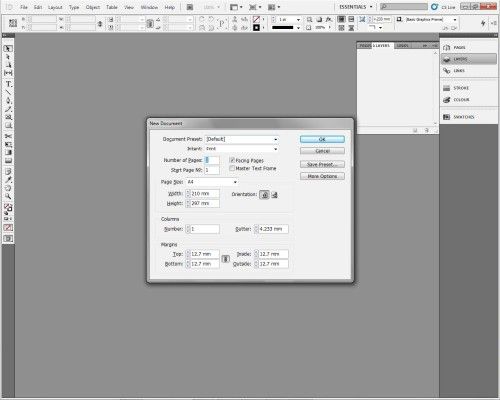
Step#3 type the name of days
In the second row, type the names of the days of the week. Press the Tab key to move from cell to cell. Select the entire row, then from the main menu select “Table.” Select “Cell Options,” “Strokes and Fills.” In the Cell Fill box, select a color and tint.
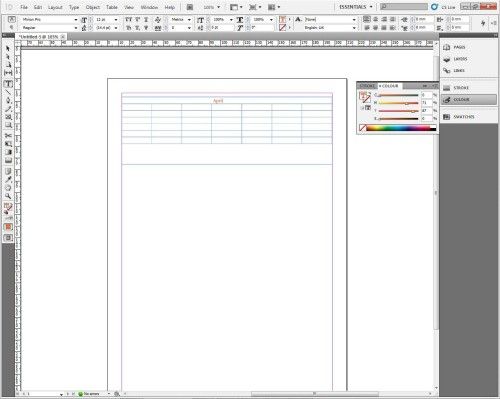
Step#4 type the days numbers
In the third row of the table, select the cell corresponding to the day of the week that the month starts. Enter the numeral 1. Press the Tab key to move from cell to cell and continue to enter numbers until you are finished. If desired, add color to the weekend boxes.
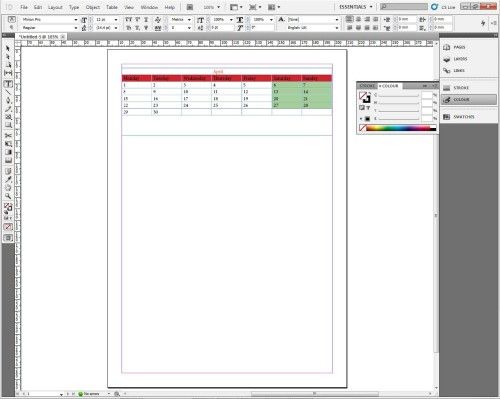
Step#5 saving the calendar
you can save your work by going to “file” then click “save” after that you can choose the directory and the name of the calendar the choose the format Or if you want to save the file as PDF ,go to “file” then “export” choose the name and the directory where you wish to save choose the PDF format and click on save ,and from the “adobe PDF preset” choose “high quality.
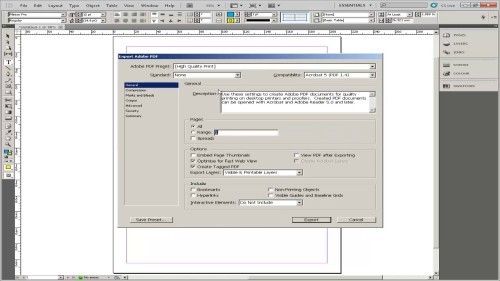
Ask your questions by our e-mail feedback@howtech.tv.That was Howtech dot TV tutorial. Thank you for watching!
 Home
Home