This tutorial is going to show you how to create password for ZIP-file.
Step # 1 – Navigating to the Files Location
This tutorial assumes that you have WinRAR installed which is a very useful program for creating and unpacking zipped and rarred files. If you do not have WinRAR you can download it from “www.rarlab.com”. Now, click on the start orb and click “Documents”, navigate to where the file you want to zip is on your computer.

Step # 2 – Zipping the File With a Password
Right click on the file and you will see many options appear. Some of these are related to the WinRAR program and you want to click the one that reads “Add to archive”. In the new window look in the “Archive format” area and select the “ZIP” option. On the right check the “Delete files after archiving button”. Now, click on the advanced tab at the top and click the “Set password” button. You will be prompted to enter a password, do this and click “OK”. Click “OK” again.
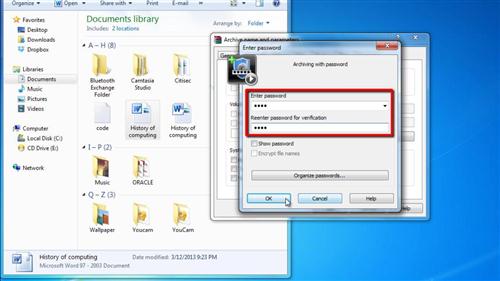
Step # 3 – Testing the Password
The window will close and you will see that a zip folder has been added to the location where the file was previously. Double click on the zip file to open it and you will see your document. When you try to open this document you will be asked for a password and you must enter this before you can open the file and that is how to create password for ZIP-file.
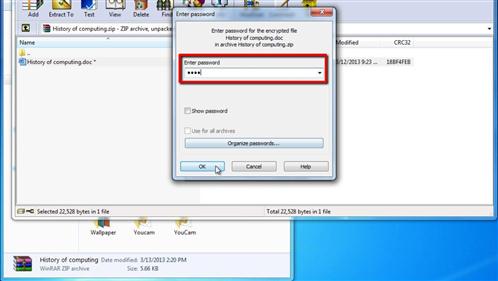
 Home
Home