In this tutorial, we will teach you how to create a Sticky Note for Windows 7. In Windows 7, sticky notes are used to jot down important points when the user is in a rush or on the go. The sticky notes serve as a virtual notepad.
Step 1 – Open sticky notes
Follow this step by step guide to learn how to create a Sticky Note for Windows 7.
First of all, click on the start button in order to access the start menu. In the search bar available in the start menu, type in sticky. From the search results, click on the sticky notes program.
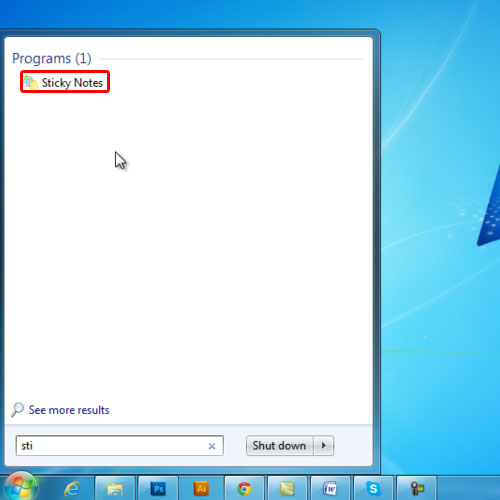
Step 2 – Enter text
As a result, a yellow sticky note will appear on your screen. You can type in whatever text you want to save on this sticky note.

Step 3 – Resize the sticky note
You can drag the corners of the sticky note in and out in an attempt to make it smaller or larger, respectively.
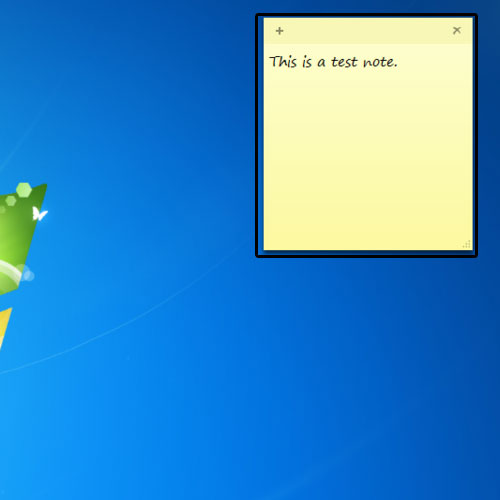
Step 4 – Add another sticky note
If you want to create another sticky note, simply click on the plus sign available on the top left corner of the note. You can always drag and re-position the sticky note on the screen as per your preference.
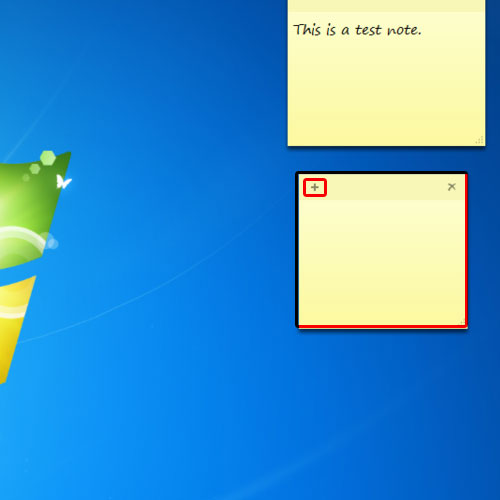
Step 5 – Change the color
If you want to change the color of the note, simply right click on it and select one of the colors available.
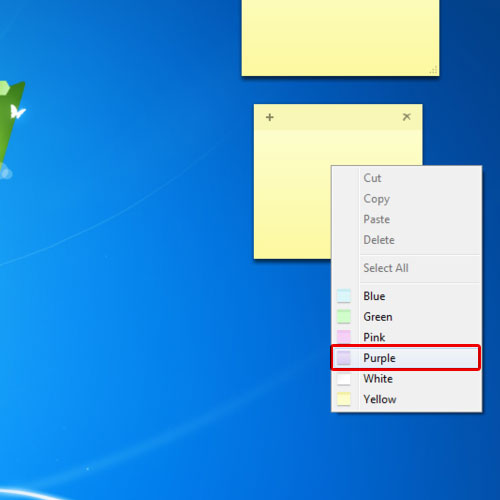
Step 6 – Delete a sticky note
In case you want to delete a sticky note, simply click on the cross available on the top right corner of the note. You will be prompted by a confirmation message. Click on the yes button in order to delete the sticky note for good.
In Windows 7, sticky notes can be used in this way.
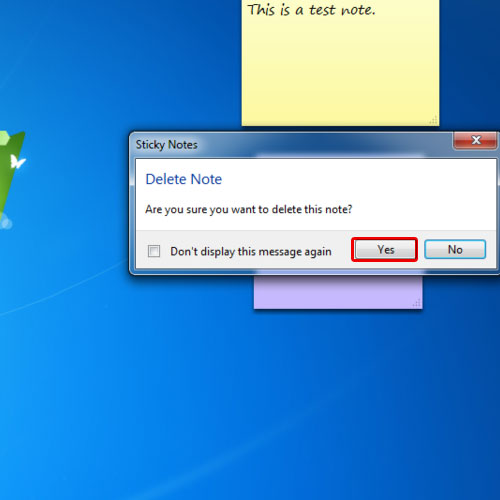
 Home
Home