In this tutorial you will learn how to create a zoom effect. In this effect an image will get scaled up and again it will get scaled down thereby creating a zoom-in and a Zoom-out effect. We will do the zooming with the basic of Motion tweening in Flash. With the help of this tutorial, you will learn how to zoom in Flash on the prescribed frames.
Step 1: Create a new Flash Project
In this tutorial, we will teach you how to zoom in flash. Open Flash and create a new Flash project.
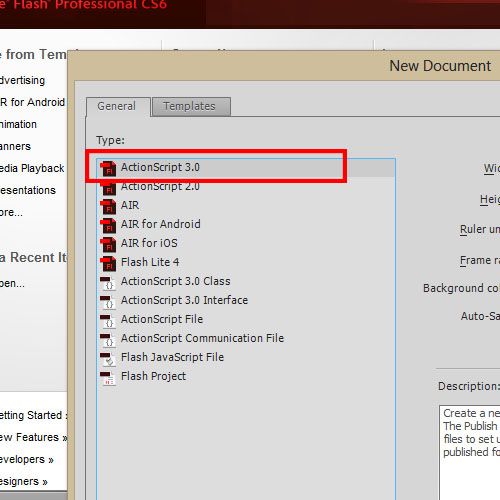
Step 2: Import an Image
Import an image on to the stage and resize it to give enough space to rotate. Also convert the image to a symbol. Place the image in the center of the stage.
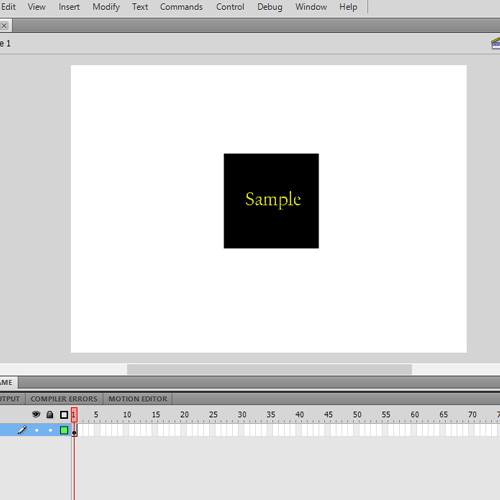
Step 3: Set transform properties
Create a Motion Tween and extend the frame till Frame 60. Insert a KeyFrame at Frame 60 and Frame 30. With Frame 30 selected, transform the image. Resize the image to 300%. Similarly, select Frame 60 and set the size value to 100%. Up until Frame 30 the image Zooms in and is followed by zoom out in Flash till Frame 60.
Now run the animation. Press the CTRL+Enter key to view it as a flash presentation. In the whole of the motion animation, the image zooms in and zooms out in Flash on the specified frames.
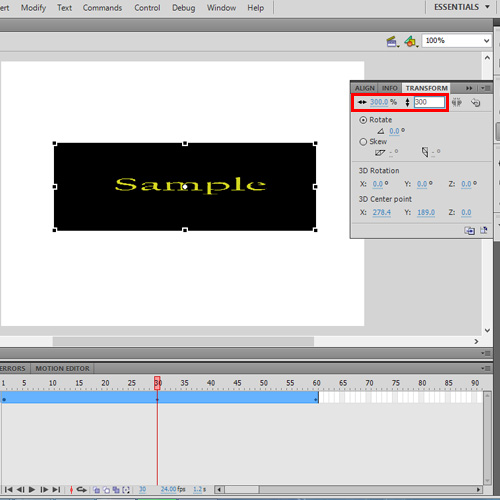
 Home
Home