While understanding the CAD software it is always useful to know different features of it when working on a design. One such feature is cycle in AutoCAD to cycle between different stacked entities, select and edit one out of the lot.
Step # 1 – Draw an object
If identical shapes are placed on top of each other in AutoCAD it can become close to impossible to select the objects that are present at the back.
This can however be done through the process of cycling in AutoCAD. To understand this, first make objects in AutoCAD. Over here the object is a circle with the radius “2”.
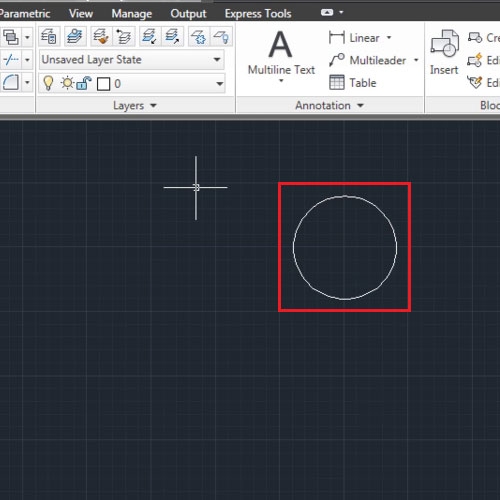
Step # 2 – Copy the object
Copy an object by selecting the “Copy” tool in the “Modify” panel, clicking on the object in AutoCAD and right clicking to finalize your selection. Press “Esc” to exit this tool.
Change the layers of these shapes so that it’s easier to differentiate them.
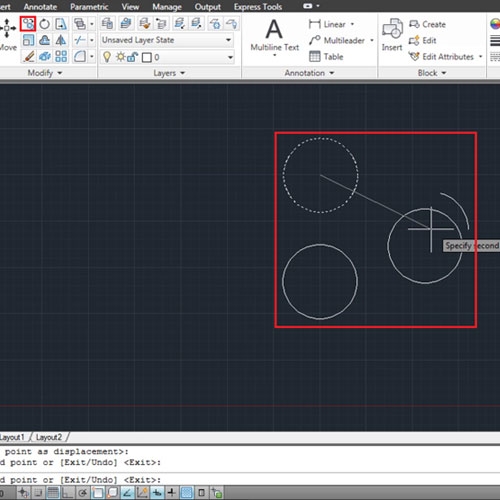
Step # 3 – Enable the snap to “Center” option
Since we have made circles here, so before placing those on top of each other see if in the “Object snap” option below the “Center” point is selected.
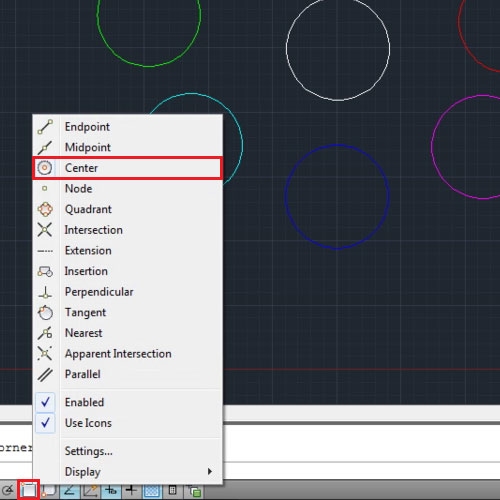
Step # 4 – Stack up the shapes
Select the Move tool and stack on object on top of the other. One faster way to move all of these is by pressing the “spacebar” key. AutoCAD then takes you back to the previous command selected.
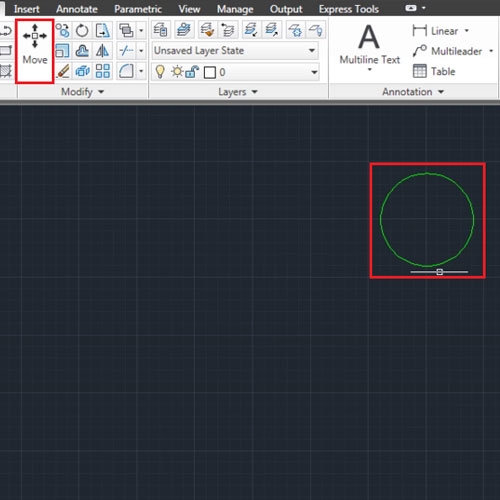
Step # 5 – Move a single object
Zoom in to the shape to get a clearer view.
Suppose if you now wish to move one circle out from this lot. For that, choose the “Move” tool, and press “Shift + Spacebar” on the keyboard.
Once you do, keep clicking the left button on your mouse on top of the objects to keep switching in between them or cycle in AutoCAD. When you reach to the object you wish to apply this command to, select it then right click to finalize your selection and move it.
Hence, now in this CAD software, you can switch to any of the object you wish to and alter its position or shape however you like.
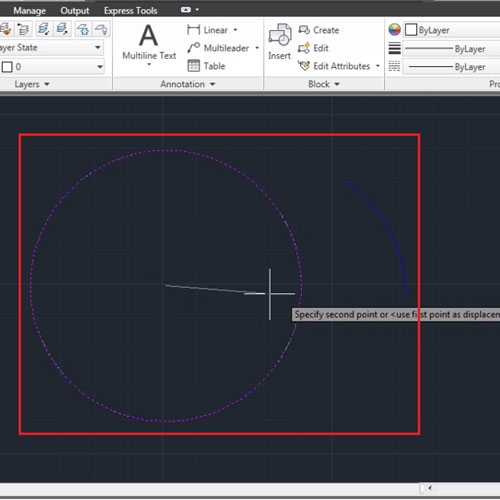
 Home
Home