In this video tutorial we will show you how to delete every other row in excel.
Open the excel document you want to edit. In blank column besides original data, enter 1,0,1,0,1,0,1,0…1,0.
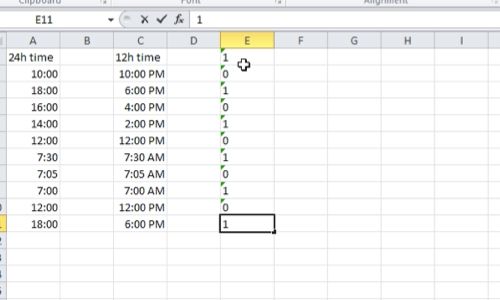
Select this column and choose “Sort&Filter”. Click on “Filer” button in popup menu.
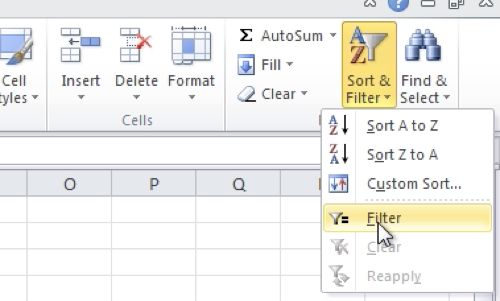
Click on the arrow button besides first row, and uncheck “Select all” option and check “0” button and press “ok”. Now you can see that all rows with “1” are hidden.
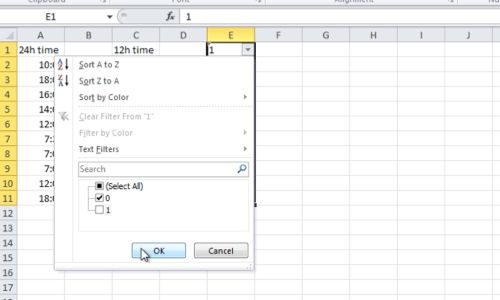
Now select all rows with “0” and click “Delete”, and choose “Delete sheet rows”. It deletes every other row and shows only the rows with 1.
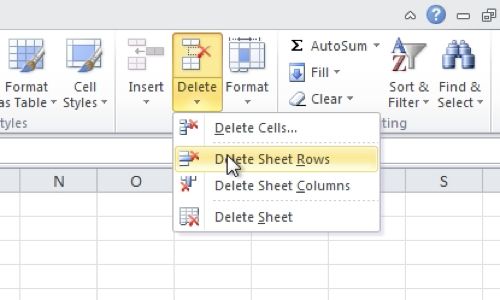
 Home
Home