To delete lightroom backups, click the Lightroom button in the top left corner of the screen
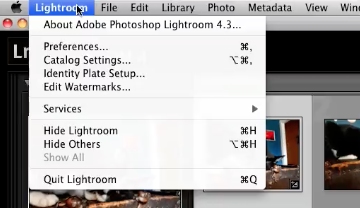
Choose Catalog Settings
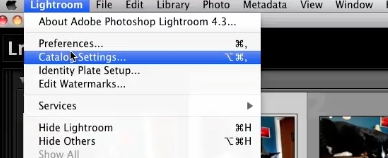
Click on the show location button
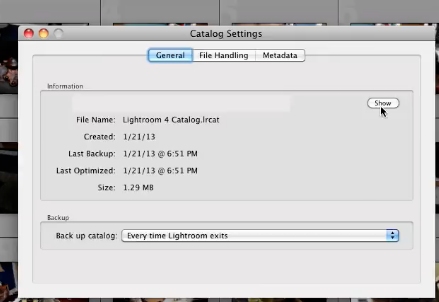
Open the file to see a folder inside with your backups
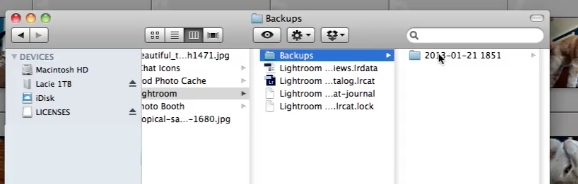
Now open that and get rid of everything but the last few
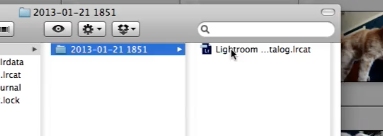
Once that’s done, you’ve now deleted your lightroom backups
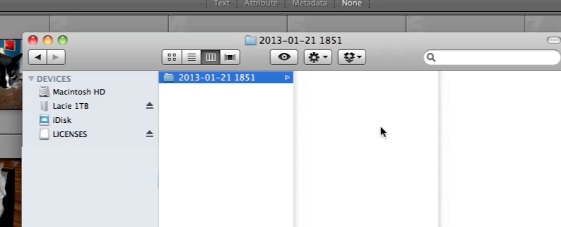
 Home
Home