In this tutorial you are going to learn how to delete ‘other’ data on iPhone and iPad.
Step # 1 – Check iTunes to See the Yellow ‘Other’ Number
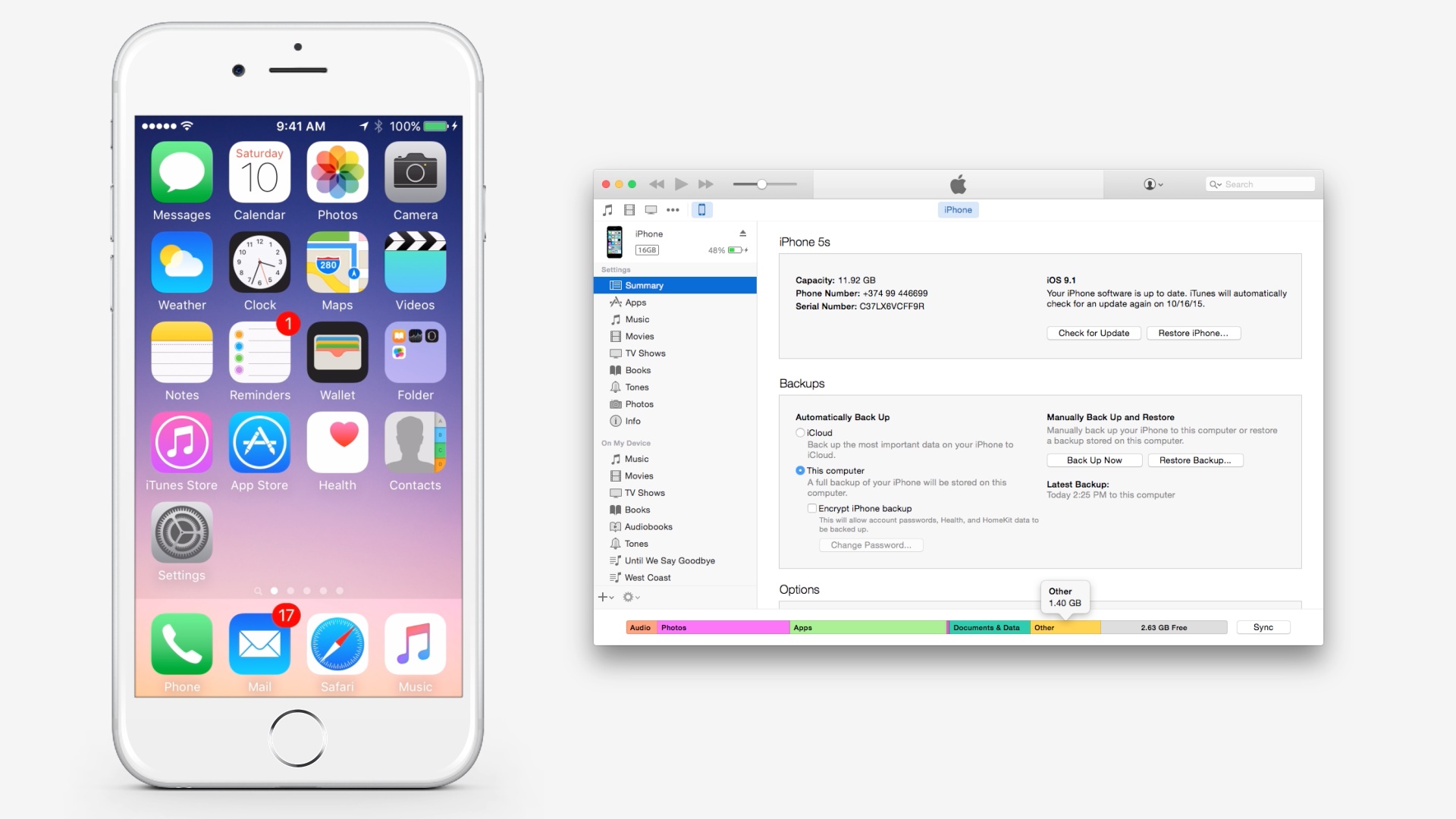
Step # 2 – Delete and Reinstall Apps with Bloated Local Data
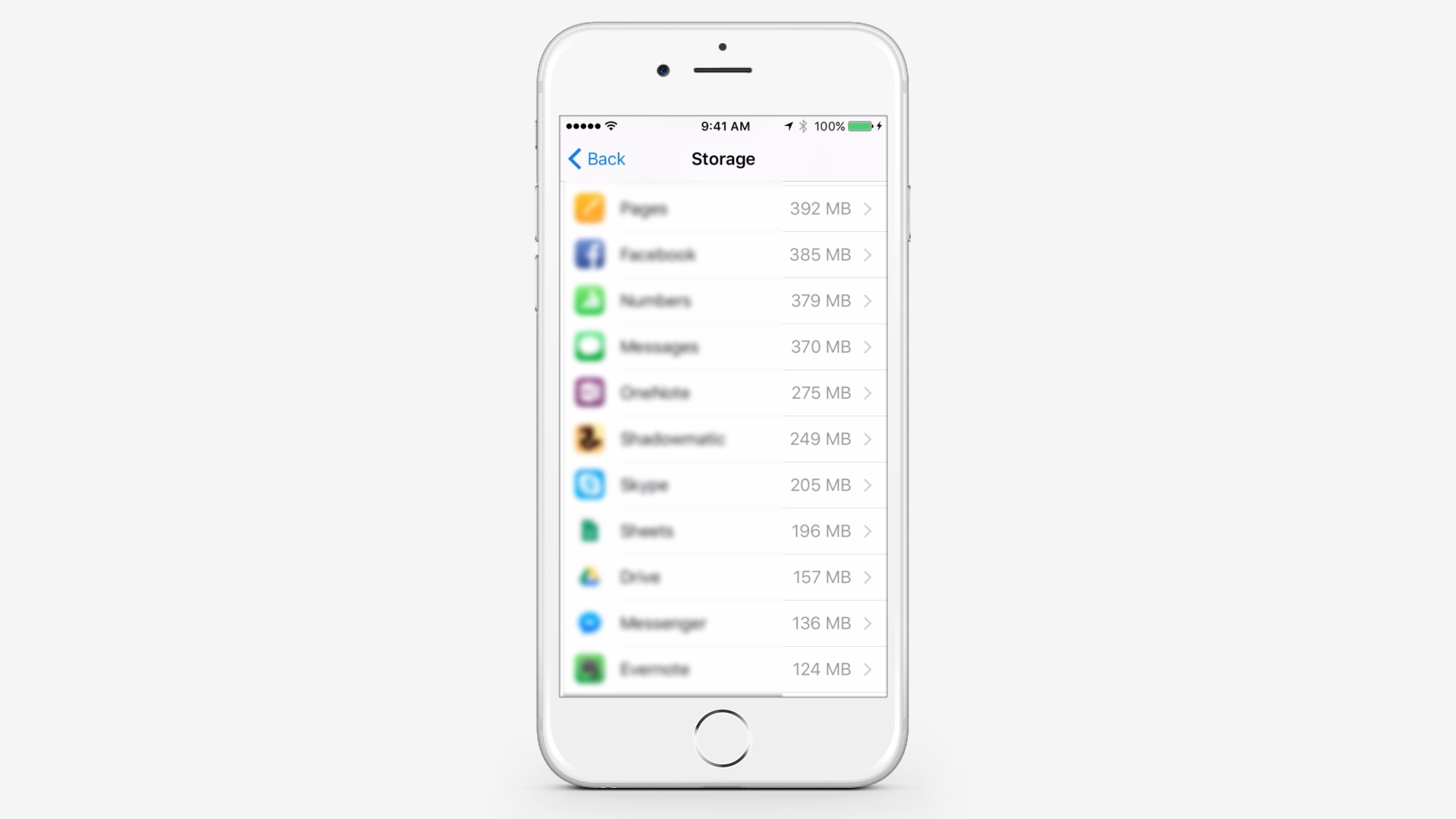
Go to Settings>General>Storage & iCloud Usage>Manage Storage.
Step # 3 – Check and Compare
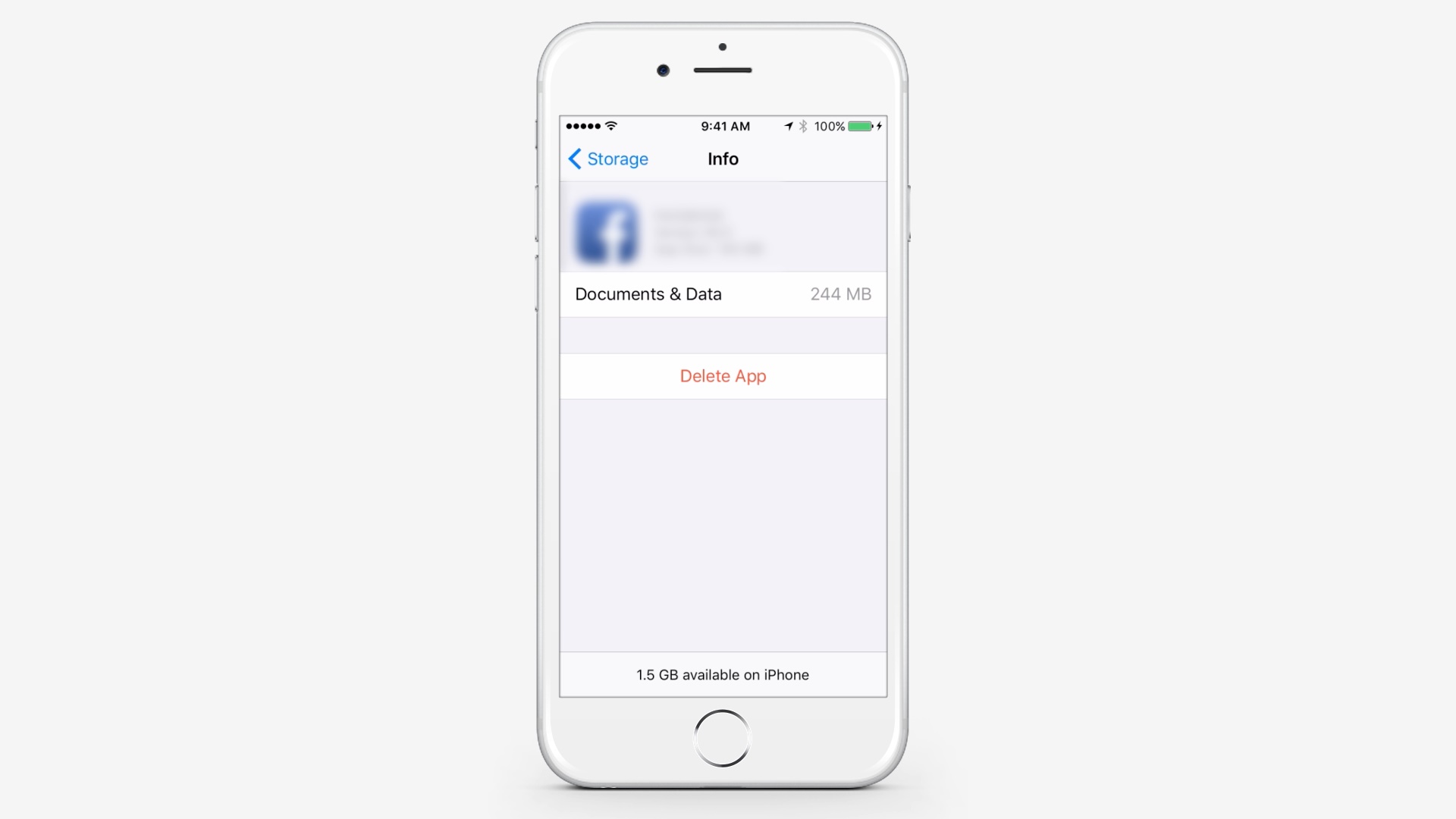
Look at the largest apps and compare the document and data size to actual app size.
Step # 4 – Remove Large Message Threads
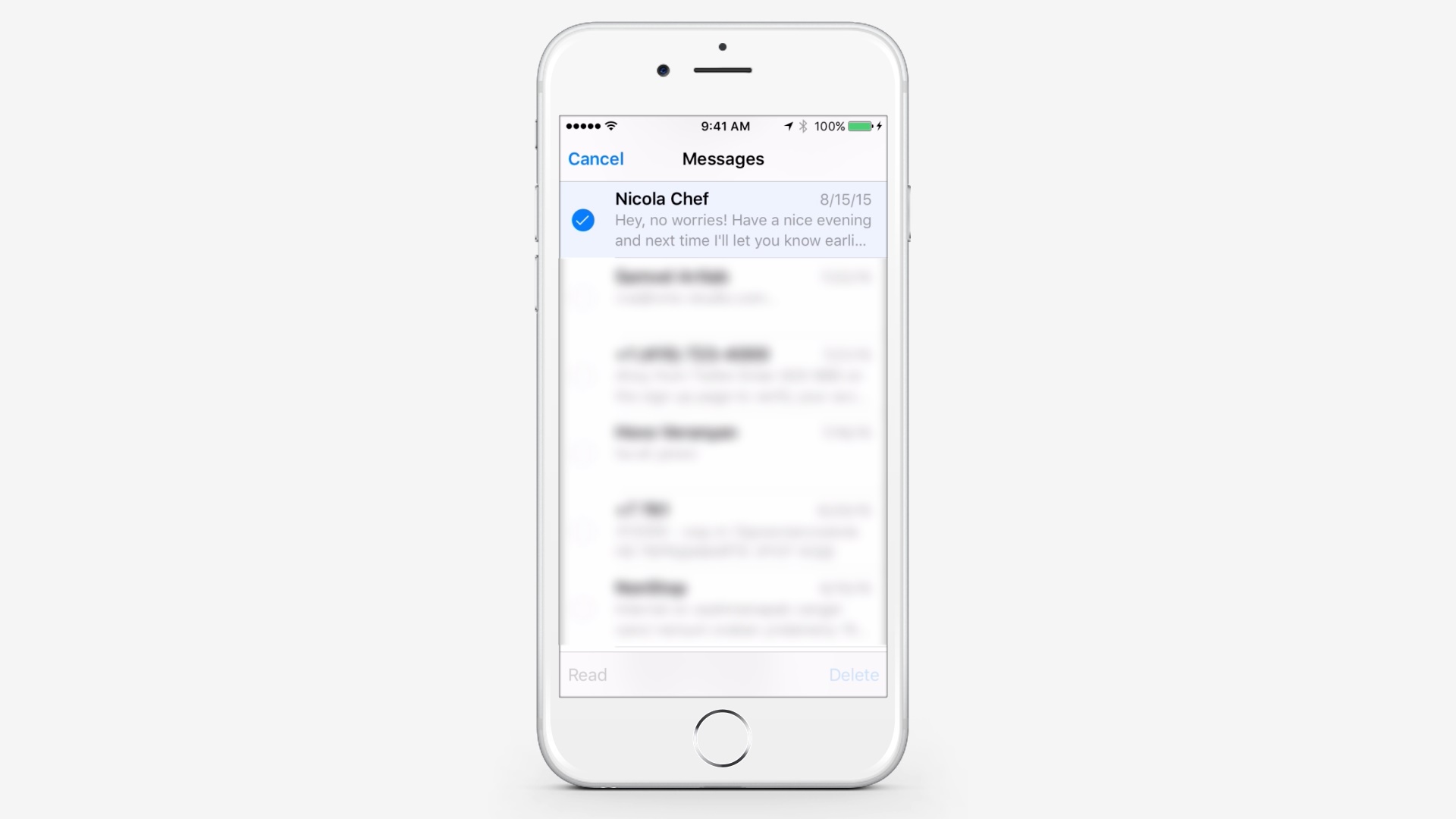
Open Messages and tap Edit. Select the Message that you want to delete and tap delete. Repeat as necessary.
Step # 5 – Clear History and Website Data
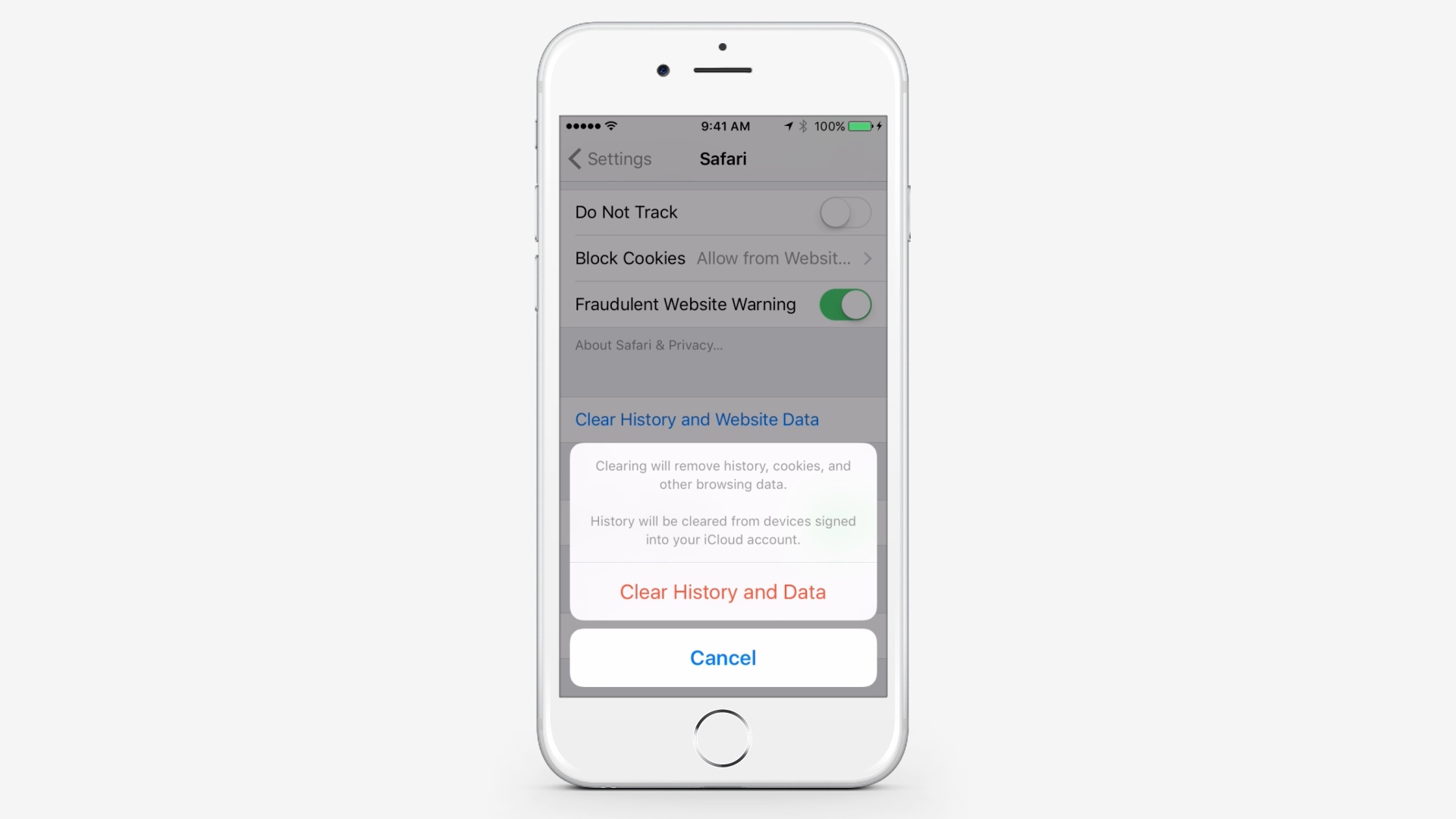
Go to Settings>Safar. Tap on Clear History and Website Data.
Step # 6 – Delete Voice Memos
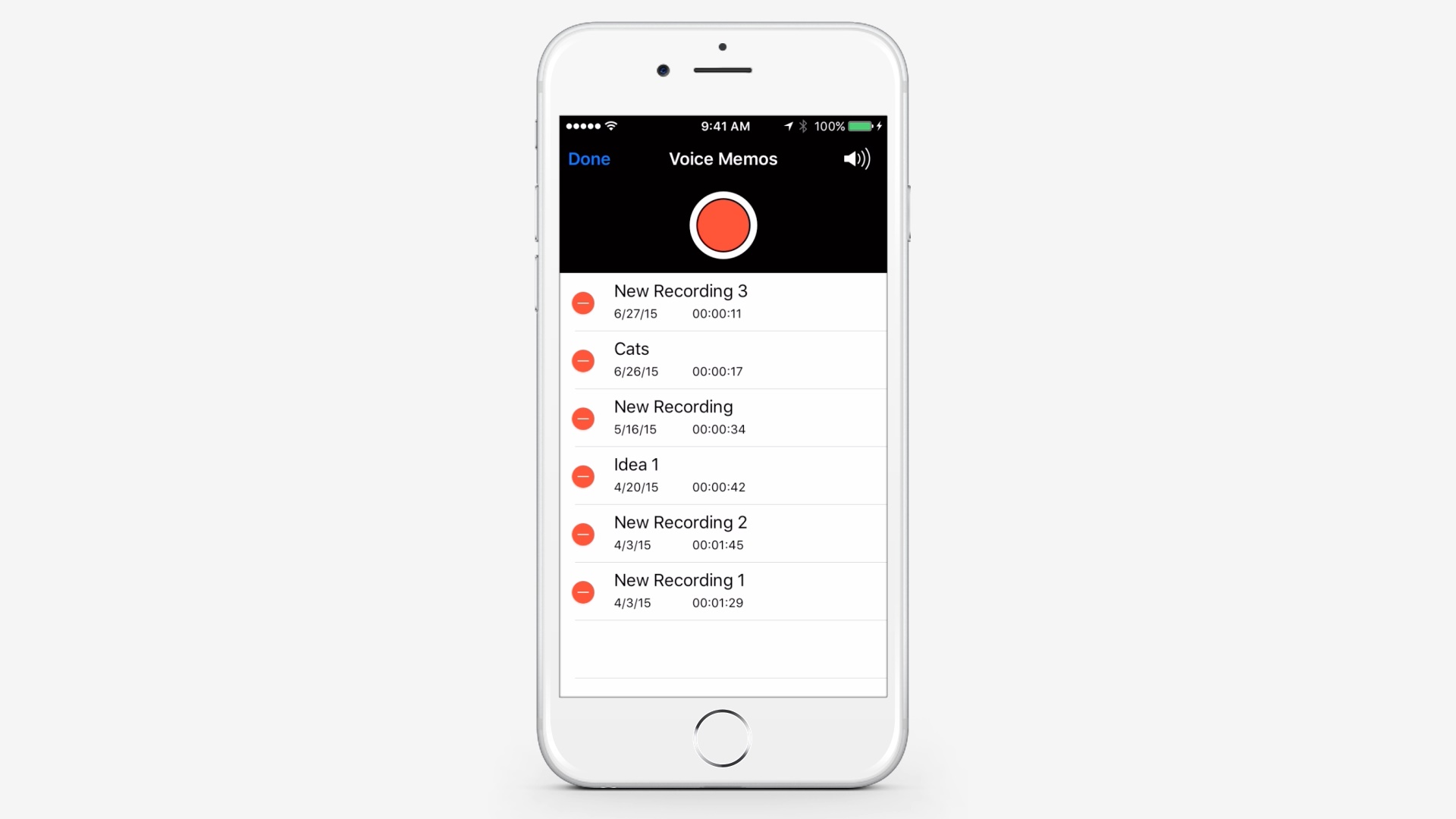
Start the Voice Memo app and tap Edit. Tap on the Red Button and tap Delete.
 Home
Home