This tutorial will show you how to delete WhatsApp pictures from iPhone. Learn in a few steps how to completely remove pictures shared within WhatsApp.
Step # 1 – Open WhatsApp.
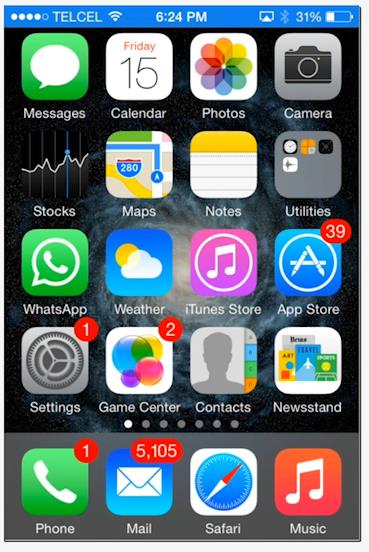
Step # 2 – Go to WhatsApp chats.

Step # 3 – Find the chat where the picture was shared.
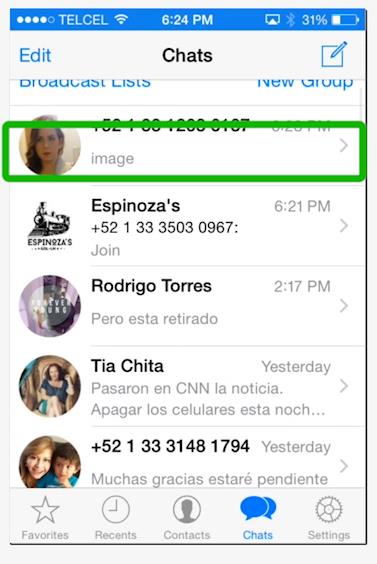
Step # 4 – Find and tap on the picture you want to delete.
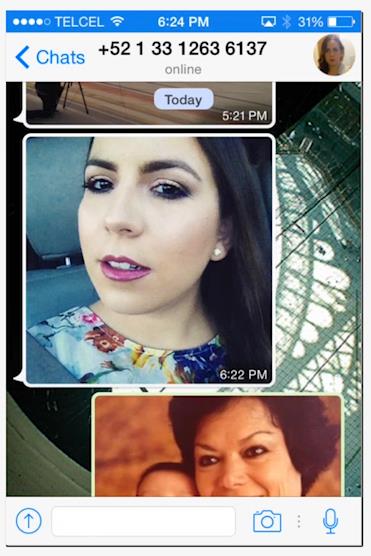
Step # 5 – Now, tap on the trash can at the bottom right corner of the screen.

Step # 6 – Tap the delete photo button.
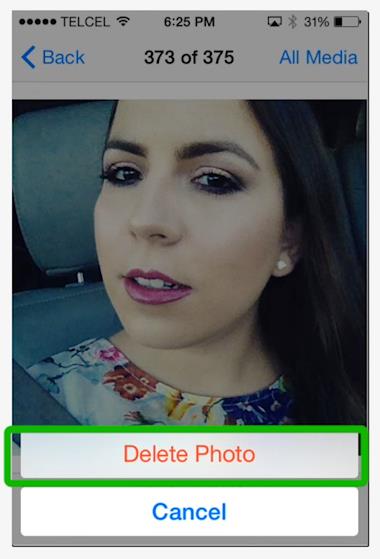
Step # 7 – Another way to do it is by taping and holding on the image and then tap the delete button.
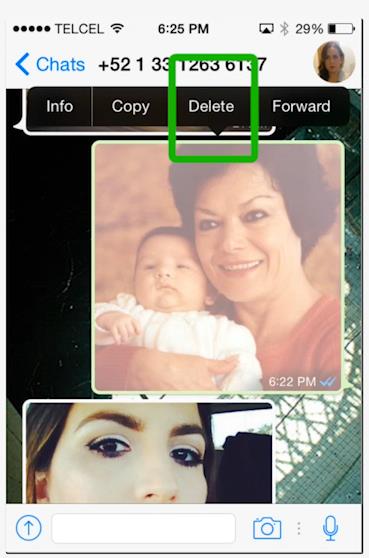
Step # 8 – Now go to WhatsApp settings.
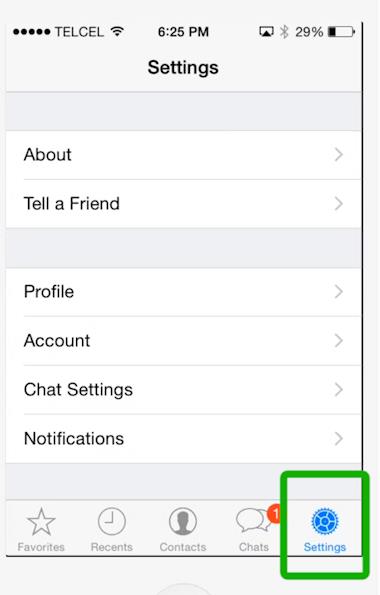
Step # 9 – Chat settings.
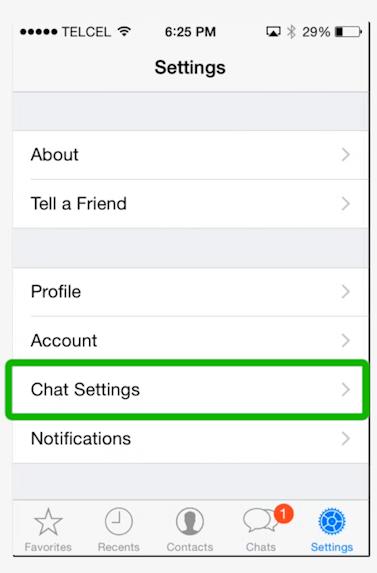
Step # 10 – If the save incoming media setting is on, you will also have to delete the picture from the photos library app.
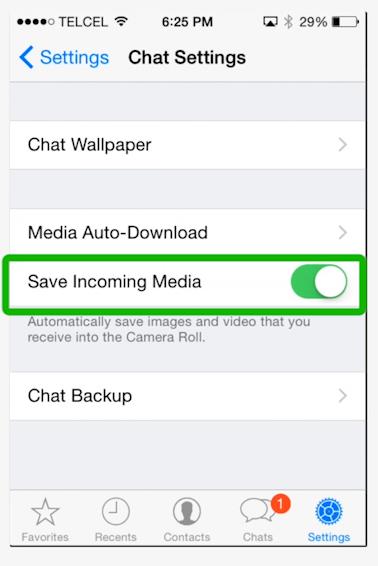
Step # 11 – Go to photos.
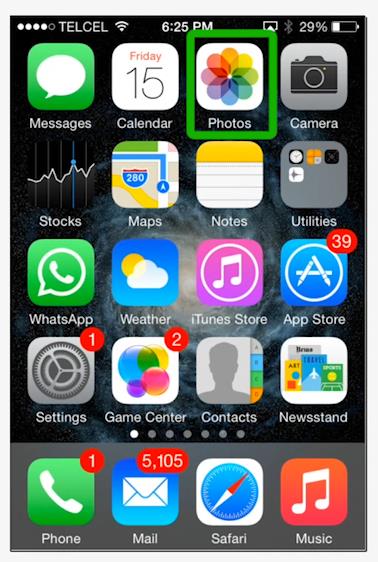
Step # 12 – Tap on recently added.
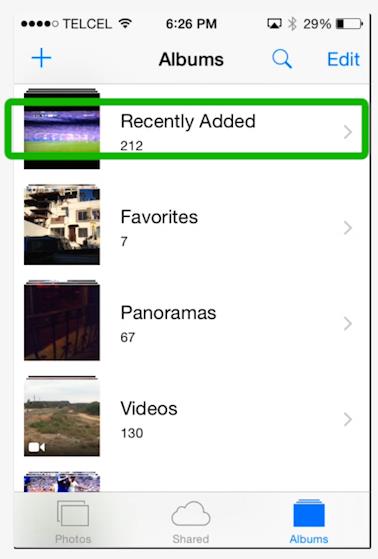
Step # 13 – Find the photo you wish to delete and tap on it.
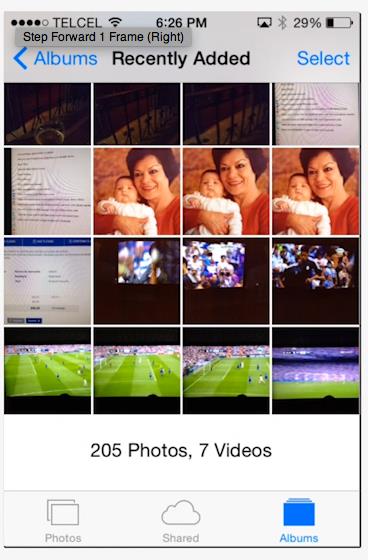
Step # 14 – Now tap on the trash can button.
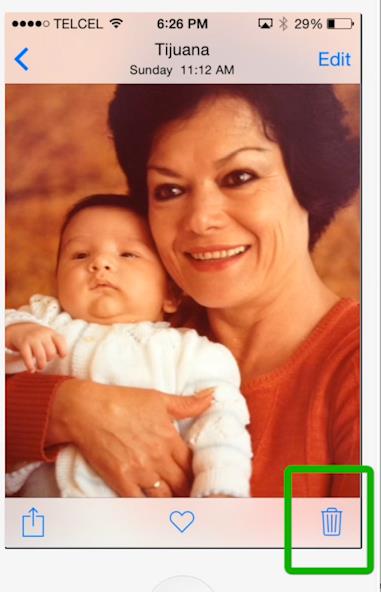
Step # 15 – Finally tap the delete photo button.
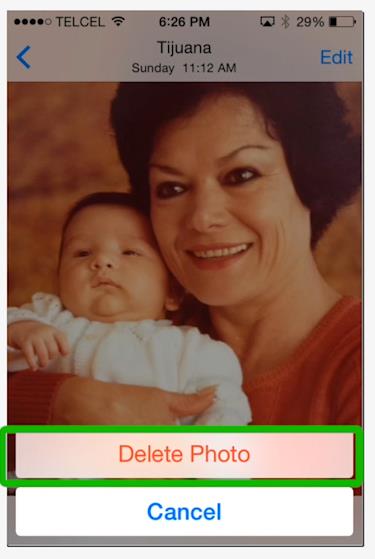
 Home
Home