In Internet Explorer, you can disable addons if they take up a lot of time to load. The add-ons increase the time it takes to start the browser or navigate through websites. In this tutorial, we will teach you how to disable IE AddOns.
Step 1 – Activate Command Bar
First of all, go to the task bar and open internet explorer. When the browser opens up, right click on the top and from the drop down menu, select the command bar option.
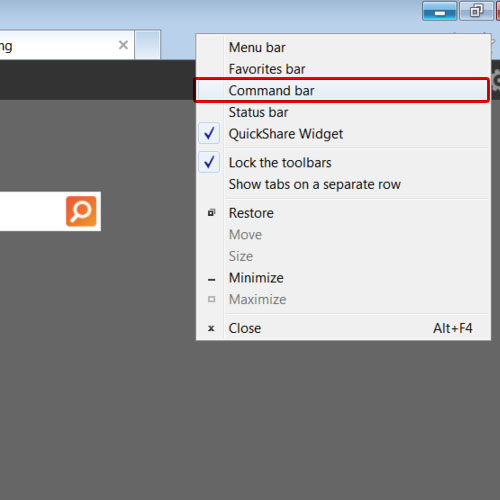
Step 2 – Select Disable Add-Ons option
As a result the command bar will appear in the browser. Now click on the tools option and from toolbars, select the “disable add-ons” option.
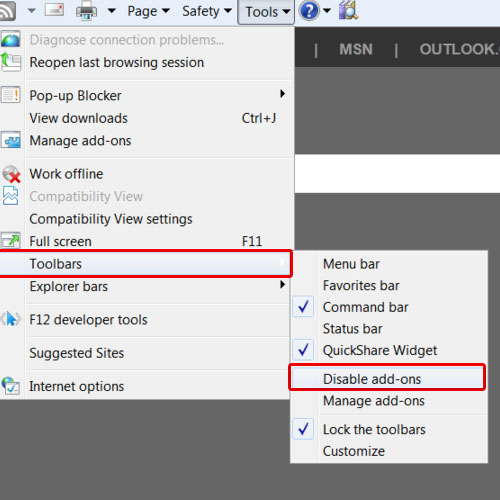
Step 3 – Disable Add-Ons
This will open up the manage add-ons window. The add-ons increase the time it takes to start the browser or navigate websites. The current average time will be displayed in seconds. Over there, all the add-ons will be listed along with the time each one of them takes. For the purpose of this tutorial, we will disable the add-on which takes the most time in order to decrease the average time. You will notice that the average time will go down from 0.51 to 0.03 seconds. If you want to disable all the add-ons, simply click on the disable all button. You will be prompted with a confirmation dialog box. Click on the disable button to disable all the add-ons.
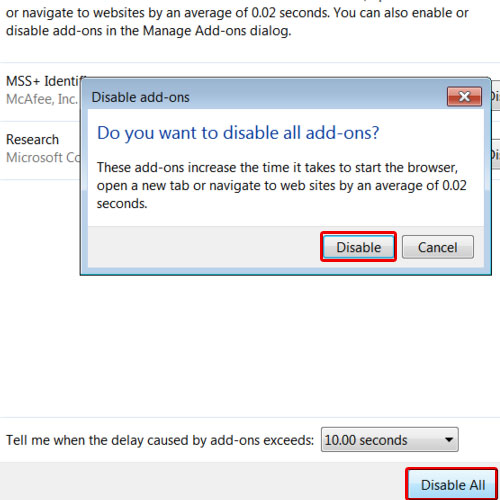
Step 4 – Add-Ons disabled
Once you are done, click on the done button to exit the window. In this manner, you can disable IE addons. This is how easy it is in Internet Explorer to disable addons.
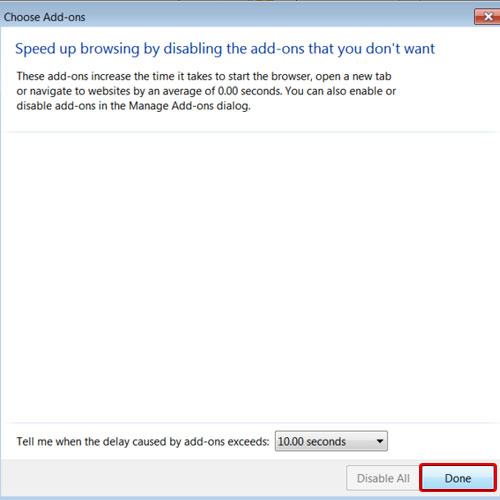
 Home
Home