In this tutorial, we will teach you how to disable the Internet Explorer Security. Internet Explorer Security is essential for a safe browsing experience. By default, the protected mode is enabled in Internet Explorer.
Step 1 – Go to settings
Follow this step by step guide to learn how to disable the Internet Explorer Security.
First of all, go to the Internet Explorer and click on the settings icon available in the extreme top right corner of the browser. From the drop down menu, select internet options.
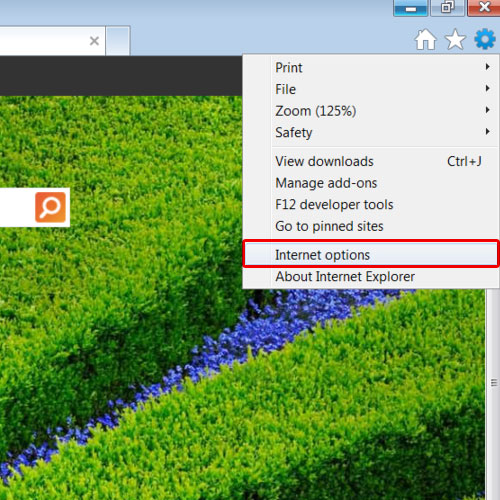
Step 2 – Disable protected mode
As a result, the internet options window will appear. Go to the security tab and uncheck the option titled “enable protected mode”. By default, the protected mode is enabled in Internet explorer in order to provide its users with a safe browsing experience. You will have to restart the Internet Explorer browser in order to make the changes effective. Once you have unchecked the option, click on the ok button to exit the window and save the changes.
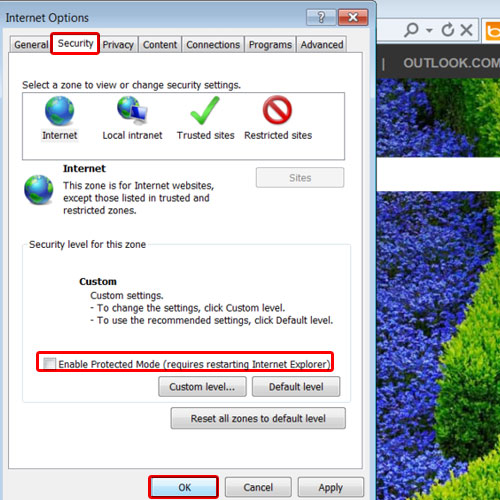
Step 3 – Disable Internet Security
When you will click on the ok button, you will be prompted with a warning message informing you that your current security settings will put your computer at risk. Click on the ok button to acknowledge the warning and complete the procedure. In this manner, Internet Explorer Security can be disabled.
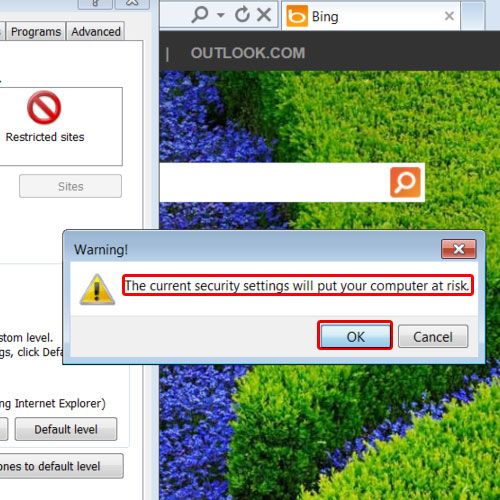
 Home
Home