In this tutorial you will learn how to disable your Windows startup sound
Step 1. Click on the Start button, then select Control Panel.

Step 2. Choose the ‘Appearance and Personalization’ tab.
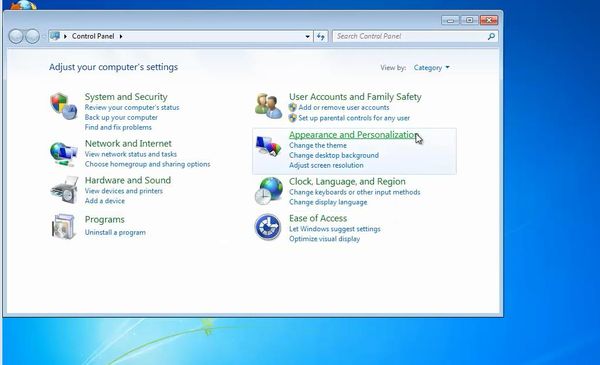
Step 3. From the Personalization tab, choose “Change sound effects”.
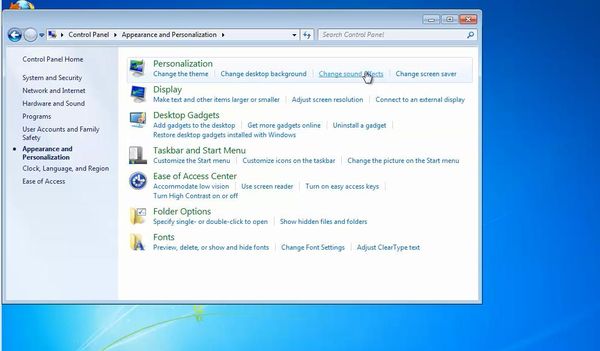
Step 4. A new window appears. Scroll down in the list to select the Windows Logon sound.
You can enable or disable it by check marking “Play Windows Startup Sound”
Disable it by check marking ‘Play Windows Startup Sound’. Click Apply.
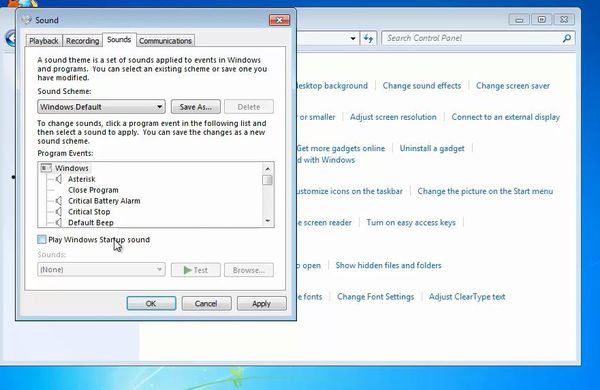
Result: Congratulations, you have successfully disabled your Windows Startup Sound.
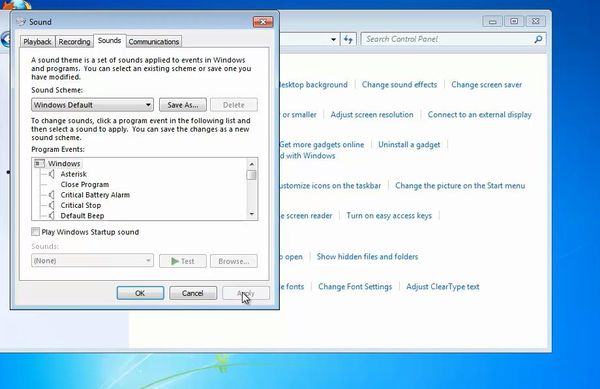
 Home
Home