In this tutorial you will learn how to do skype conference call on pc.
Step # 1 – Sign in to Skype and select the “Create a Group” icon
Open Skype and sign in using your Skype credentials. From the main Skype window, select the “Create a Group” icon just below your Skype name, on the left hand portion of the window, just to the right of the icon that looks like a telephone handset.
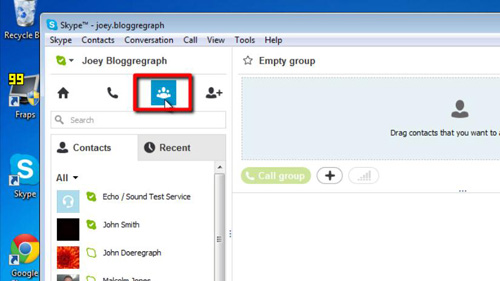
Step # 2 – Create the group
Drag and drop contact icons from your “Contacts” list into the “Drag contacts that you want to add here” box that has appeared in the top right hand pane of the main Skype window. As you drag and drop these contacts they will appear in the window indicating that the call will involve them.
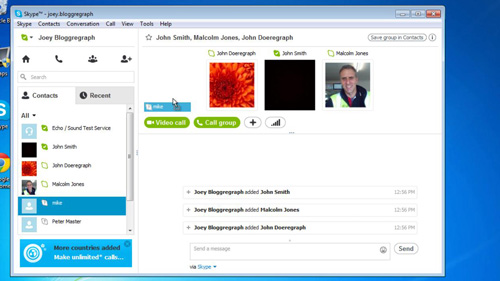
Step # 3 – Place the call
Click the green “Call group” button that is in the right hand pane of the Skype window. The screen changes colour and you will hear ringing until the first person in the group answers. This is how to do skype conference call on pc and you can now wait while the different call participants answer the call.
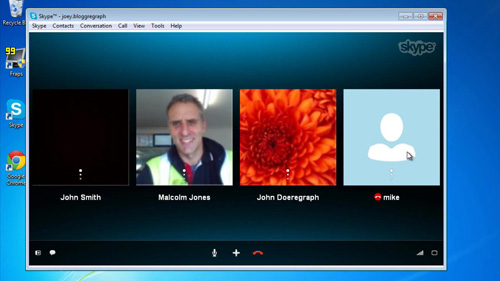
 Home
Home