In this tutorial, we will teach you how to download twitter archive. In this tutorial, we will request for twitter archive. The archive will be downloaded in a .zip file format. Make sure that you have WinRar installed on your computer so that you can access the file. Open the index.html file to view your twitter archive
Step 1 – Go to settings
Follow this step by step guide to learn how to download twitter archive.
First of all, go to your twitter timeline and click on the settings button available in the extreme top right corner. From the drop down menu, select the settings option.
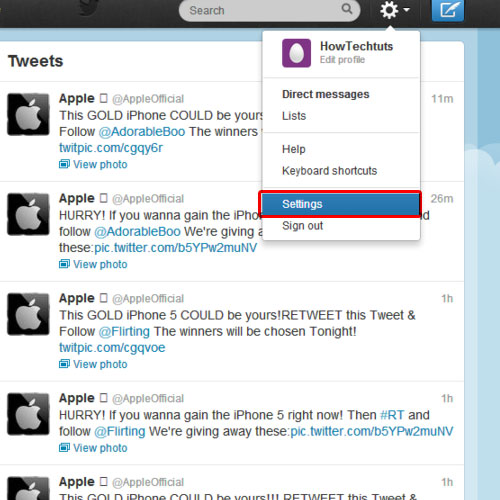
Step 2 – Your twitter archive
Once the setting page opens, scroll down a little until you come to the twitter archive section. Over here, click on the “request your archive” button. A notification pop up will appear on your screen informing you that a link will be emailed to you shortly where your tweet archive will be available. Click on the close button to exit the pop up.
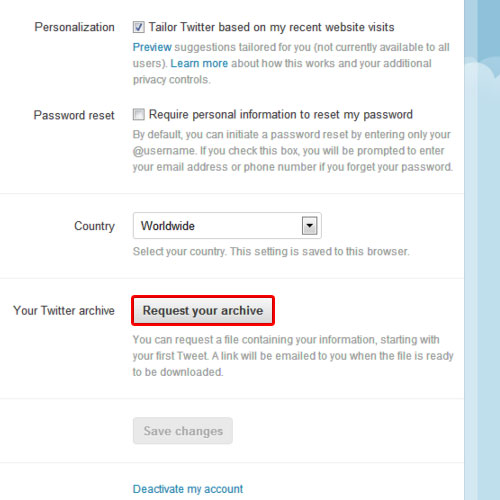
Step 3 – Open the link
Now go to your inbox and you will see an email from twitter. The email will inform you that your archive is ready. There would be a link in the email from where you can access your archive. Click on the link and the page will open up in a new tab.
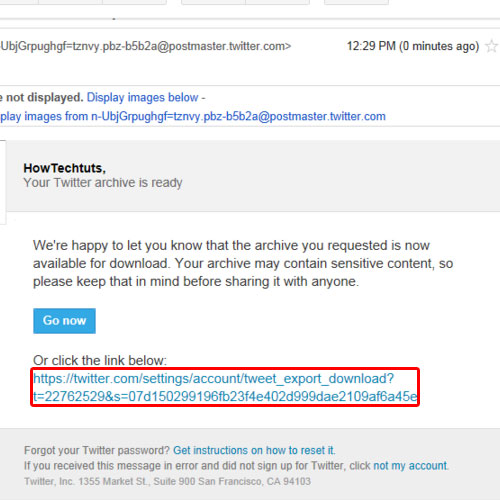
Step 4 – Sign in
Over there, enter your twitter login details; email address and password. Once you are done, click on the sign in button. You will be redirected to the twitter archive page. Over there, click on the download button in order to download the archive.
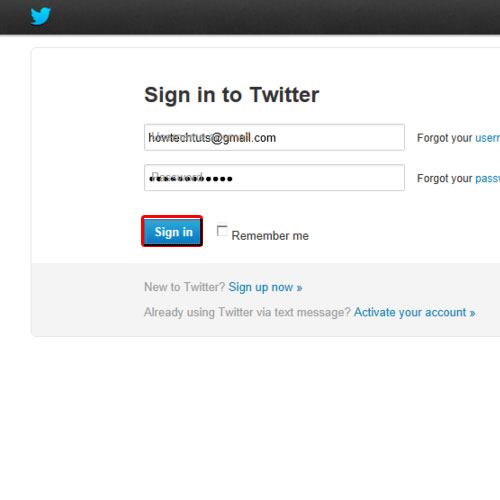
Step 5 – Open twitter archive
Your archive will be downloaded in a .zip file format. Once the download has completed, open the zip file. Once there, double click on the index.html file to view your information. As a result, the offline tweet archive of your tweets will open in a new tab.
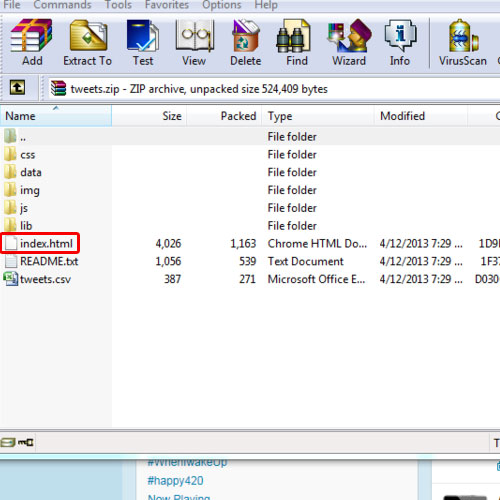
 Home
Home