Google Chrome is a very simple browser to operate. It can be used for your entire internet researching and browsing. If you wish to save something on your hard drive from the internet it can be done through this program. Google Chrome also gives you a separate page which shows the progress of your downloads and acts as your very own chrome download manager through which the monitoring of your files set for download become easier.
To learn how to download with Chrome follow the tutorial below.
Step 1 – Start downloading
If you come across a hyper link, such as this one over here, to download the file, simply click on the link and the downloading will start automatically in Google Chrome.
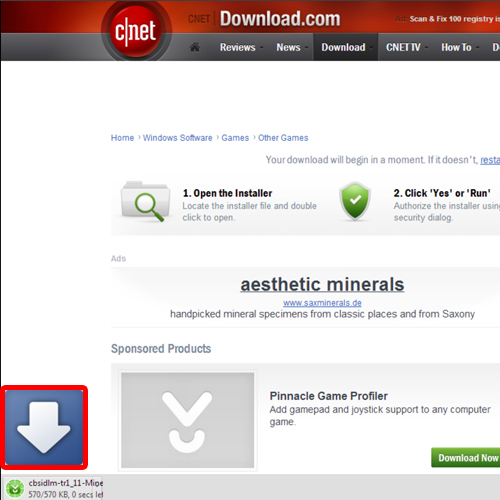
Step 2 – Open the downloading page
You can press the Control J key on the keyboard to open up the download page where you can see the progress of the download. Over here, you can see that the download has been completed. To open up the folder where the file has been saved, simply click on the “Show in Folder” option. If you want to remove the download from the list, click on the “remove from list” option.
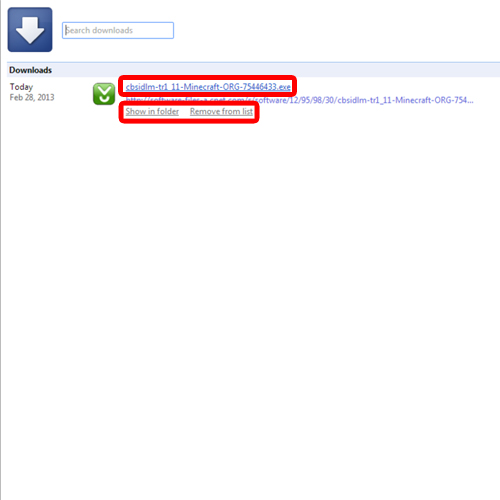
Step 3 – Clear all downloads
Alternatively, if the download page over here is completely filled up, you can click on the “clear all” option at the corner to wipe out the list completely.
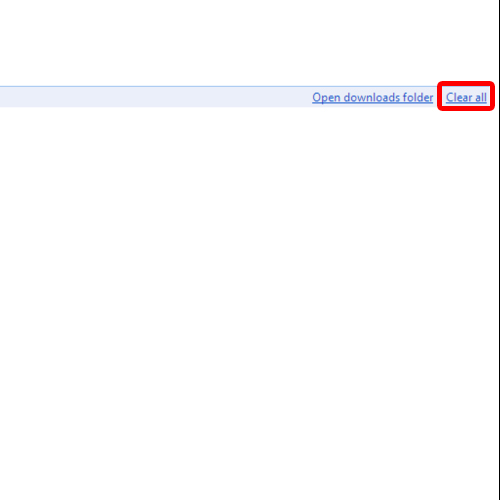
Step 4 – Save image
Downloading images in Google chrome is very easy. Simply right click on an image and choose the “Save image as” option to download the image on your hard drive. You can even open up the image in a new tab or copy the image and paste it in any image editor application such as paint.
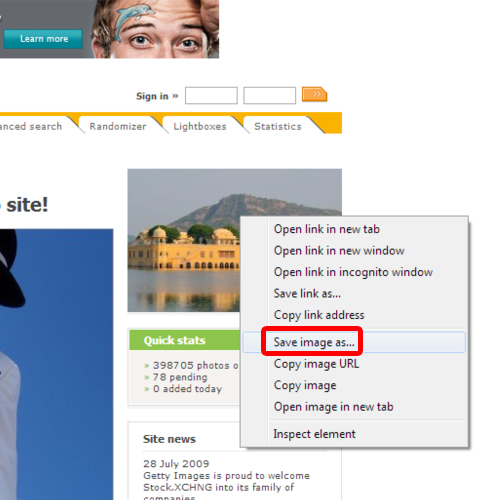
Step 5 – Download another file
To understand how to download with Chrome even better let’s download one more file. Once you click on the download button, a notification bar is shown to you at the bottom of the window, showing the progress of the download.
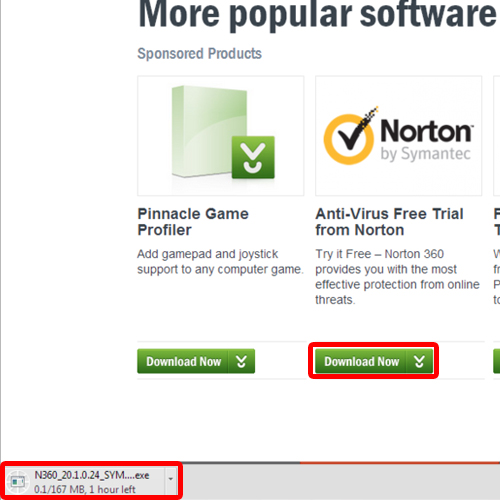
Step 6 – Pause or cancel download
Let’s go to the download page which is your own chrome download manager. While downloading the file, you can pause the download and even cancel it from here. Once you cancel the download, the downloading will be stopped. You can restart the downloading process by clicking on the “Retry download” option.
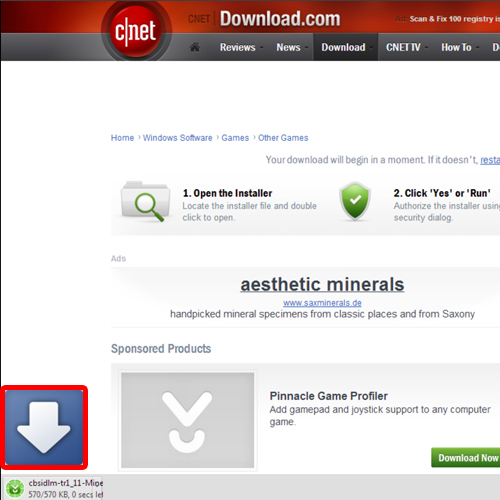
 Home
Home