In this video tutorial we will show you how to edit outlook distribution lists.
Launch Microsoft Outlook. Go to “Contacts”.
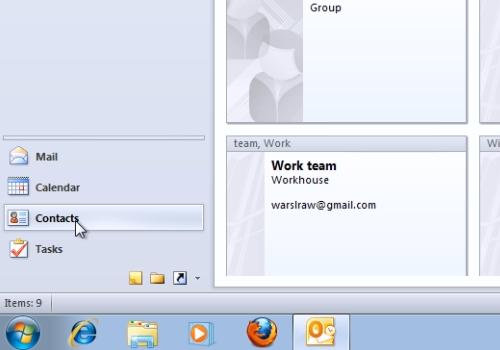
Double-click on the distribution list to open it. In the following window, select the contact and then click “Remove Member” to delete it from the distribution list.
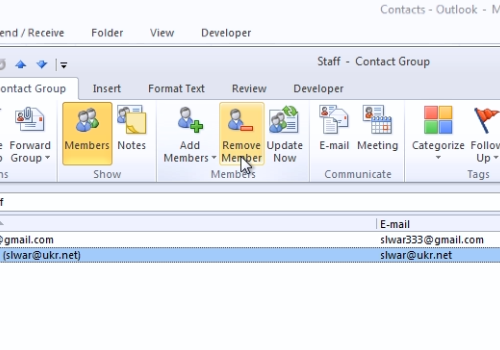
Also, press “Add Members” and in the popup menu choose “New E-mail Contact”. In the following window, type in “Display name” and “Email address”. When it’s done, press “Ok”.
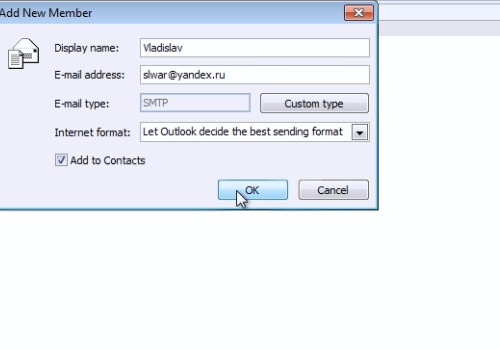
If you see the “Duplicate Contact Detected” window, press “Update” to update the information of selected Contact.
 Home
Home