In today’s world, it is important for individuals to maintain an online presence. Facebook is a social media website where users interact with one another. It is important that the user maintains his profile, adds a photo so people can put a face to the profile. One should provide relevant information as well that would help tell others more about the person. Facebook profile provides an easy way to customize your profile and maintain your online identity.
In this tutorial you will learn how to edit your profile (info, about me, picture, and location) in Facebook.
Step # 1- Logging in and select edit profile
After logging into your Facebook account, go to profile view by clicking on your name at the top. In order to edit your profile in Facebook, Select the “edit profile” option from the description or click on the “edit profile” button.
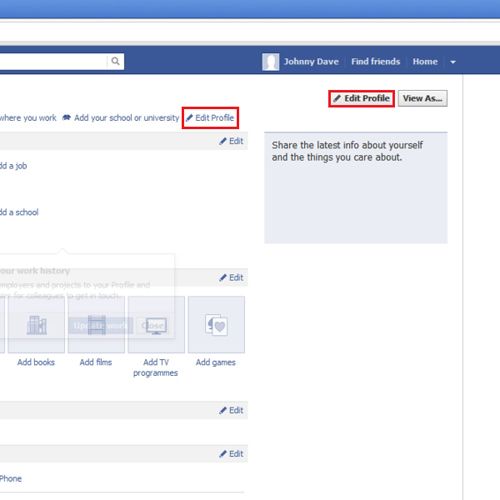
Step # 2- Editing basic information
In the “basic information” section, mention your current location. Type in the location and make the selection. Your gender and birthday will automatically be updated from sign up details. If you don’t want everything to appear on your profile, select a suitable option such as “don’t show my birthday in my profile”. Add any languages you speak in the “languages” section. In the “about me” section, write down any details you want to share about yourself. Once you are done, click on the “save changes” button.
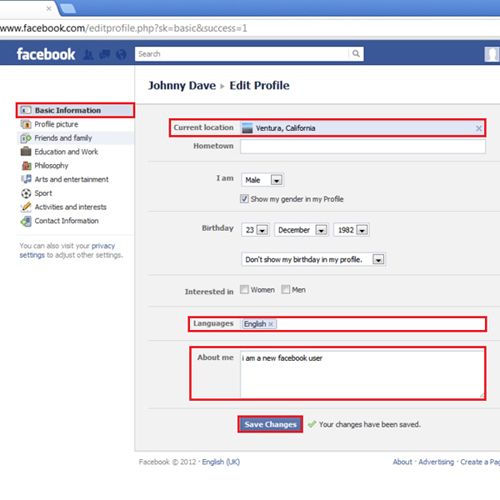
Step # 3- Editing friends and family
Next, go to the “friends and family” section and update your relationship status. You can also add and edit family members and friends who will be displayed on your profile. After you have made the changes, click on the “save changes” button.
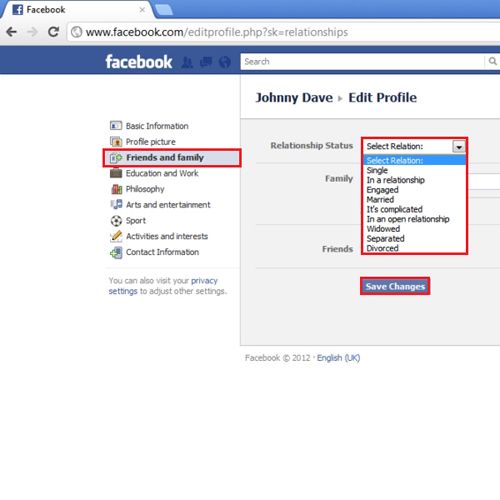
Step # 4- Editing education and work
Go to the “education and work” section next. In front of the “employer” option, mention your work place. Edit the fields for “position”, “city/town” and “description”. Click on the “add job” option after you have made the relevant changes. Type the “university” name and “secondary school” in front of their respective options.
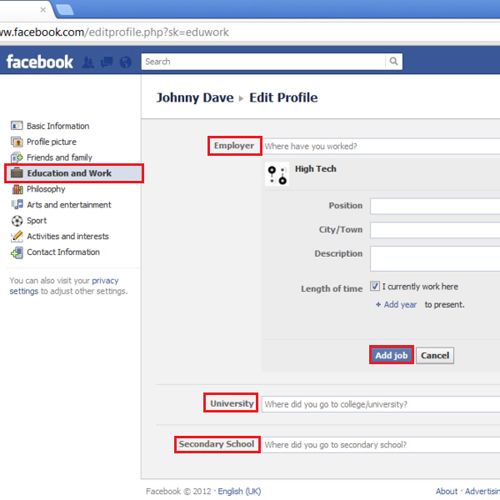
Step # 5- Editing the arts and entertainment
In the “arts and entertainment” section, add details for options such as “music”, “books”, “movies”, “television” and “games”. Once you have made the changes, click on the “save changes” button.
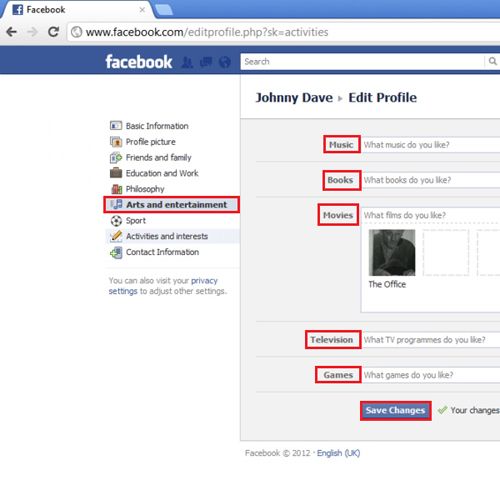
Step # 6- Editing activities and interests
Next, go to the “activities and interest” section. Add all the activities you are fond of. Edit it if you want to and click on the “add activity” option to update your profile. Update the “interests” option in the same manner and then click on the “Save changes” button to save the changes you have made.
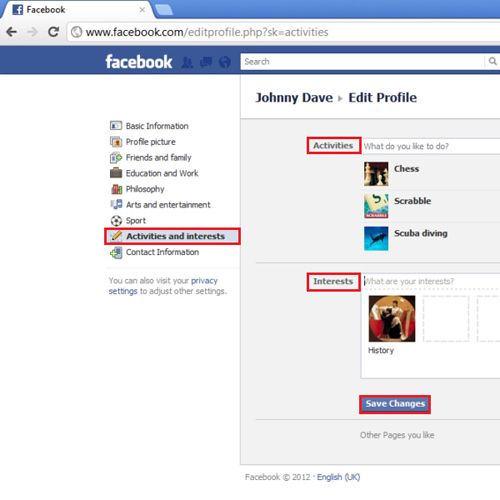
Step # 7- Changing your contact information
Your Facebook profile allows people to see your contact information which you have provided. In order to change your contact information, go to the “contact information” section and click on the “add/remove email addresses” option and you will be redirected to the general account settings page where you can make changes accordingly. Click on the “back” option to return to the “Edit profile” page. You can add other options such as “other phones”, “address”, “Neighborhood” and “website”. Click on the “Save changes” button after you are done.
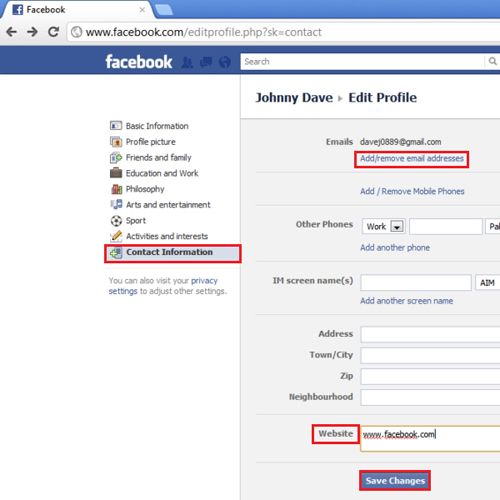
Step # 8- Applying the settings
In order to view the changes you just made, click on your “profile name” at the top of the page. You can make further changes to any section by clicking on the “edit” option with the “pen tool” present besides it. So this is how you edit your profile in Facebook.
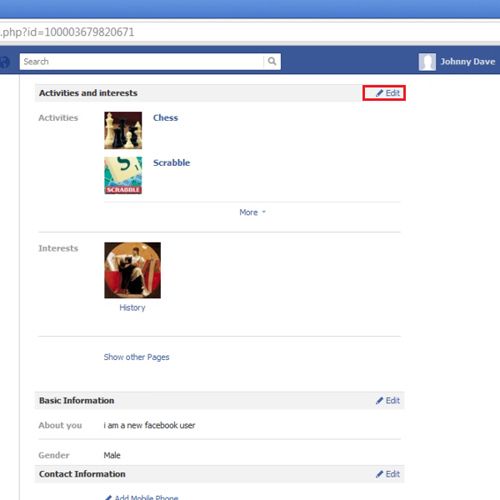
 Home
Home