In this tutorial you are going to learn how to export contacts to Excel on iPhone and iPad.
Step # 1 – Download CopyTrans and Start CopyTrans Contacts
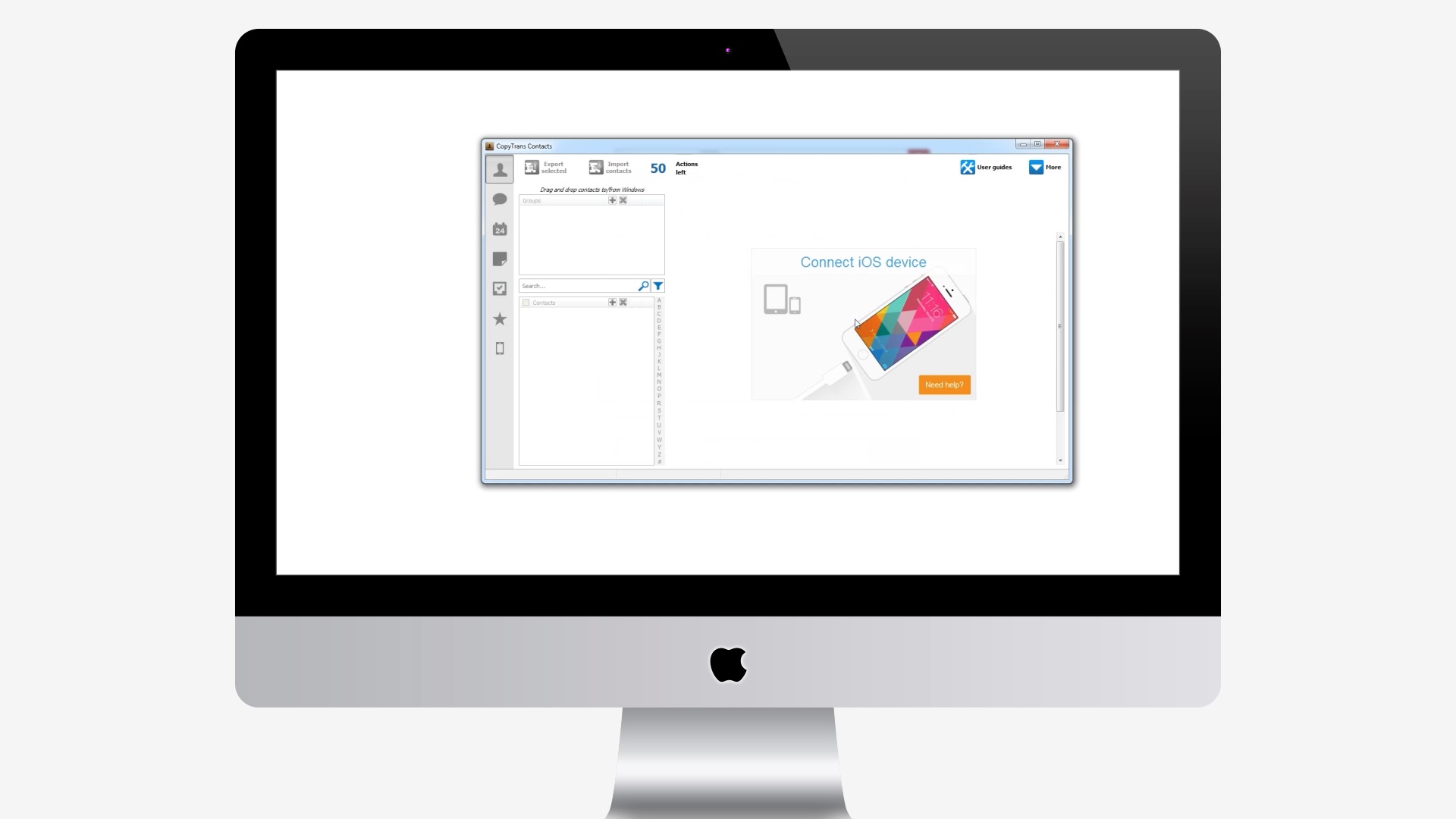
www.copytrans.net
Step # 2 – Connect Your iPhone and Select the Desired Contacts
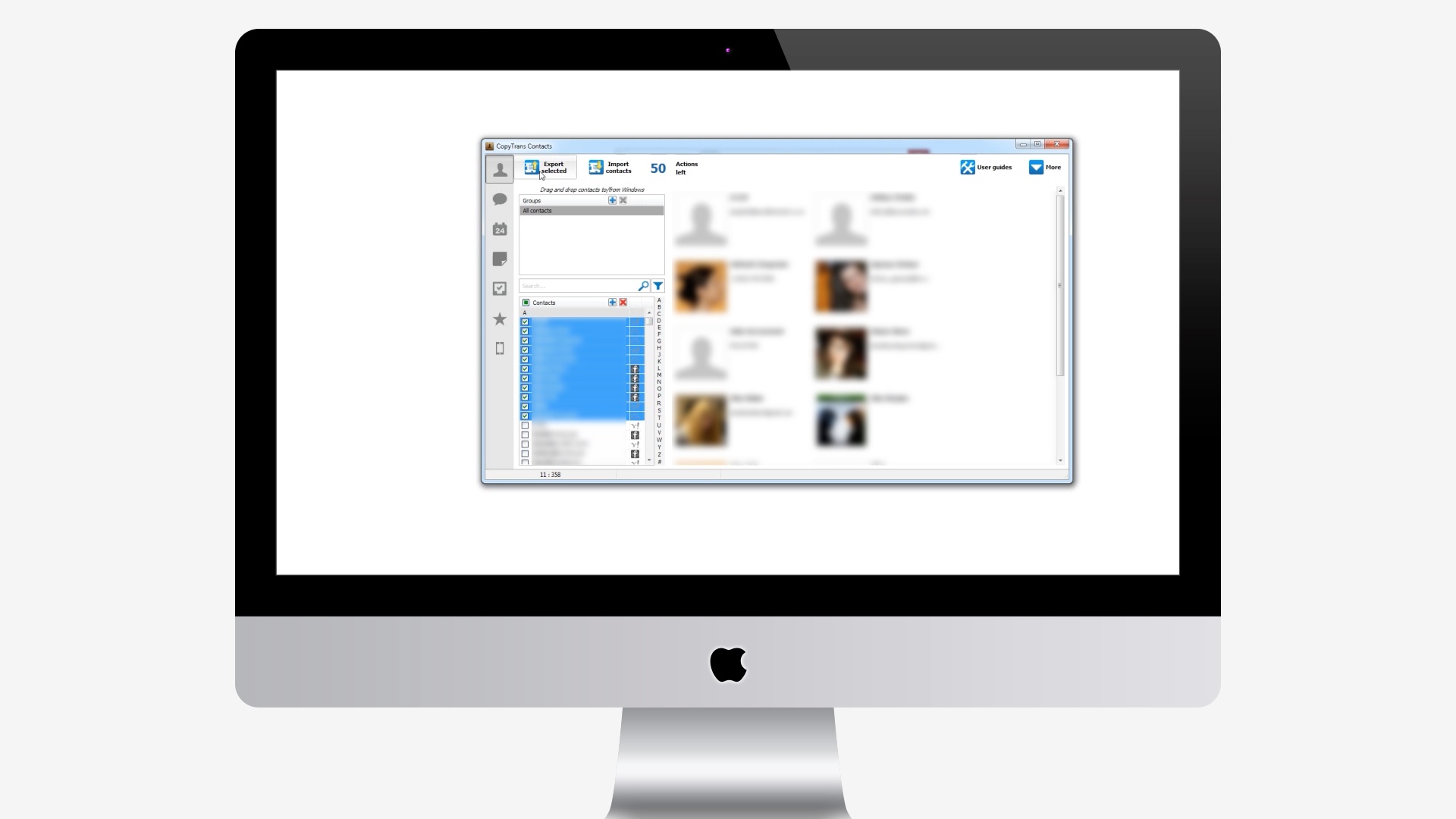
Step # 3 – Click Export Selected and Choose Excel
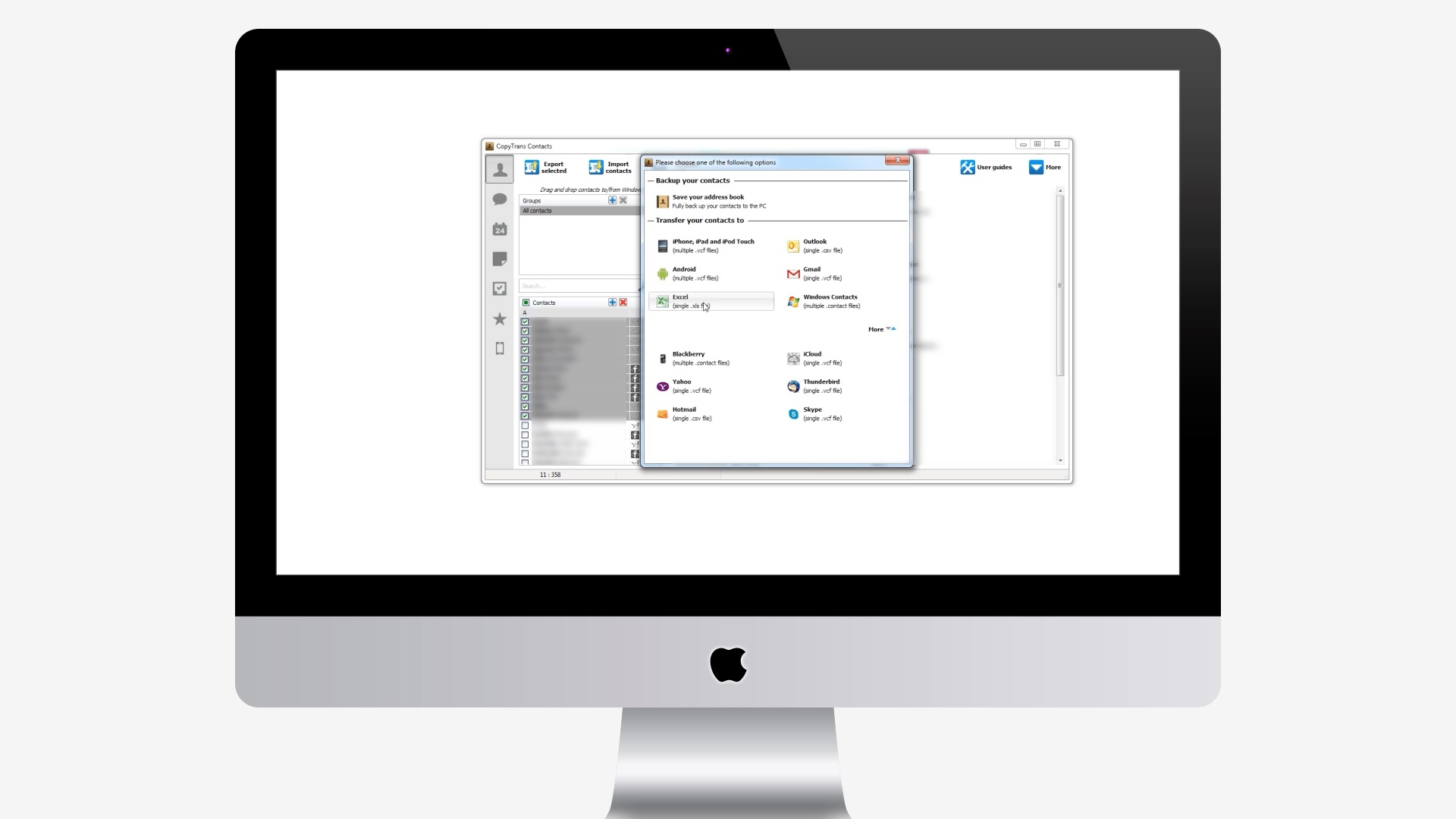
Navigate to the desired location to export the file.
 Home
Home