In this videotutorial we will show you how to export photos from Lightroom to SmugMug.
To export photos from Lightroom to SmugMug you are going to need a plugin. Type “lightroom to smugmug” in the search field of your browser and press “Enter”. In the search results find the link “SmugMug How Do I Upload From Lightroom” and click it.
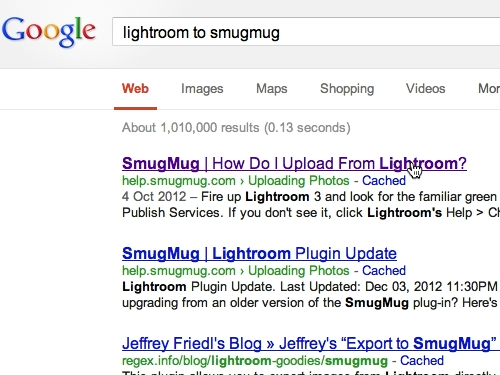
Find the link “download the updated version and see installation instructions here” in the text and click it.
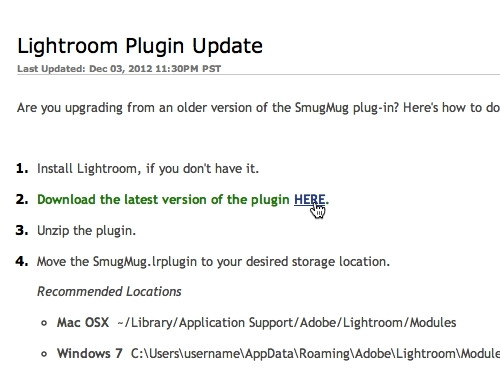
Now click on the link to download the latest version of the plugin. Close the browser. In the opened Lightroom’s window go to the “File” menu and select “Plug-In Manager”.
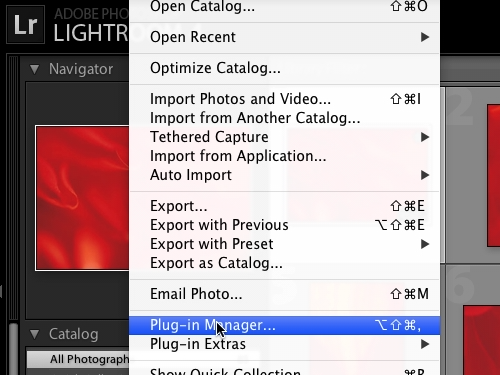
In the appeared window click the “Add” button in the lower left corner. Select the plugin file we downloaded before and click the “Add Plug-In” button.
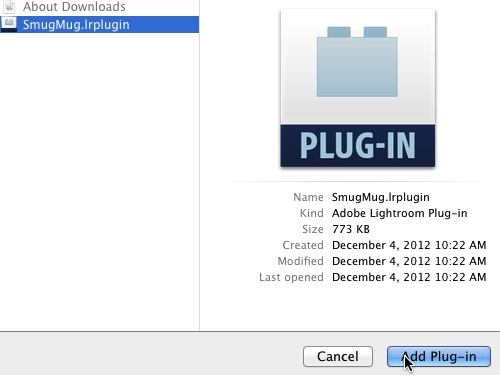
Select several images from the library and drag and drop them to your SmugMug collection in the left.
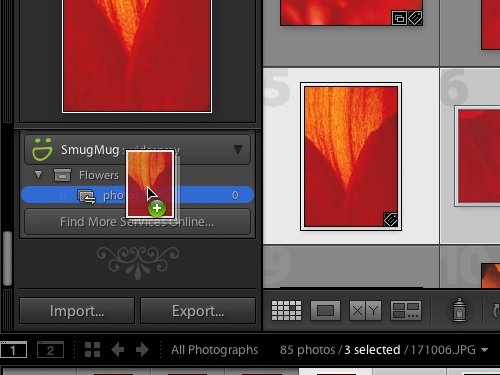
Now go to your SmugMug collection and click “Publish”.
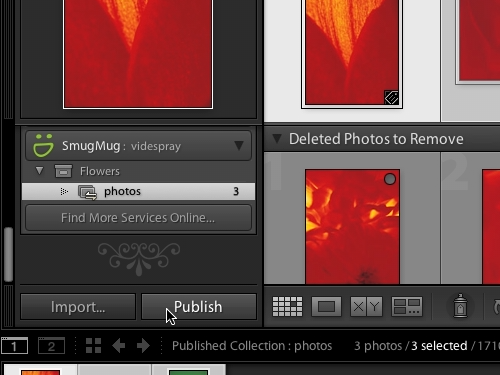
As you can see, the photos have been successfully exported to SmugMug.
 Home
Home