In this tutorial you are going to learn how to create a cool text effect in Photoshop by learning how to fill text with an image.
Step # 1 – Choosing the Font Settings
To start you are going to want to load the image that you want to use as your background. Now click on the text tool in the toolbar on the left. Draw a text box onto the image and you are going to need to adjust the text to a good size for you image – this will depend on the resolution of your image, here a setting of 100 works well. You should also choose a font, typically very bold fonts will work well, here we are going for “Cooper Std”. The color of the text does not matter.
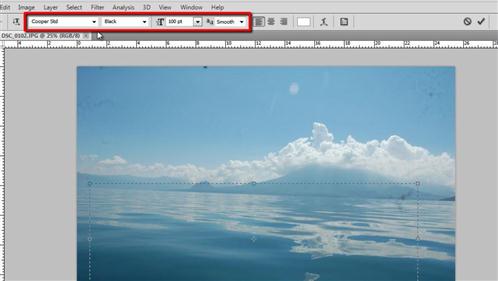
Step # 2 – Moving the Layers
Enter the text onto the page. Now, select the move tool and use it to position the text to where you want on the image. The part of the image you cover with the text will become the fill of the text. Here we are placing the text over some water. In the layers panel double click on “Background” and click “OK” in the dialog box that appears. Now, click on the text layer and drag it to below the “Layer 0” layer. The text will disappear from the image.
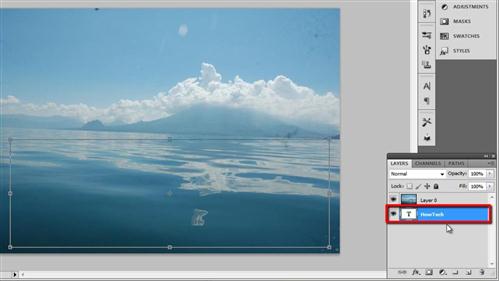
Step # 3 – Creating the Text
To make the text visible hold down the “Alt” key and click right in between the two layers. You will see that the text reappears with the image filled inside it while all other parts of the image disappear. To get rid of the background transparency click anywhere else in the layers window to make sure no layers are selected then click “Layer” navigate to “New” then click “Layer” again, click “OK” in the dialog box. Press “Shift” and “Backspace” on the keyboard and in the “Fill” window select “White” from the dropdown box and click “OK”. Drag this new layer to below the other two layers.
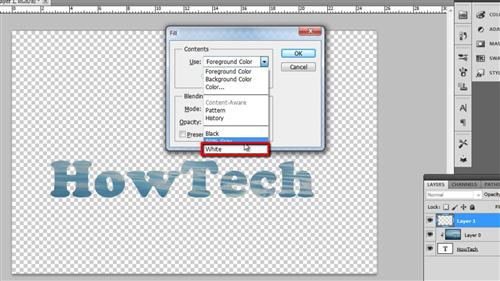
Step # 4 – Tidying Everything Up
Finally, select the marquee tool and draw a selection around the text. Click “Image” then “Crop”, and then “Layer” and “Flatten Image” and that is how to fill text with an image.
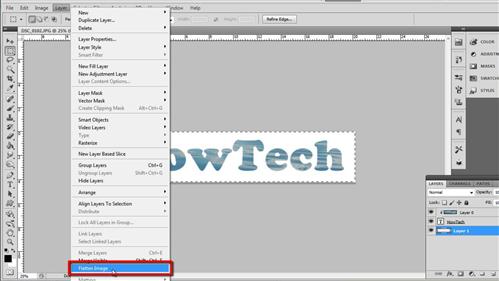
 Home
Home