In this tutorial you will learn how to find Windows 8 product key.
If you’re going to reinstall your Windows 8, you’re going to be asked for your Windows product key. The Windows 8 product key is a series of 25 letters and numbers that looks somehow like this: (example shown on screen).
Normally your Windows 8 product key comes either on a sticker on your computer or with your documentation (in case you’ve purchased computer running Windows 8). If you’ve upgraded to Windows 8 and bought your upgraded operation system online, the product key should be in the confirmation email.
Step 1. But what if either email or documents are lost? Then you can use third-party programs with the product-key defining features. One of such programs is Belarc Advisor, which can be downloaded for free from the web address you see on your screen (www.belarc.com)
The program works for Windows 8, Windows Pro and Windows 8.1.
Step 2. Download Belarc Advisor and install it on your computer. Run the program.
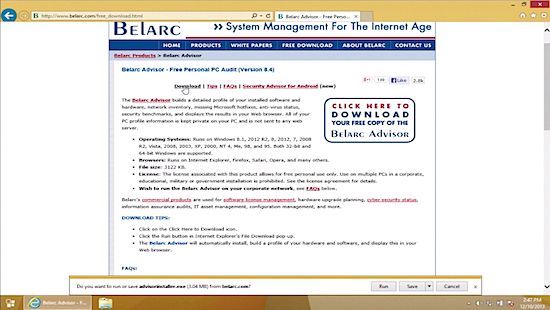
Step 3. Your product key will be displayed in the program’s “Software Licenses” section. Write down the Windows 8 key exactly as shown to use when reinstalling Windows 8.
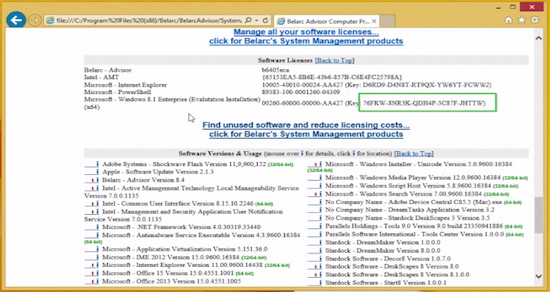
Result: Congrats! You’ve just learned a new, alternative way to find your Windows 8 product key.
 Home
Home