In this tutorial, we will teach you how to fix the blue screen of death stop Error 0x00000024. This blue screen of death stop error is caused because of a problem in the system hard drive or in the partition where Windows is installed.
Step 1 – What causes the error
The error “0x00000024” occurs when there is some problem in the system hard drive or in the partition where Windows is installed. The error screen will splash while booting up the windows.
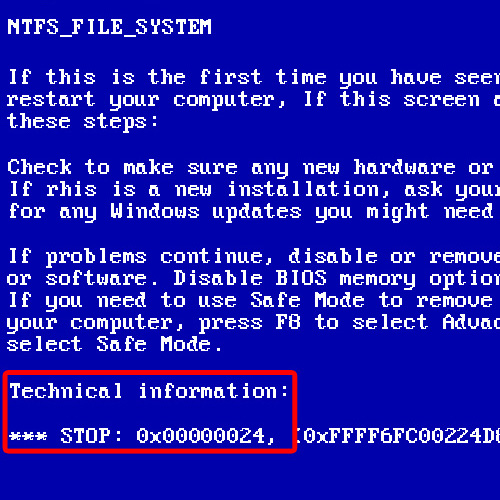
Step 2 – Choose Safe Mode with Command Prompt option
In order to resolve the error, restart the computer with the F8 key pressed in order to access the Advanced Boot Options. From there, select the option Safe Mode with Command Prompt and hit the Enter key.
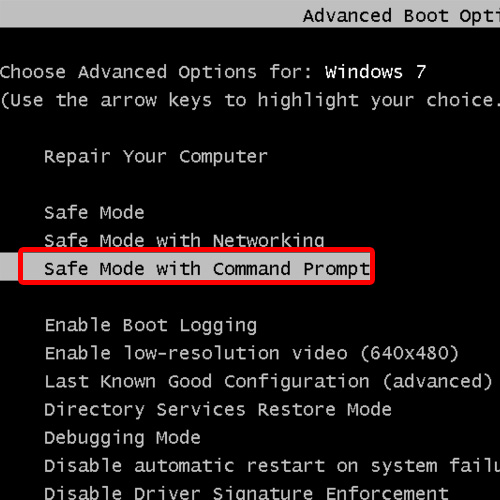
Step 3 – Use the check disk command
Once you are done, the system will boot up and after few minutes the command prompt will appear. Type the command chkdsk c: /f /r and hit enter. This command is used to check the errors in the hard drive. C: is the partition where Windows is installed. /f switch is used to fix the error while the /r switch is used to repair the error.
You will be informed that the system volume is being used by another process and it cannot run. Would you like to schedule this volume to be checked the next time the system restarts? Here type Y and hit the enter key.
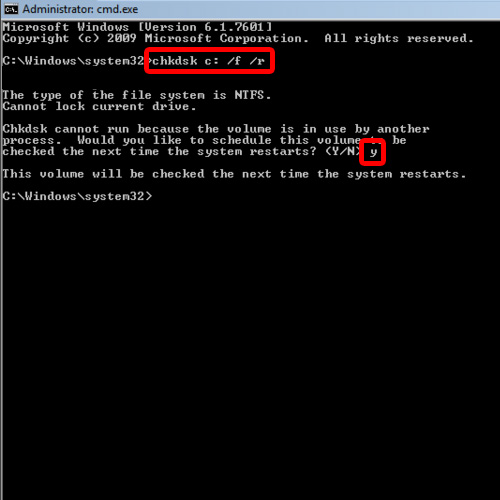
Step 4 – Restart the computer
Now type the command “shutdown –r -t 0” and hit enter. This command is used to restart the system while the –t switch is used for the time and the numeric zero is used to specify the time in which the computer will shutdown.
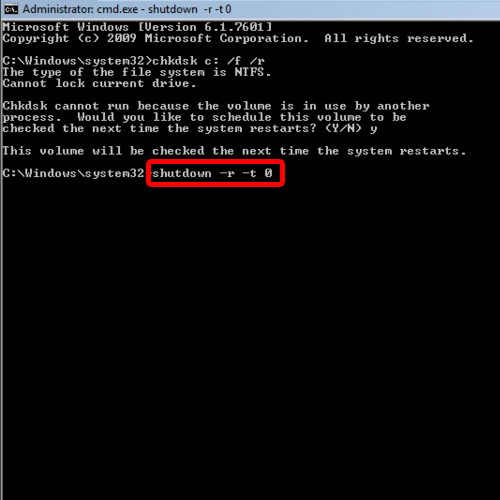
Step 5 – Disk Check
With that done, the system will restart and the disk check wizard will start. It will check the 5 stages of the disk; the first is file verification, the second stage is of Verifying the indexes, the third stage is of verifying the security descriptors. In the fourth stage, it will check Usn Journal Verification followed by the fifth stage in which it will verify the file data.
Once the process has been completed, it will automatically fix and repair the error and the system will restart.
As a result, the system will boot up in the normal condition and in this way, you have successfully resolved the error 0x00000024.
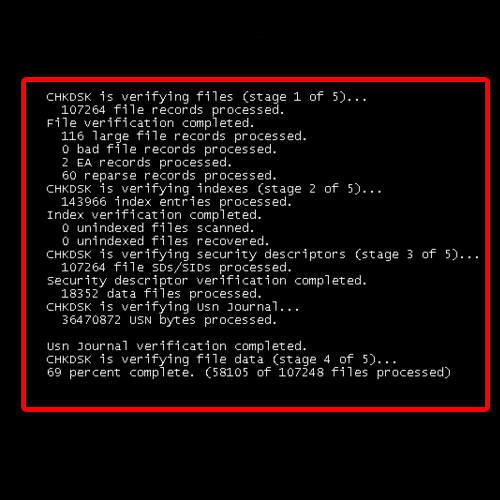
 Home
Home