In this tutorial, we will teach you how to fix the Blue Screen of Death Stop Error 0X0000007b.
The error “0X0000007b” represents INACCESSIBLE_BOOT_DEVICE. This error occurs when you upgrade your motherboard or the hard disk controller is different than the earlier one. It can either be conflicting with another device driver or there might be a compatibility issue with the new hard disk controller.
Step 1 – Error Screen
This error screen will splash when your Windows is booting and will make your system restart automatically.
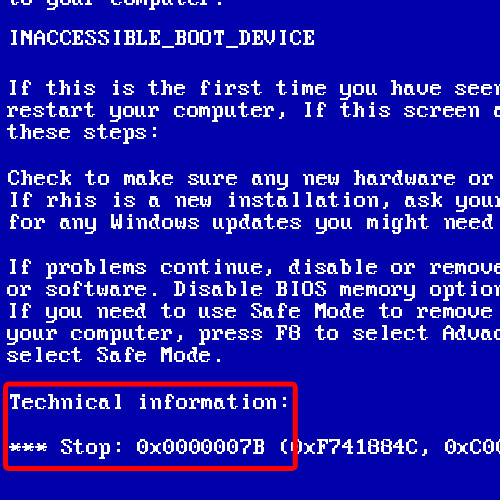
Step 2 – Open system in safe mode
In order to resolve this problem, you will have to start your computer with the F8 key pressed in order to open the Advanced Boot Options. From there, select the Safe Mode option and press the enter key.
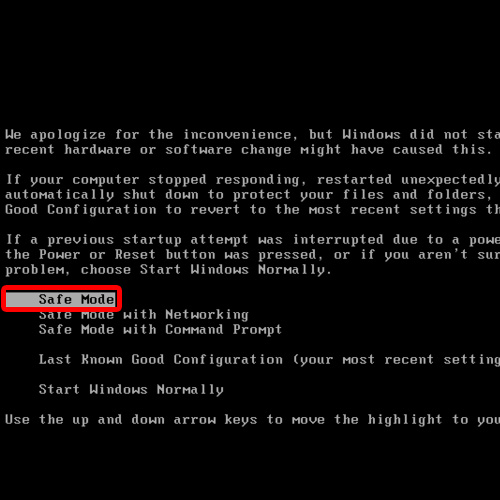
Step 3 – Open computer properties
After the Windows boots up in safe mode, right click on Computer and select the Properties option.
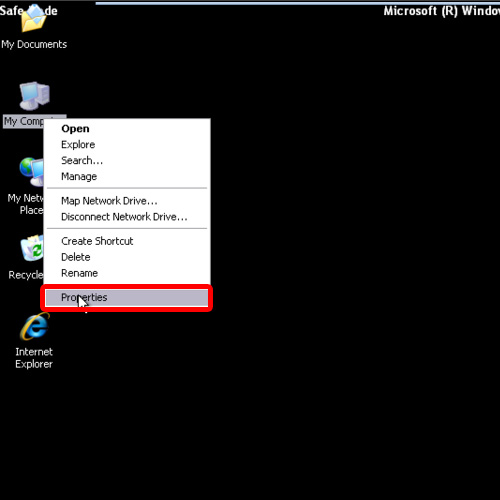
Step 4 – Click on the Device Manager button
Once the System Properties open, go to the Hardware tab and click on the “Device Manager” button.
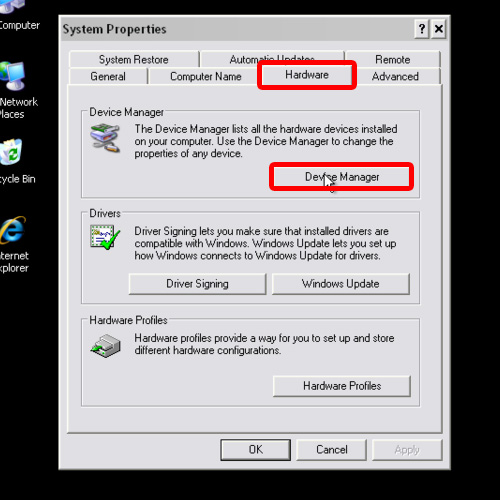
Step 5 – Uninstall IDE Controller
As a result, the Device Manger window will open. Over there, expand IDE ATA/ATAPI Controllers. You will see the IDE Controller installed on your computer. Right click on it and click on the Uninstall option.
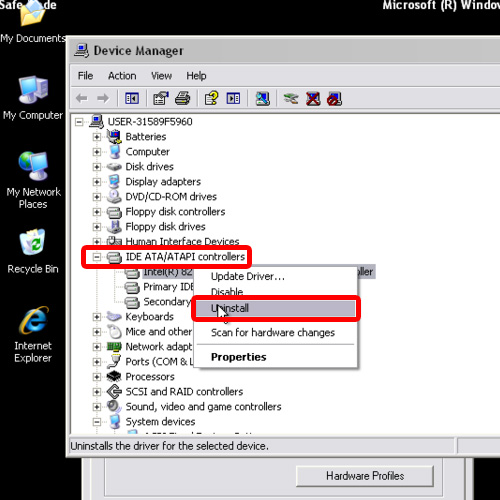
Step 6 – Continue un-installation
With that done, a confirmation pop window will open. Simply click on the Ok button to remove this controller.
Now close all the open windows and restart your computer in normal mode. You will notice that the Blue Screen of Death stop error 0X0000007b will not be appearing anymore and your windows will run smoothly from now onwards.
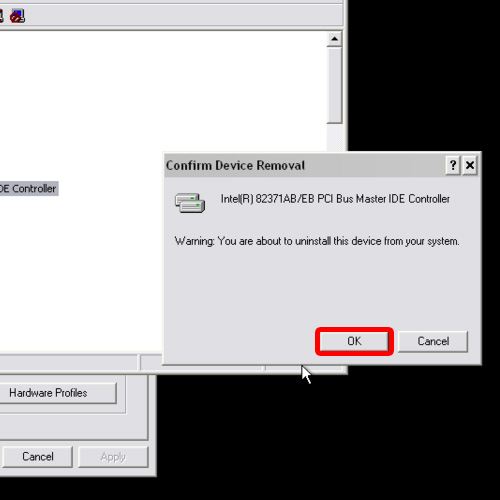
 Home
Home