In this tutorial, we will teach you how to fix the blue screen of death stop error 0x0000007e in windows 7.
The error “0x0000007e” occurs when you remove a USB video device or when you shut down the system. When a USB video device is unloaded, the error occurs due to a race condition in the USB Video Driver.
Step 1 – When does the error occur
This error suddenly appears when your Windows is booting in normal condition and then your system restarts automatically.
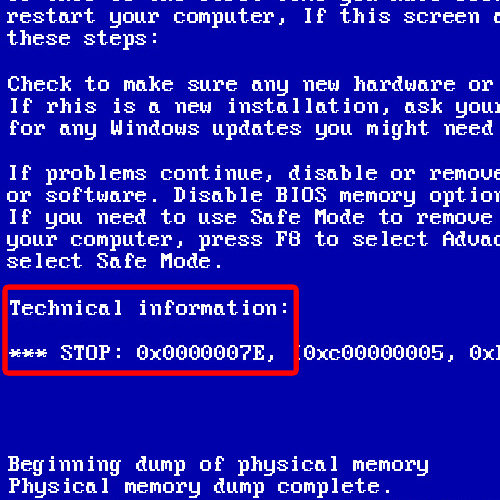
Step 2 – Download hotfix
Once the system will load in normal condition, download the hotfix for this error from the support site of Microsoft.
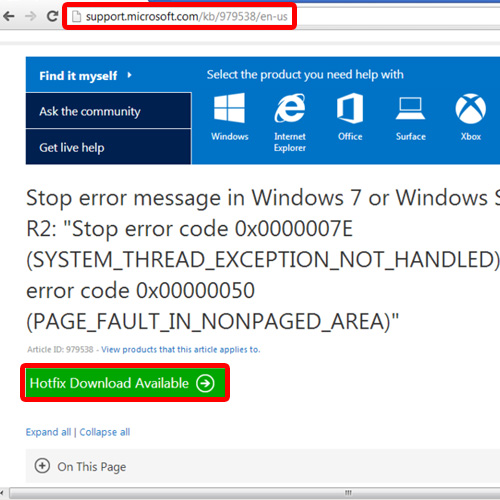
Step 3 – Provide an email address
Once you have clicked on the Hotfix Download Available button, you will be redirected to another page where you will have to provide your email address. A link to the hotfix will be emailed to you.
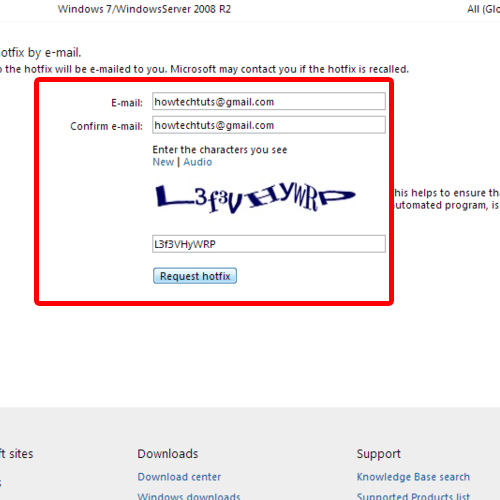
Step 4 – Extract the files
Once you have downloaded the hotfix, double click to unzip the file and specify the location where you want the extracted file to be available. For the purpose of this tutorial, we will extract the file to our Desktop.
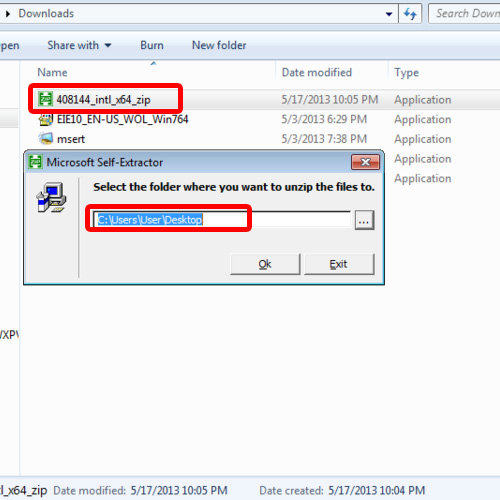
Step 5 – Open Windows Update Standalone Installer
Next, double click on the hotfix file in order to open it. As a result, the Windows Update Standalone Installer will appear on your screen. Click on the Yes button to continue further.
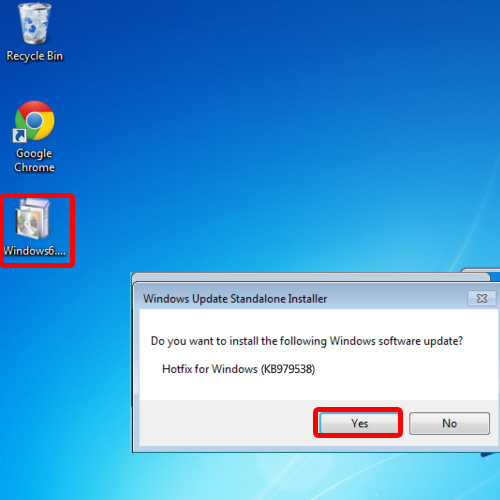
Step 6 – Resolve the error
Once you are done, the Download and Install Update Window will open up and will initialize and install the Hotfix.
We will go to the Microsoft website and download the hotfix for this problem because we cannot install or copy Usbvideo.sys and Ks.sys system files, separately.
In this manner, you can update the corrupted file and once it’s completed, it is recommended to restart your computer so that the changes can take effect. In this manner, you can resolve the blue screen of death stop error 0x0000007e.
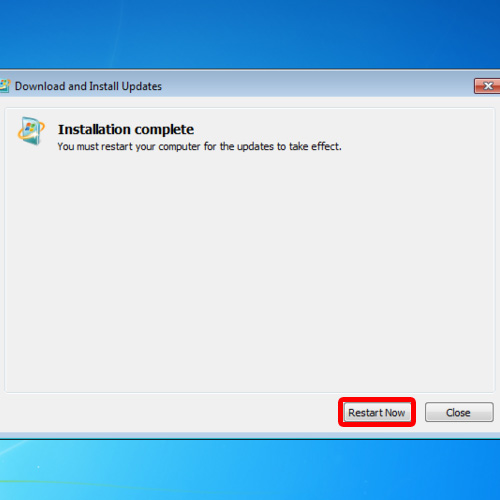
 Home
Home