In this tutorial, we will teach you how to fix Blue Screen of Death Stop Error 0x8007042c.
The Error 0x8007042c occurs when your system’s firewall has been disabled. It might also occur if your system will not start or is infected by malware.
Step 1 – Open Safe Mode with networking
To troubleshoot the problem, boot your system by selecting the “Safe Mode with Networking” option. This option will allow you to access the internet while working in the safe mode.
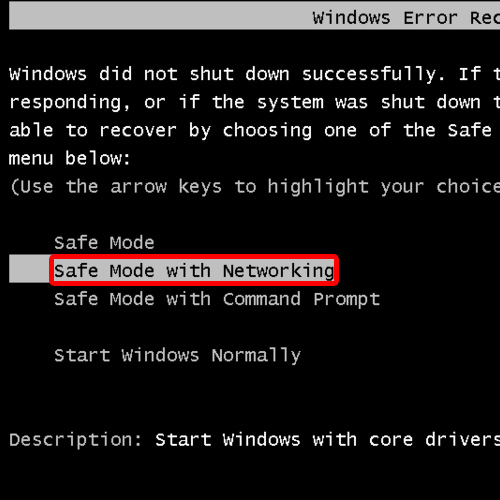
Step 2 – Download Microsoft Safety Scanner
When the system loads, open up any browser and download the Microsoft Safety Scanner from the official Microsoft web site.
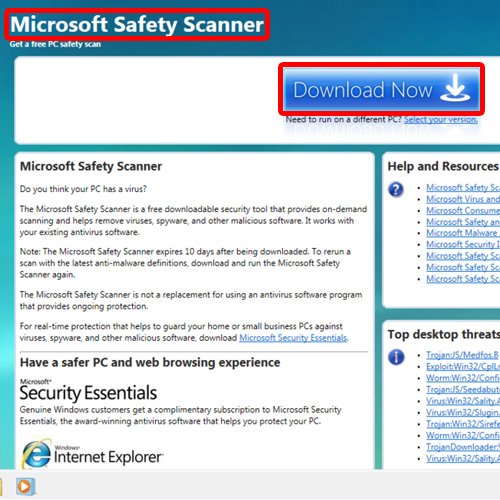
Step 3 – Run the safety scanner
Once the download has completed, run the Safety Scanner.
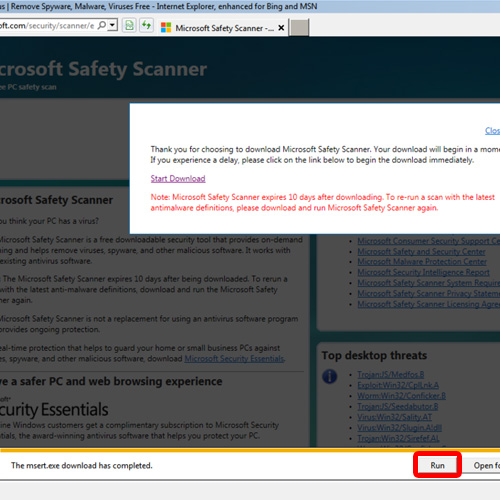
Step 4 – Accept the license
As a result, the Safety Scanner window will open up. Accept the license agreement and click on the next button.
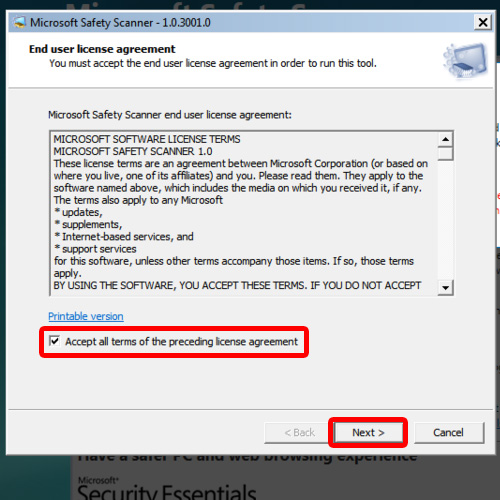
Step 5 – Full scan
In the scan type option, select the Full Scan option and click on the next button before you click on the next button.
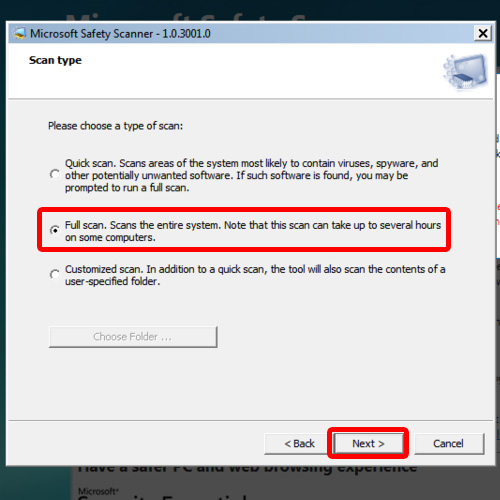
Step 6 – View potentially unwanted software
When the scan completes, you will see that it will inform you about the potentially unwanted software found. Over there, click on the “View potentially unwanted software”.
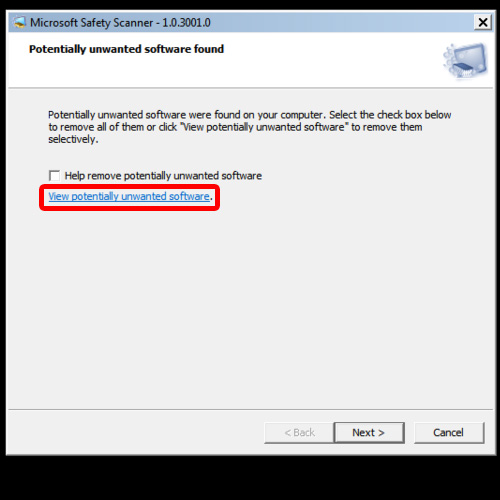
Step 7 – Remove unwanted software
For the purpose of this tutorial, HackToll:32/Wpakill.B was found on our system. You can remove any such unwanted software by ticking its checkbox before clicking on the Ok button.
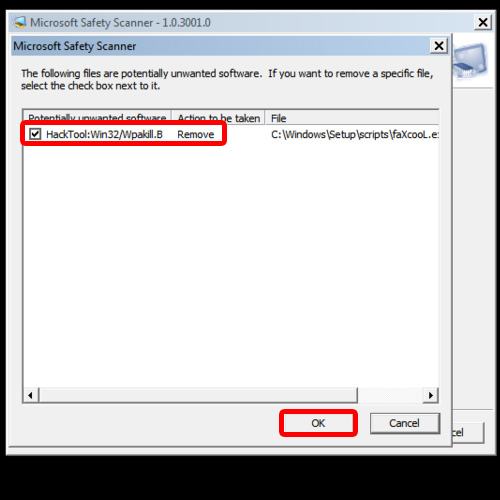
Step 8 – Click on next
You will return back to the previous window. Over here, click on the next button to remove the potentially unwanted software.
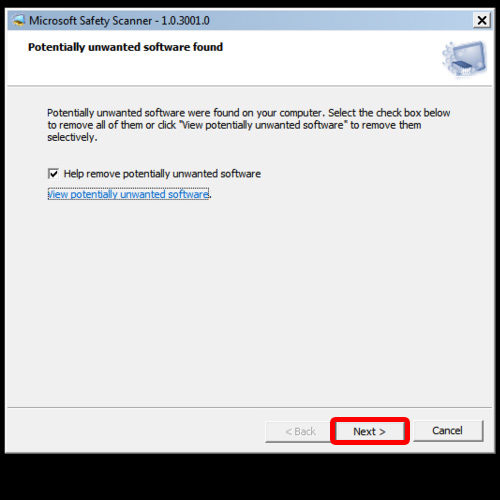
Step 9 – Virus successfully removed
With that done, you will be informed that the malware has been removed. Click on the Finish button to exit the safety scanner window.
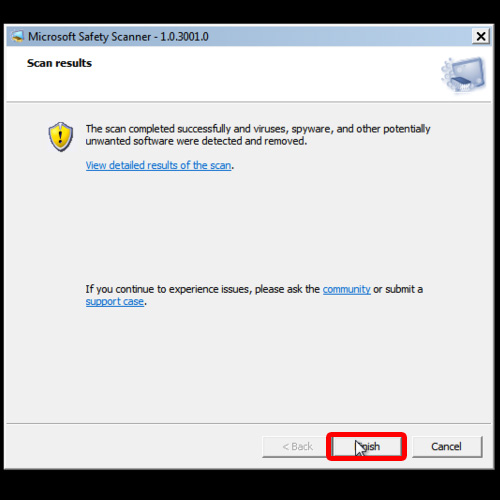
Step 10 – Restart your computer
Now restart your window. You will notice while restarting, there is no Blue Screen of Death stop error 0x8007042c anymore.
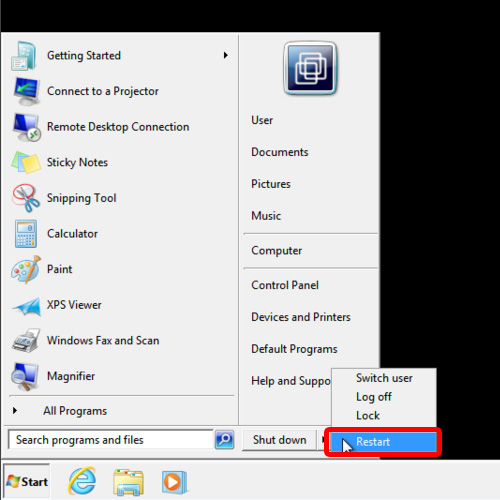
Step 11 – Open Network and Sharing Center
Once you have successfully opened the system in normal mode, click on the network icon available in the notification area. Over there, click on Open Network and Sharing Center.
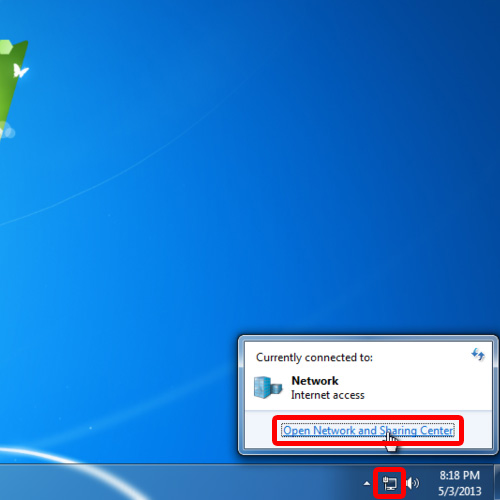
Step 12 – Go to Windows Firewall
In the new window, click on the windows firewall option located on the bottom left corner of the window.
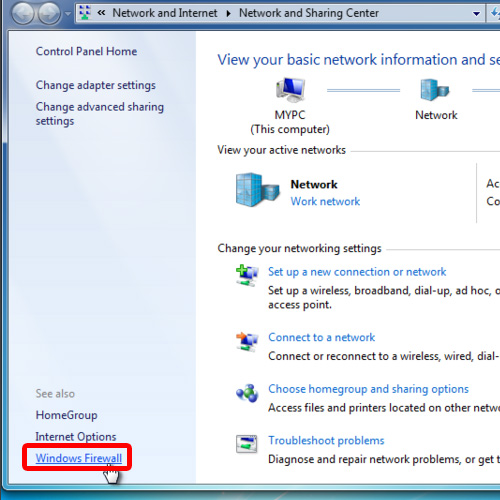
Step 13 – Reactivate firewall
Once the Windows Firewall settings open up, click on the “Turn Windows Firewall on or off” option available in the left pane.
Now turn on the Firewall for Home or work and Public network location settings before you click on the Ok button. In this manner, your firewall will be re-activated.
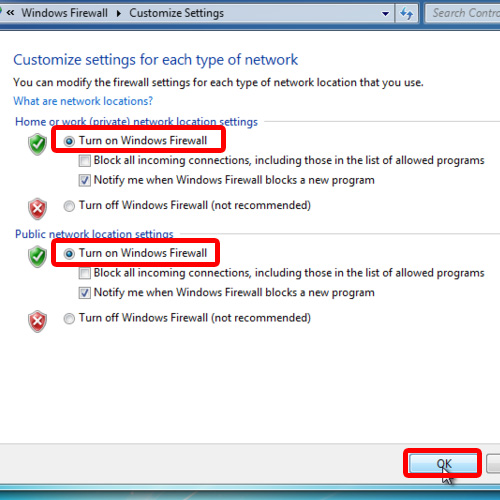
 Home
Home