In this tutorial, we will teach you how to fix the bad_system_config_info error, also known as the BSOD error 0X74.
If you are running windows 7, this error can occur if you have moved partitions or renamed them. Because of that, BCD will not be able to reflect the exact situation of the hard disk.
Since BCD works as a replacement for the boot.ini file and each system partition contains the data necessary for booting the system, a mix match occurs and therefore an error is displayed on the screen while booting up.
Step 1 – Use safe mood with command prompt boot option
If you press f8 right at the beginning, you can go to the advanced booting options menu. From here, you will be required to choose the “safe mode with command prompt” option.
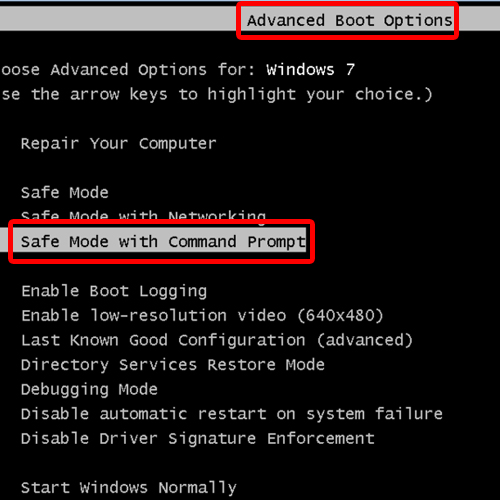
Step 2 – Advanced options for startup repair
If you cannot access the booting option and it still gives you the blue screen error, then the startup repair tool would open once the system has rebooted and it will start searching for problems.
If the startup repair didn’t find a problem, simply click on “View advanced options” below.
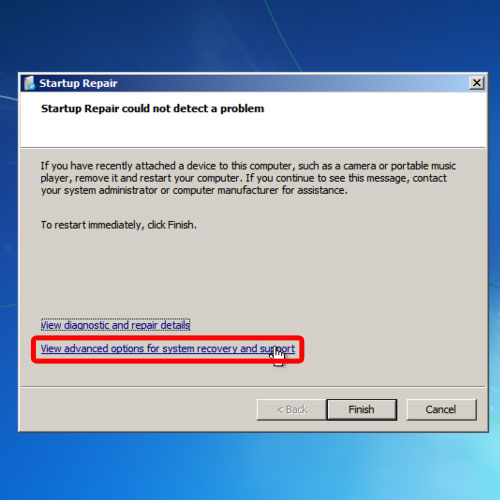
Step 3 – Select a keyboard input method
Next, you would be required to select the language and the keyboard input method.

Step 4 – Open command prompt
With that done, log in with your administrator account. Now let’s open up the command prompt.
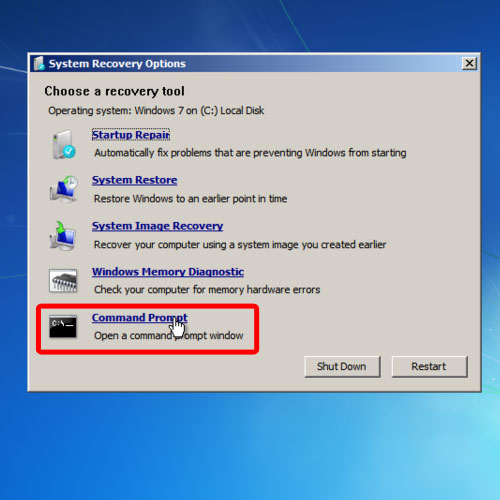
Step 5 – View bcd values
First of all, we will view the bcd values. For that, we will use the bcdedit command.
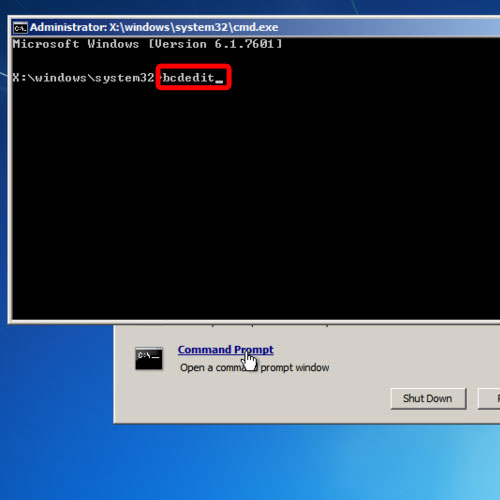
Step 6 – Issues with truncate memory
In the tutorial, you will notice that there is a problem with two values: the truncate memory value and the numproc value.
Numproc represents the number of processors present in your system. If the value is more or less than the actual number of processors, we would have to delete this value. For example, if you are running a core i3 machine, you would have 4 processors, 1 physical and 3 extra cores. Due to this mismatch, the operating system will not load.
Furthermore, the truncate memory value represents an upper bound on physical addresses which are used by the operating system. A mismatch can occur when the physical memory is more than the actual range and therefore the system won’t boot or will give you the blue screen error 0x00000074.
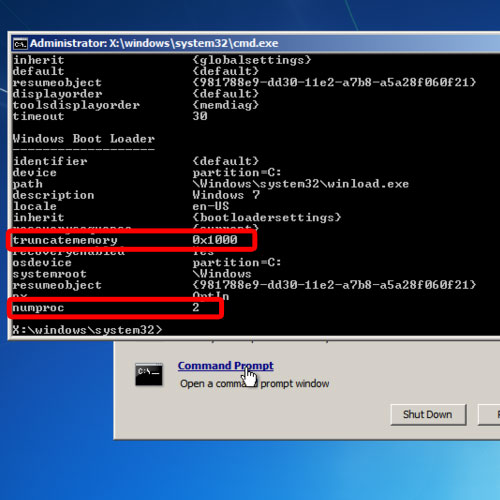
Step 7 – Fix the bsod error
The only solution is to delete the mismatched values for the truncate memory and the numproc value. For that, type in the following:
bcedit /deletevalue {default} truncatememory
This will restore it to the default value. Next, we will change the name of the value which we want to delete.
With both the values restored to default, simply exit the command prompt and reboot the system. And you will notice that the system would reboot successfully and windows would be loaded without giving any errors.
In this manner, you can fix the bad_system_config_info bsod error 0x00000074 .
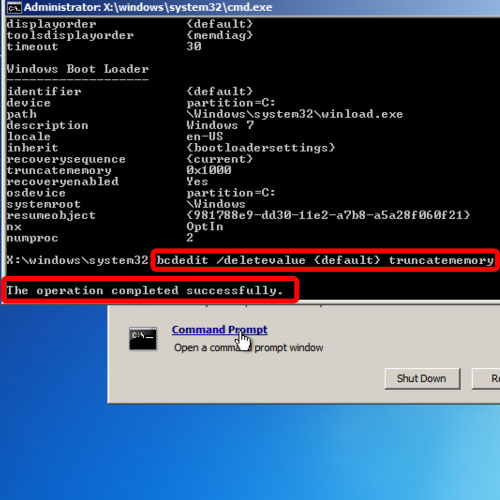
 Home
Home