In this tutorial, you will learn how to fix Internet Explorer.
There are times when various installations get in the way of proper functionality of your Internet Explorer; for these situations, a fairly simple situation applies.
Step 1. Launch Internet Explorer or, if this doesn’t start up, proceed to Control Panel and from the icon view select Internet Options – a new window will open.
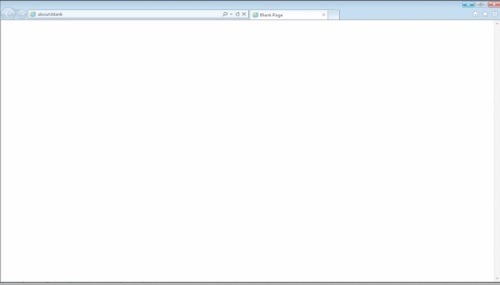
Step 2. Go to Advanced tab and click the Reset button in the lower part of the window. Windows launches the repairing procedure for Internet Explorer.
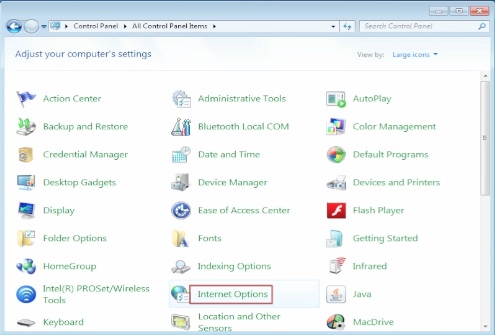
Step 3. Let it finish and click Close.
This should restore the proper functionality of your Internet Explorer browser.

Result: Congratulations, you have learned How to fix Internet Explore
 Home
Home