Sometimes the images you have are in perspective and therefore do not allow you to take out a perfect crop. Here is where Photoshop cs6 allows you to fix the perspective of an image such that you can get crop out and image as per your wish.
Step # 1 – Select the ‘Perspective Crop Tool’
Start off by opening the image you want to crop. Select the ‘Perspective Crop Tool’ inside the ‘Crop Tool’ menu from the toolbar.
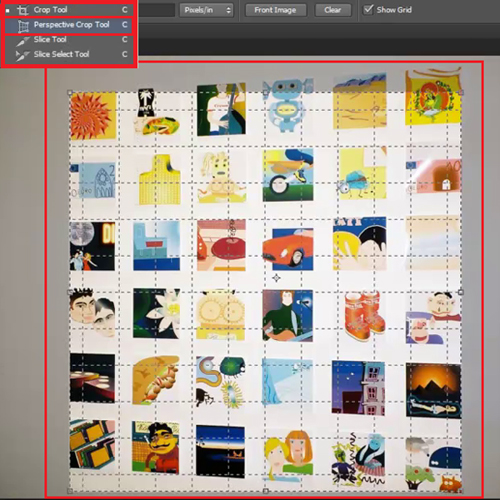
Step # 2 – Fix the frame
Once you select the tool, drag and fit the frame to the corners of the image you want to fix the perspective of. Press ‘Enter’ to get your final cropped image.
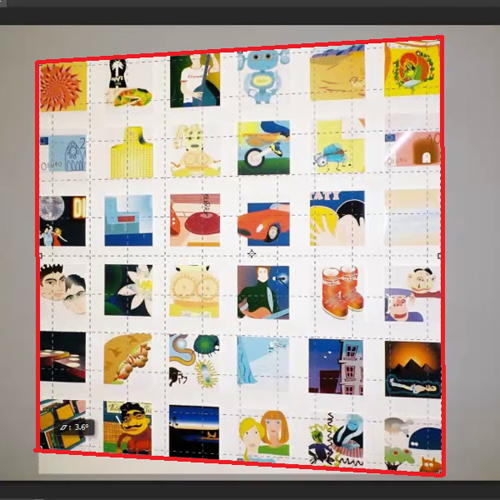
Step # 3 – Specify the corners
Another way to fix the perspective of an image is that while selecting your ‘Perspective Crop tool’ click on all the four corners of the image and Photoshop cs6 makes the entire frame for you. After you make your frame press the ‘Enter’ key to finalize your cropped image.
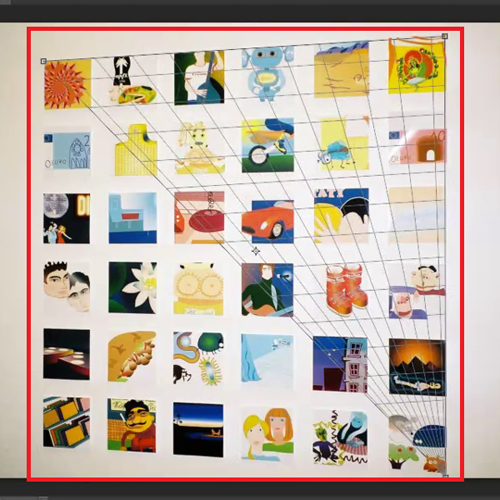
 Home
Home