In this tutorial, we will teach you how to fix the Blue Screen of Death Stop Error 0x0000001e. The error 0x0000001e occurs when your device driver wasn’t installed properly. Follow this tutorial to learn how to fix this error.
Step 1 – When does the error occur
The error 0x0000001e occurs when your device driver wasn’t installed properly. It can either be conflicting with another device driver or there might be a compatibility issue with the hardware.
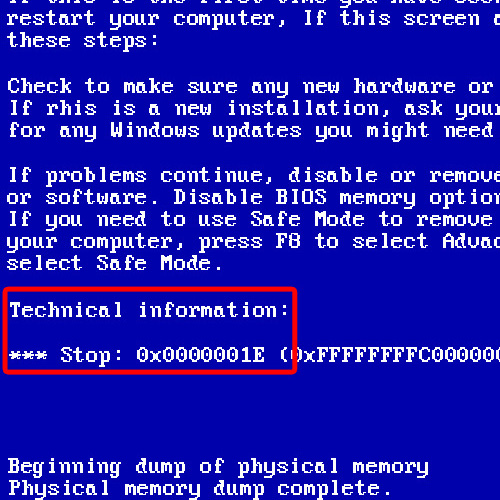
Step 2 – Restart computer in safe mode
In order to resolve the problem, you will have to start your computer pressing the F8 key for the Advanced Boot Options. From there, select the Safe Mode option and press the enter key.
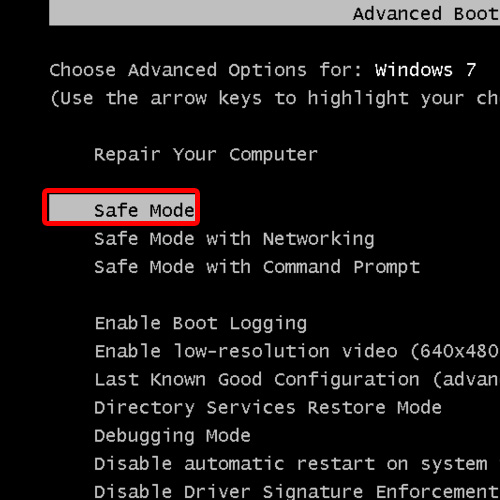
Step 3 – Open computer properties
After the Windows boots up in safe mode, open the Start menu and right click on Computer. From the drop down menu, select the Properties option.
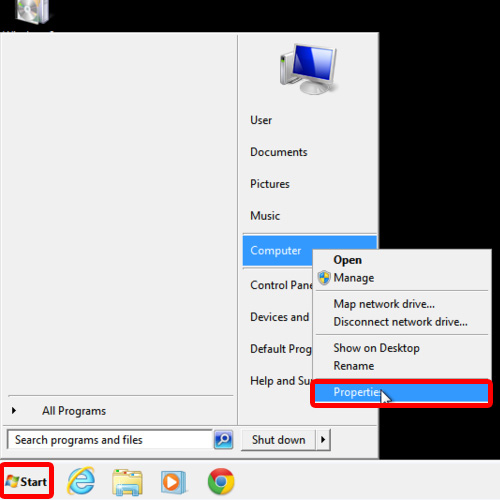
Step 4 – Open Device Manager
Once the System Properties open, click on the Device Manager which is located on the left side of the window.
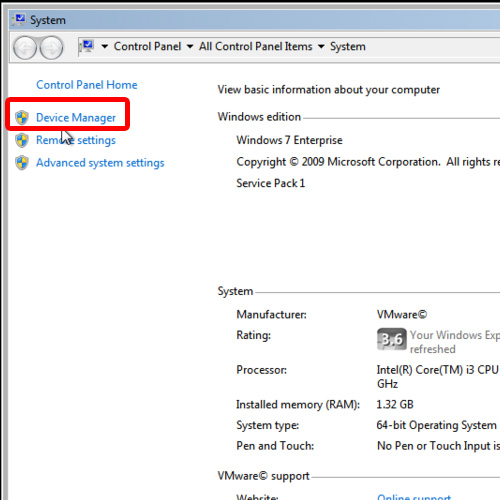
Step 5 – Open network adapter’s properties
As a result, the Device Manger window will open up. Over there, expand Network adapters. You will see the entire list of network adapters which are installed on your computer. Right click on the first network adapter and open its properties.
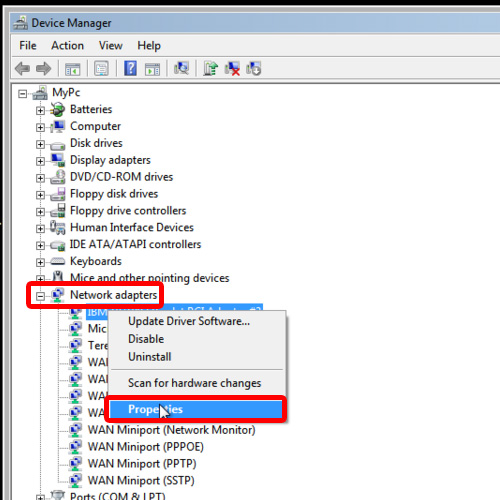
Step 6 – Roll Back Driver option
With that done, the Properties window will open up. Once there, go to the Driver tab and click on the Roll Back Driver option.
As a result, the Driver Package rollback window will open up. You will be asked if you want to roll back to the previously installed driver software. Click on the yes button to continue with the process.
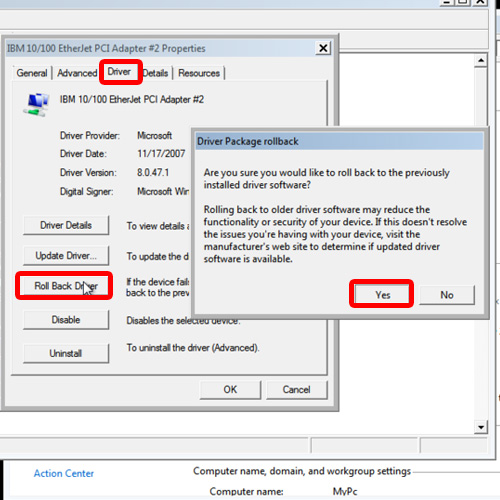
Step 7 – Restart computer
Now close all the open windows and restart your computer in normal mode. You will notice that the blue screen of death stop error 0x0000001e will not appear anymore and your windows will run smoothly from now onwards.
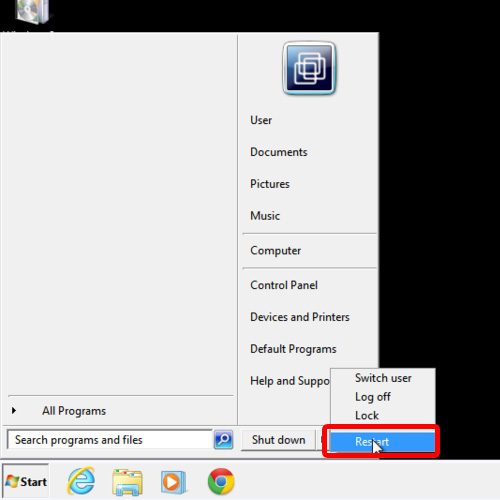
 Home
Home