In this tutorial, we will teach you how to fix Blue Screen of Death Stop Error 0x6ba.
The error “0X6ba” occurs when The RPC Server is unavailable. RPC stands for remote procedure call and most of the windows operations run using it.
Step 1 – Open Command Prompt
First of all, you will have to open your system in safe mode. Once done, open the start menu and then click on the run option. In the run window, type cmd and hit the enter key.
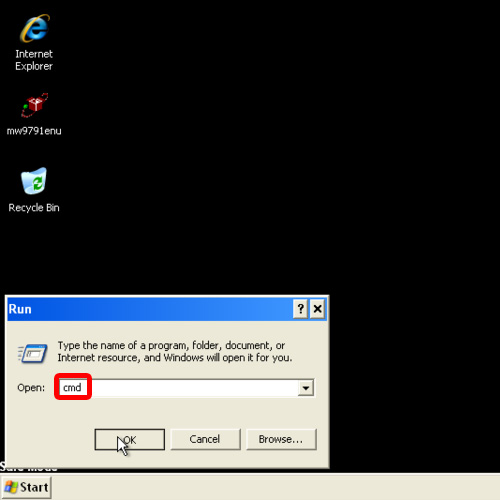
Step 2 – Perform system file check
As a result, the command prompt window will open up. We will run the System File Check with the help of the command prompt. In order to do so, type the command sfc /scannow before you hit the enter key.
You will be displayed an error in the command prompt window. The error will state: “The specific error code is 0x000006ba [The RPC server is unavailable.]
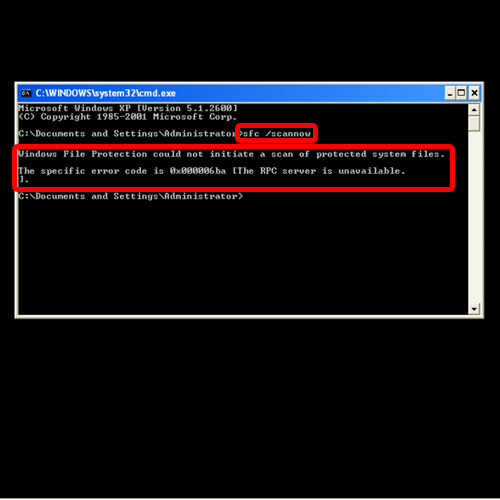
Step 3 – Open services
Now go back to the run window and open services.msc in order to check whether the RPC server service is running or not.
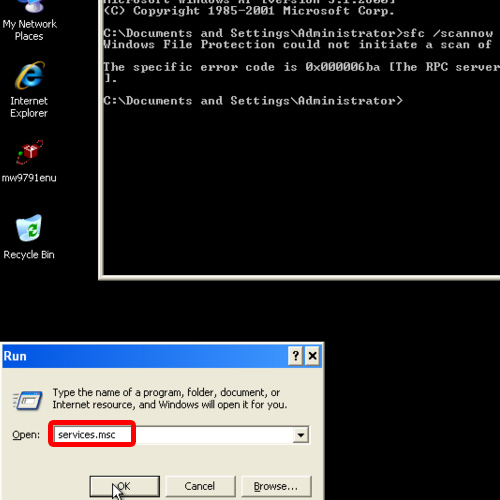
Step 4 – Failure to start Remote Procedure Call service
Once the “Services” window opens, find and select the Remote Procedure Call and then start the service. You will be informed that the service cannot start in the safe mode. Click on the Ok button and restart Windows.
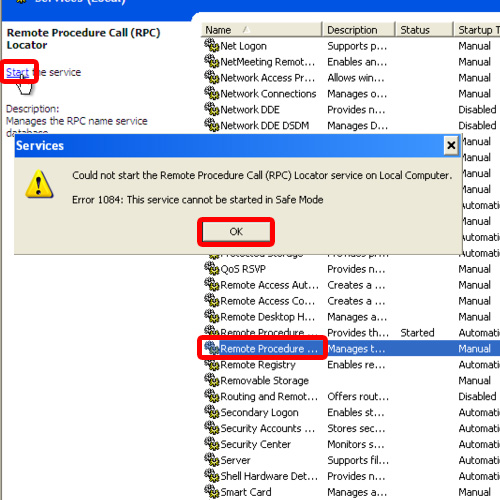
Step 5 – Run system file check in normal mode
Open the system in normal mode and once it has loaded, open up the command prompt and enter the command sfc /scannow. This will start the System File Check wizard without displaying the blue screen of death stop error 0X6ba.
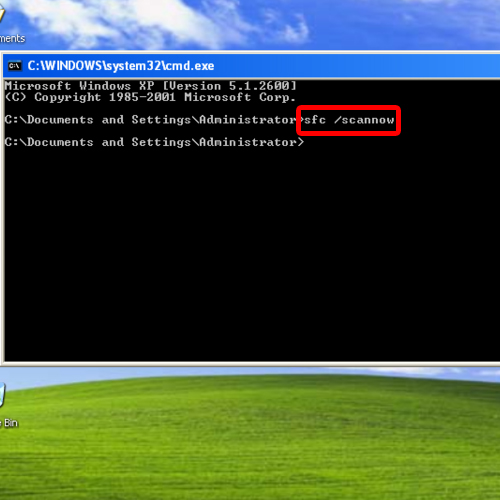
 Home
Home