In this tutorial, we will teach you how to fix the blue screen of death stop error 0x8002801c.
The error “0x8002801c” occurs when the ocx file registration fails.
Step 1 – Open the command prompt with administrative rights
First of all, open the command prompt with administrator rights.
In order to do so, click on the start button, go to Accessories and right click on the Command Prompt. From the drop down menu, select the run as administrator option.
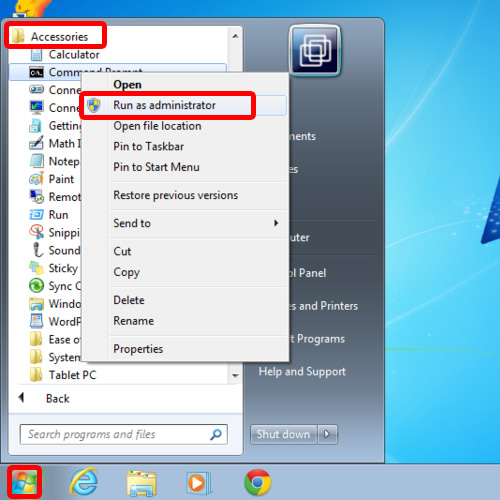
Step 2 – Ocx file loaded but the call to dllregisterserver failed
With that done, the command prompt window will open up with the path of system32.
In the command prompt, enter the command regsvr32 followed by the ocx file name and then hit the enter key.
As a result, a pop-up window will open and it will inform you that your ocx file was loaded but the call to DllRegisterServer failed with error code 0x8002801c.
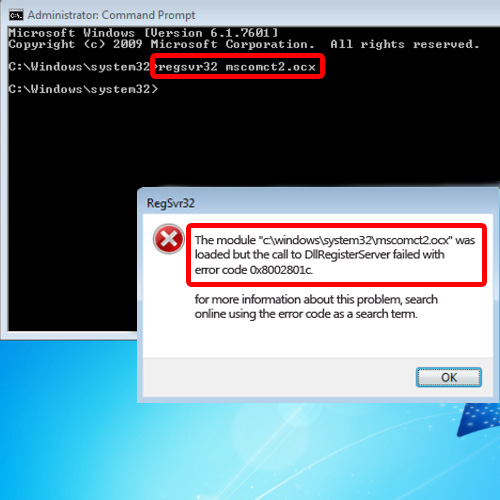
Step 3 – Copy the MSCOMCT2 file
Now let’s troubleshoot the problem. Open up the computer, go to c drive and open the system 32 windows folder. Once there, type the name of ocx file in search bar. In our case, the file name is MSCOMCT2.OCX. Once the file is shown in the search results, copy the file.
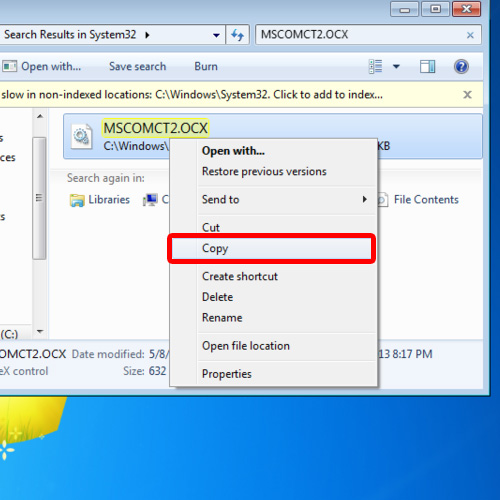
Step 4 – Paste the file in sysWOW64 folder
Now move back to the windows folder, and open up the folder sysWOW64 and paste your file our here.
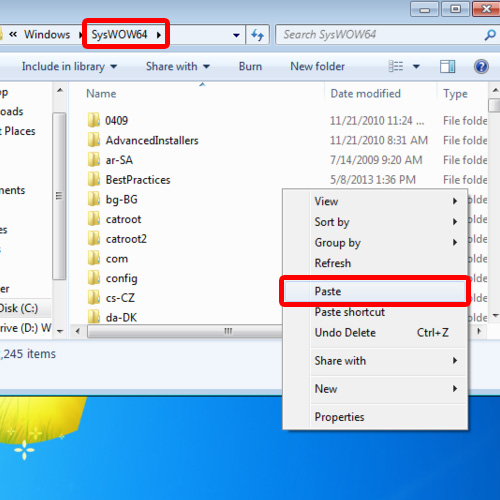
Step 5 – Run the regsvr32 command again
Now go back to command prompt and enter the same command again. A pop-up window will open and it will inform you that your mscomct2.ocx file was successfully registered in DllRegisterServer. In this manner, you can fix the blue screen of death stop error 0x8002801c.
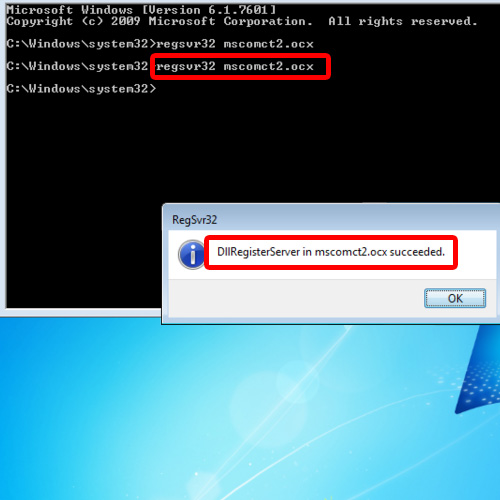
 Home
Home