In this tutorial, we will teach you how to fix the Blue Screen of Death Stop Error 0x800705b4.
The Error “0x800705b4” occurs when you start the windows defender but it couldn’t start.
Step 1 – Open Control Panel
First of all, go to the start menu and open the Control Panel.
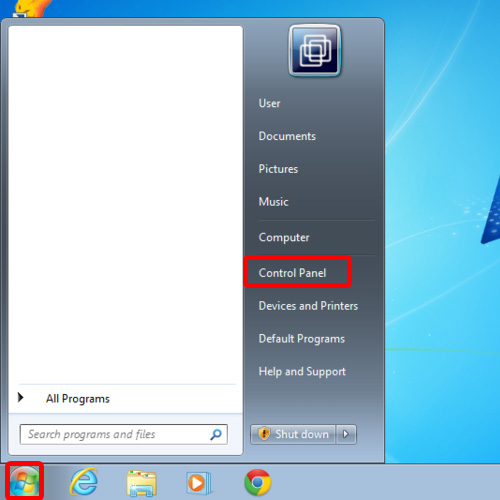
Step 2 – Open Windows Defender
In the Control Panel window, open Windows Defender.
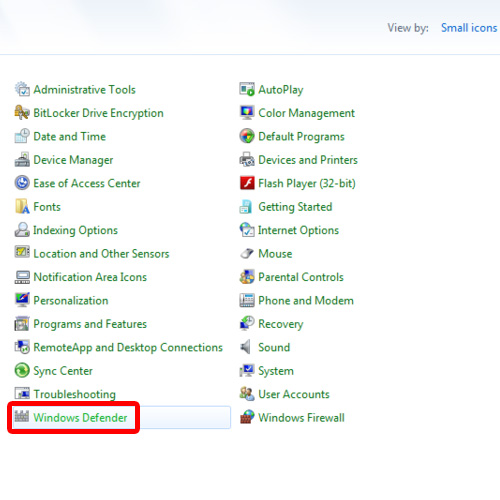
Step 3 – View Error
As a result, the Windows Defender will open up. Over there, click on the Start now button. A pop-up error window will appear and will show the error: “This operation returned because the timeout period expired”. The error code will be 0x800705b4.
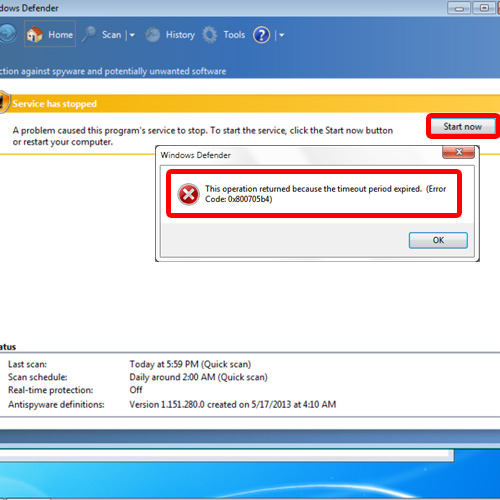
Step 4 – Go to Services.msc
Now let’s troubleshoot the problem. Open the start menu and in the search bar, type services.msc and hit enter.
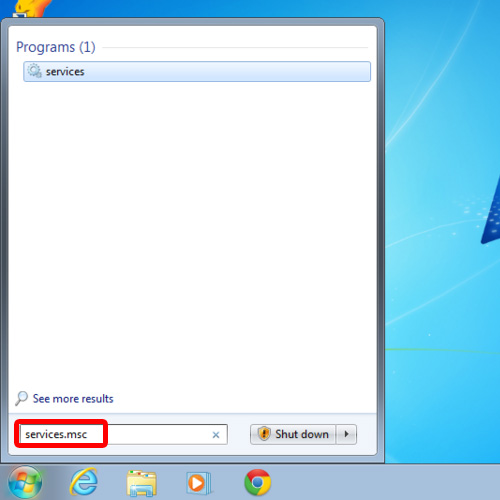
Step 5 – Open Windows Defender service’s properties
In the services window, right click on the Windows Defender service and open its properties.
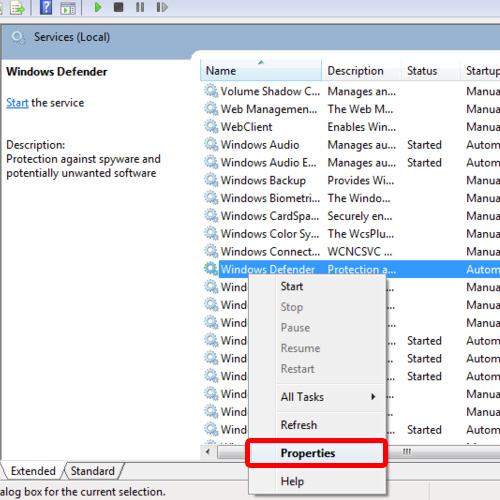
Step 6 – Change the startup type to automatic
As a result, the Windows Defender Properties will open up. Over there, change the startup type and set it to Automatic. Click on the apply button and then click on Start in order to start the service. Once you are done, close all the open windows.
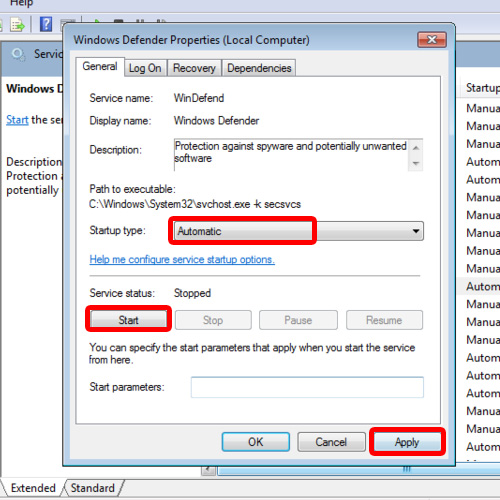
Step 7 – Error resolved
Now go back to the Control Panel and click on Windows Defender.
You will notice that the Windows Defender has started and you have successfully resolved the blue screen of death stop error 0x800705b4.
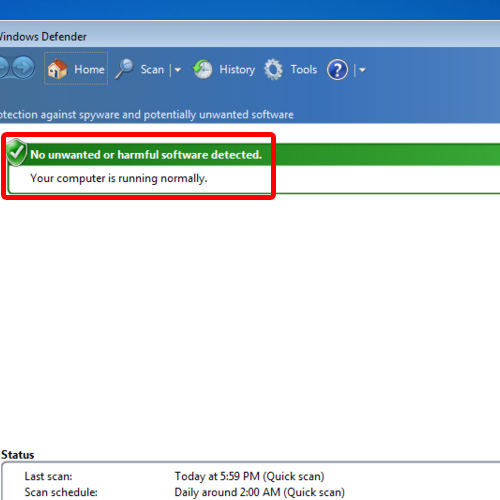
 Home
Home