This tutorial will show you how to format a hard drive in Windows 7 which is a fairly simple process. You should remember that formatting a hard drive removes all the data on it permanently.
Step # 1 – Locating the Hard Disk to Format
Click on the start orb and then click “Computer”. Here you are see that we have two hard drives installed, we are going to be formatting the secondary hard drive, which does not have our operating system on it. The “C” drive usually contains all your critical files and if you try to format it in Windows Explorer the computer will not allow you to.
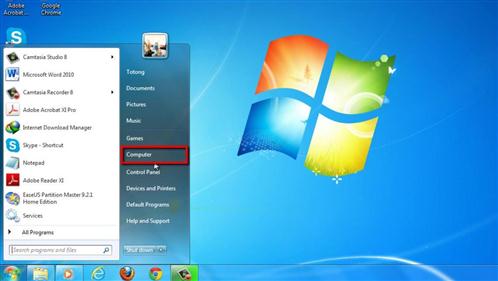
Step # 2 – Formatting the Additional Hard Disk
Right click on the other disk and in the menu that appears click “Format”. The formatting window will appear and unless you know what you are doing with the advanced options, just click “Start”. A warning will appear, click “OK”. The format will run and this can take a while, when it is finished a window will appear saying “Format Complete” and that is how to format a hard drive in Windows 7.
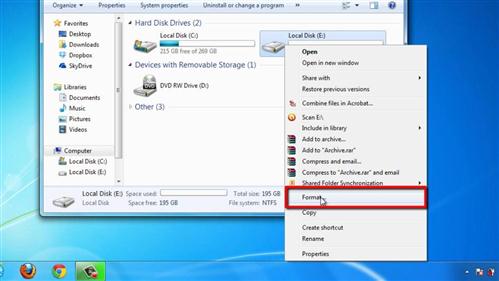
 Home
Home