In this tutorial you are going to learn how to format a hard drive in Windows XP which is actually a relatively simple process.
Step # 1 – Locating the Disk to Format
First of all you are going to need to have a partitioned hard disk. Click on “Start” and then “My Computer”. Locate the hard disk that you want to format, in this case it is the “F” drive. It is not possible to format your primary drive (probably labeled C) in Windows XP, as it contains Windows itself.
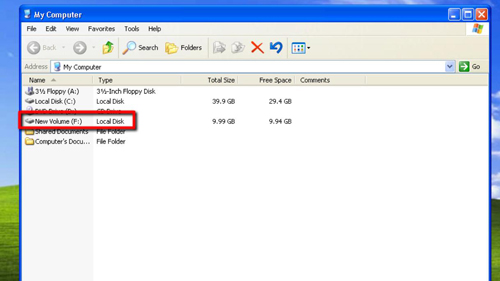
Step # 2 – Getting Ready to Format
Right click on the drive and in the menu that appears click “Format”. A window which has the formatting options will appear. Make sure that you have the right drive selected, choose a file system (which is probably best left as it is), create a new label for the drive if you wish and then click “Start”.
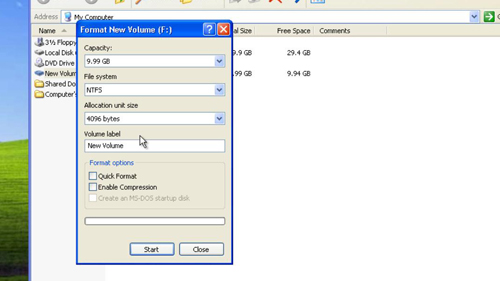
Step # 3 – Completing for Formatting
A dialog box will appear confirming that you want to format the disk. Remember this will wipe all of the data from the disk, so do not click “OK” if there is any information on the drive that you want to keep. Once you have clicked “OK” to confirm the format a green progress bar will appear in the bottom of the formatting window and after a while a dialog box will appear informing you that the format was completed, click “OK” and that is how to format a hard drive in Windows XP.
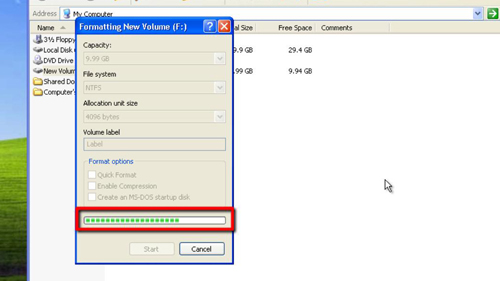
 Home
Home