To format excel numbers in thousands, select cells.
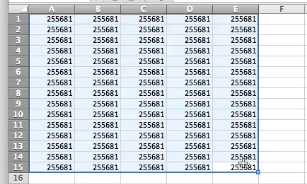
Choose Format. Click Cells.
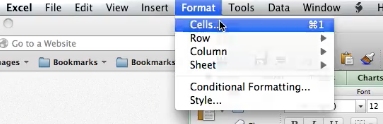
Click the “Number” tab.
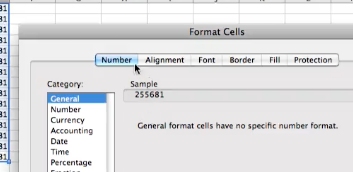
From Category List choose “Custom”.
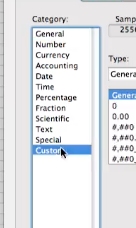
In Type box enter 0, (zero comma). *To add values in millions, add another comma: 0,,
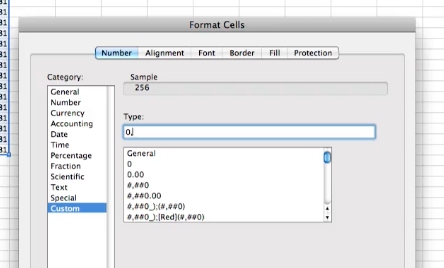
You’ve now formatted excel numbers to thousands.
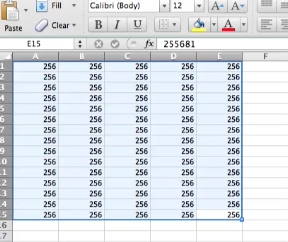
 Home
Home