Windows 7 comes with a built in tool with which you can check the energy usage of your laptop and see the recommendations and tips that are provided by the report on how to improve the performance. This is a very helpful energy saving tool in Windows 7. This report is a diagnostic report. Under one single report you are able to view how efficiently you have been utilizing the power. The report also recommends ways in which you can improve your power efficiency. Furthermore, the report also gives warnings when something is not going well. The report can be generated by entering a single command. Follow this step by step tutorial to learn How to generate a power efficiency report for your laptop.
Step # 1 – Search the Program from Start Menu
First of all, open up the “Start Menu” and in the search box type “CMD” to find the program. Once you have entered the command “CMD”, the program will be displayed. Now right click on it and a dropdown menu will appear. From the menu, select the option of “Run as administrator”
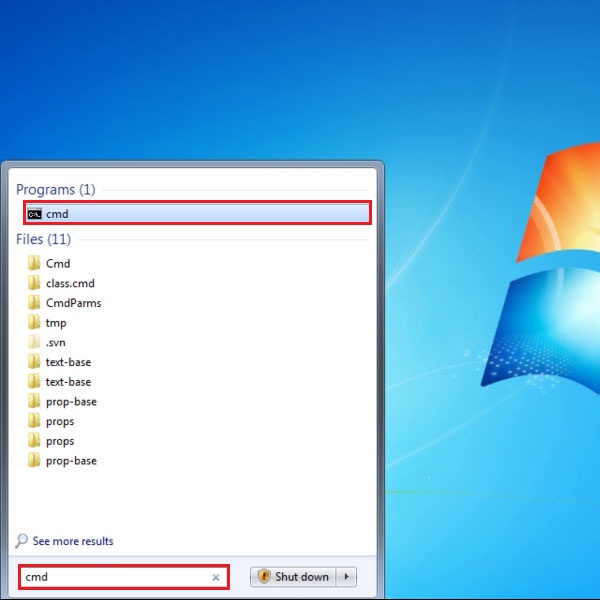
Step # 2 – Enter the command
The program will open up in DOS mode. The following command can then be entered “powercfg –energy –output \desktops\energy_report.html”. Before generating the report make a folder by the name of “Desktop” in the “Windows” folder.
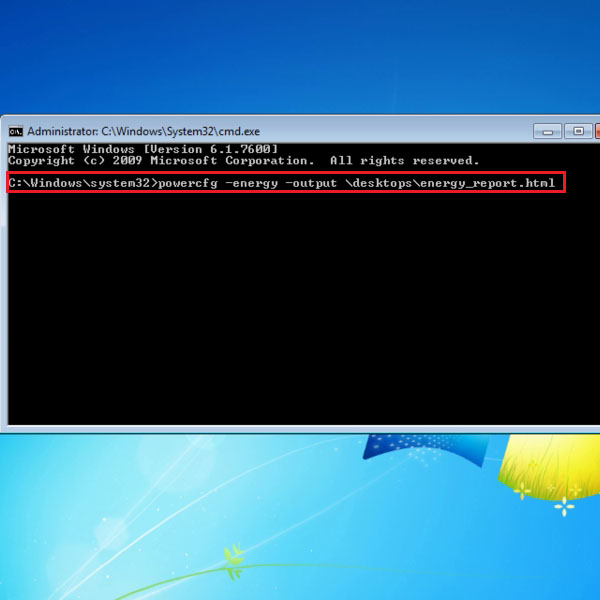
Step # 3 – Open the Report file
After a few moments the report will be generated and can be accessed by going to the drive in which windows is saved. Once there, select the “windows” folder and open “Desktops” folder. In the “desktops” folder, the file will be available and can be opened from there.
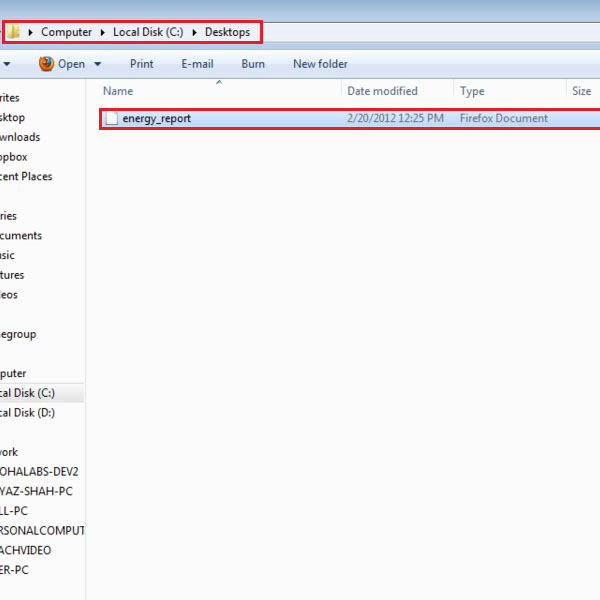
Step # 4 – View the Power Report
The report generated is in HTML format and thus will open in your default browser. The report contains three sections which are “errors, warnings and informational”. Problems can be identified through this report about the power usage. Furthermore, you can assess your power efficiency with the help of this report.
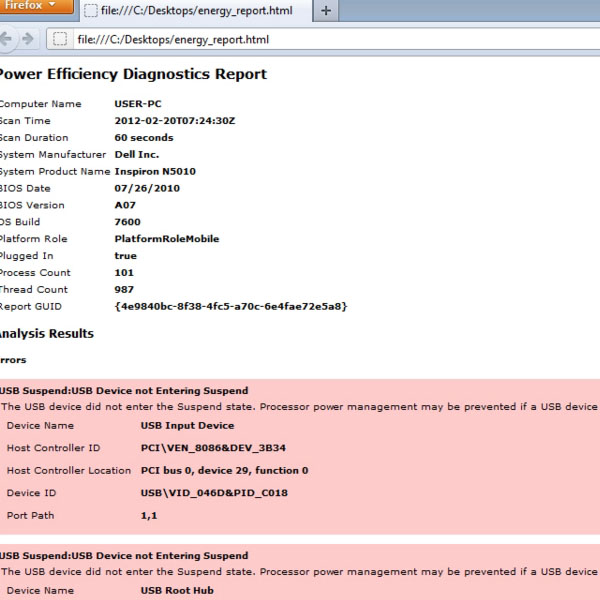
 Home
Home