Editing photos in Photoshop is fairly simple once you get the hang of it. There are various alterations that you can apply to you image in this software.
Photo editing is an essential use of Photoshop. In this tutorial, however, the focus will just be on how to get rid of wrinkles that are found on different parts of the human face.
Step # 1-View the picture
Here we have a picture of a woman who has these wrinkles at the end of her eyes. They are usually called crows feet.
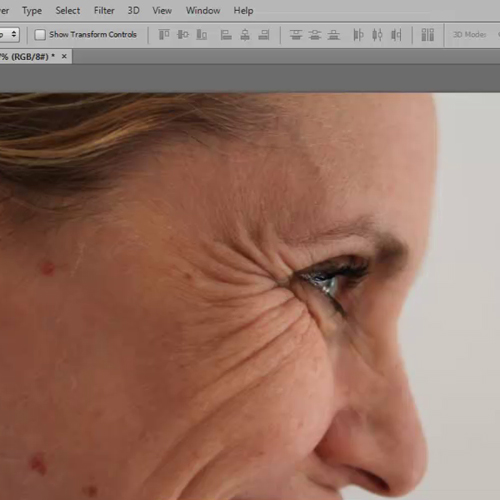
Step # 2-Add a new layer
To get rid of the wrinkles we will create a new layer first in case we want to go back to our image after we have edited it. To do this, click on the ‘create new layer’ option present at the bottom of the ‘layers’ panel.
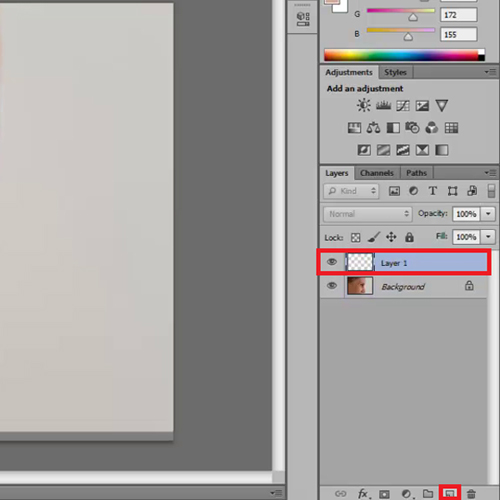
Step # 3-Select and apply Spot Healing Brush tool
To remove the wrinkles use the ‘Spot Healing Brush Tool’ from the toolbar on the left and drag long lines on all the wrinkles. You need to be a little careful with those because you do not want to touch the eyes and the area surrounding it.
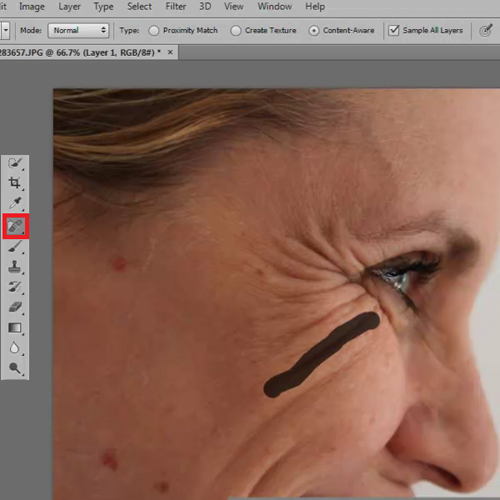
Step # 4-Get rid of the spots
While you are editing the picture, use this tool to get rid of the pink spots in the image as well. You can use this tool to edit photos in Photoshop that require you to enhance the image of a human face.
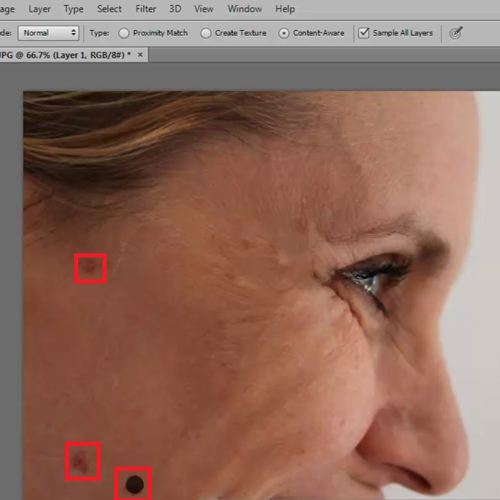
Step # 5-Remove the line
Now if you notice there is this line that was created around her eyes because of the wrinkles. Remove that and the dark corner too.
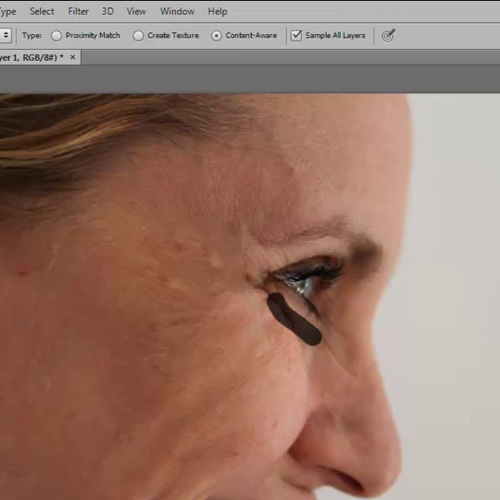
Step # 6-Compare the pictures
Now if you see a before and after picture there is a huge difference between the two. You can see that as all the wrinkles have been removed, the image looks a little fake. So bring back some of the wrinkles.

Step # 7-Decrease the opacity level
Select the move tool by pressing ‘V’ and then turn down the opacity to around 65. As you can see over here the wrinkles are not completely gone but are toned down.
This tutorial explains just one type of photo editing in Photoshop. Different types of effects can be added to images as per the requirement.
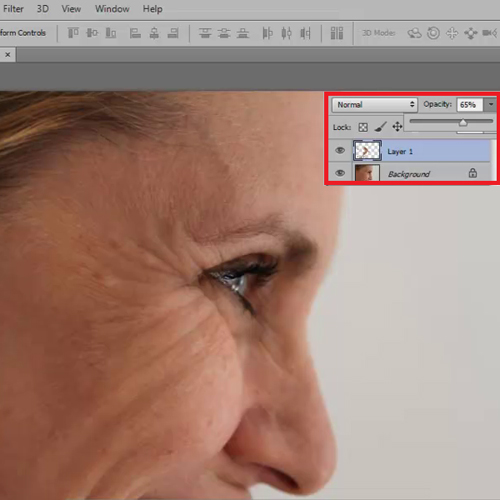
 Home
Home