In this tutorial we will show you how to hide desktop icons in Mac. You can hide on unhide the folders and icons on your desktop as per your wish and requirement. You can hide desktop icons in Mac if there are your private folders or even if you want them to be out of the way while you work on something else.
To learn how to hide icons on your desktop, follow the steps given below.
Step 1 – Enter the command
Over here, you can see the folders and file placed in the desktop, so let’s hide it.
For that, we will open up the terminal and write the command:
defaults write com.apple.finderCreateDesktop-bool false and hit enter.
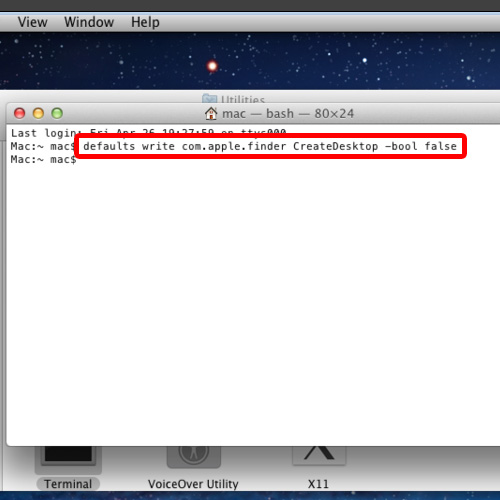
Step 2 – Kill the FInder
With that done, we will kill the Finder so that it re-launches and the changes take effect. For that, type the command killall Finder and hit enter.
With that done, notice how the desktop icons in Mac have disappeared.
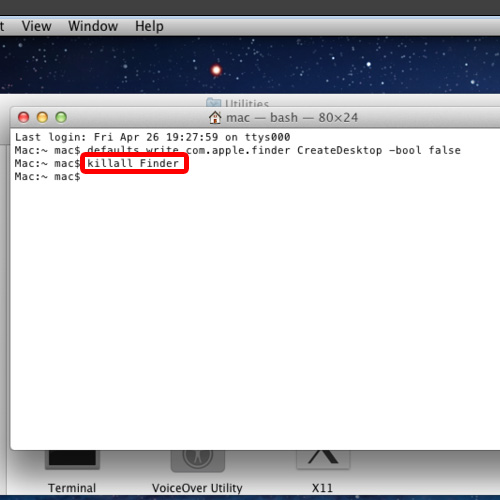
Step 3 – Unhide desktop icons
If you want to un-hide the desktop icons, you can simply use the first command and write true instead of false at the end. After that, simply restart the finder and the desktop icons will appear once more.
And that’s it, follow the steps given above to learn how to hide desktop icons in Mac.
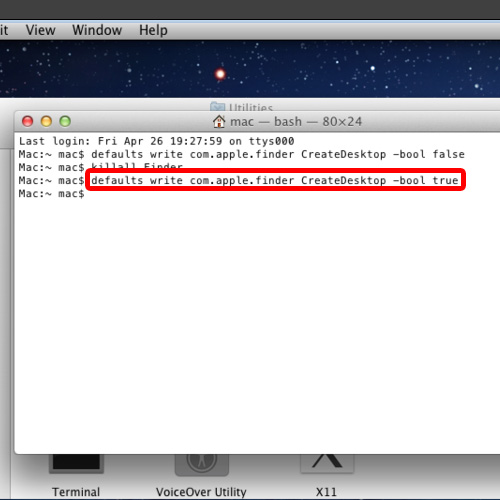
 Home
Home