If you decide to deactivate or ‘hide’ your wallpaper on Windows 10, you can do that.
To do so, head over to your settings menu and click on Ease Of Access.
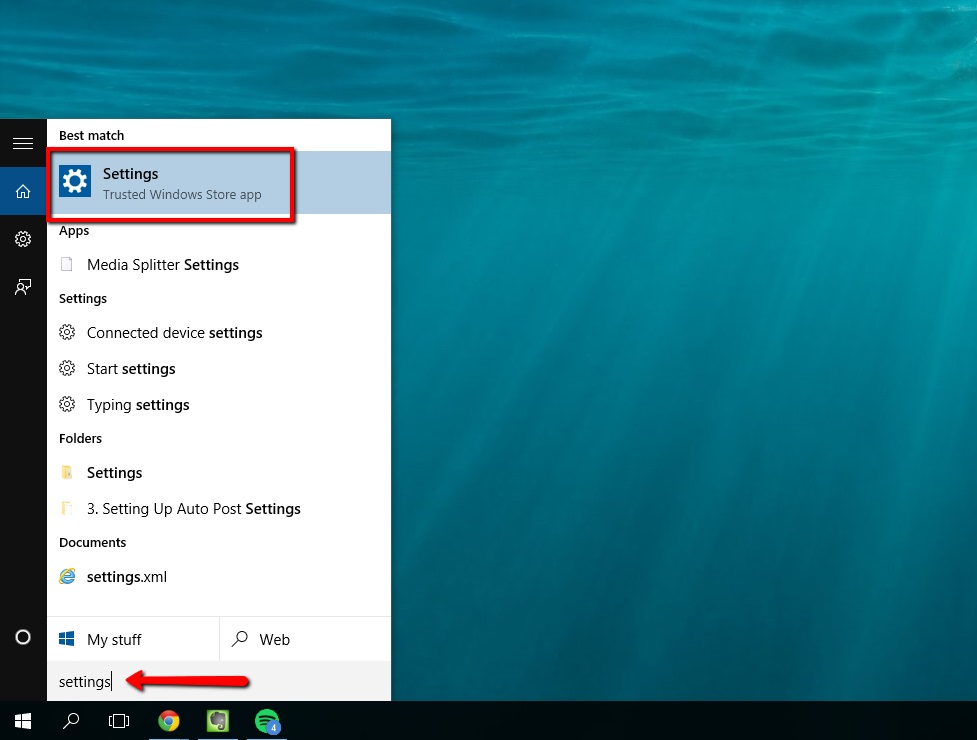
Once inside, select Other Options at the very bottom and you will see the option to hide your wallpaper.

You can simply slide this off or on at any time. Turning it off will give you a pitch black wallpaper and turning it back on will reapply the wallpaper you were last using.
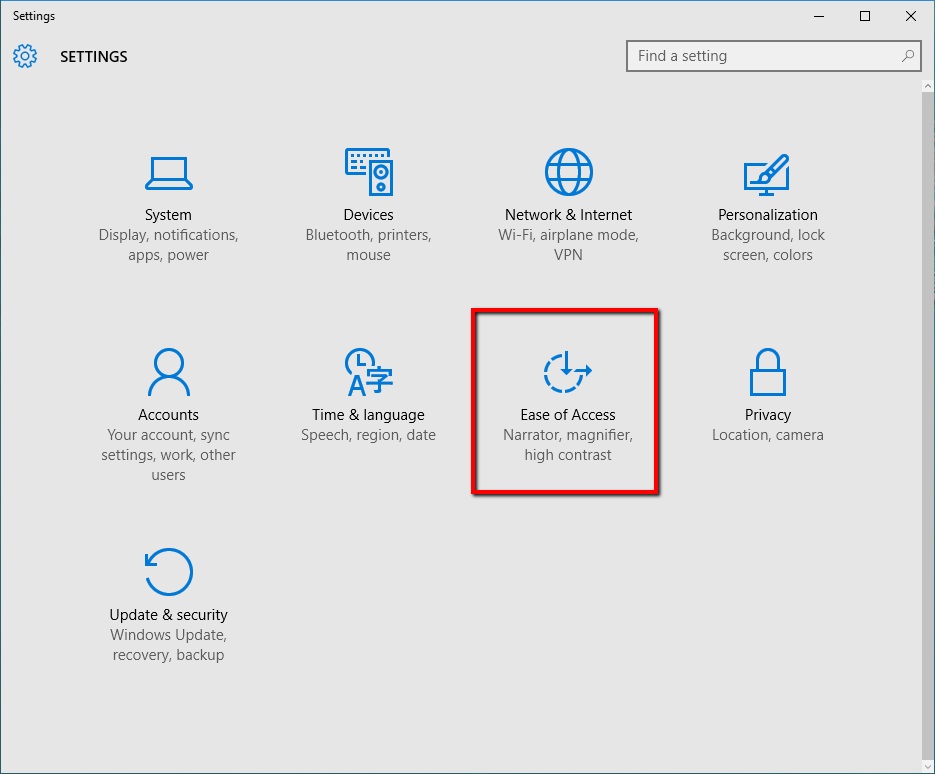
 Home
Home