In this video tutorial we will show you how to hyperlink Microsoft PowerPoint to a website.
Launch PowerPoint.
The first way to make a hyperlink is by typing or copying the URL inside the presentation text.
The second way is to select the text that you want to be a hyperlink trigger and right-click on it. Then click on the “Hyperlink” button from the pop-up menu.
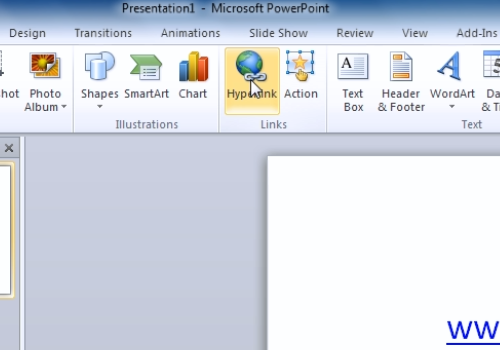
In the appeared window, type or paste the URL into the “Address” field.
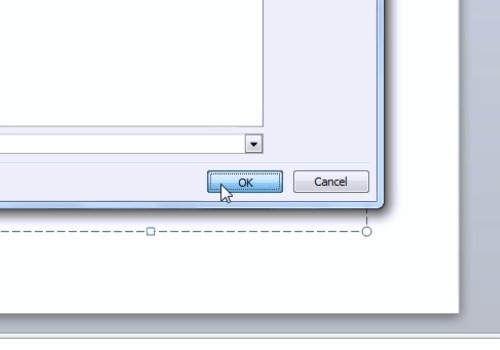
Select the “Slide Show” tab and click on the “From the beginning” button to test the result.
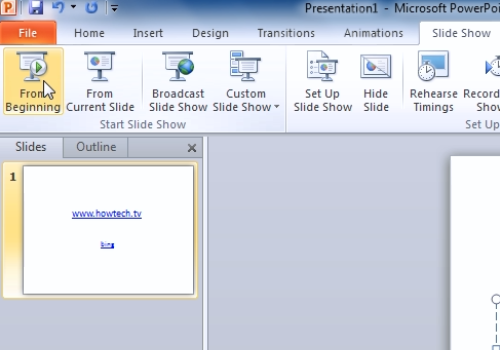
 Home
Home