This tutorial will show you how to add external third party keyboard for iPhone.
Introduction: Such keyboards are available to download from the App Store.
You’ll need to download a third party keyboard before being able to add it to iOS, and when you download a keyboard, you must activate it separately. Here is the multi-step process
Step # 1 – Head to the App Store and download a third party keyboard like Swype, Swiftkey, or another
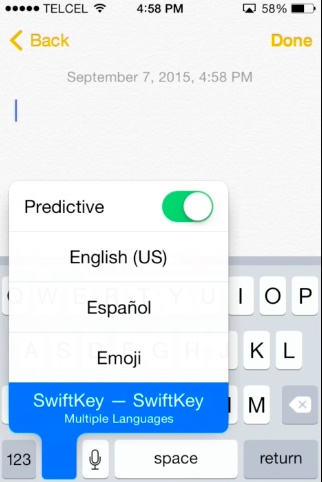
Step # 2 – Open the Settings app and go to “General” and then choose “Keyboard”.
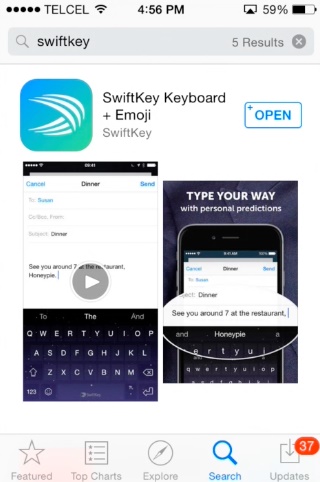
Step # 3 – Tap on “Keyboards” and then select “Add New Keyboard”
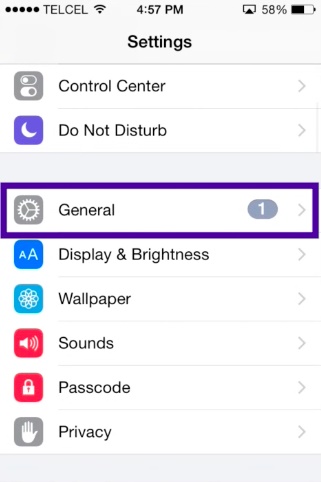
Step # 4 – Select the keyboard you downloaded in the first step.
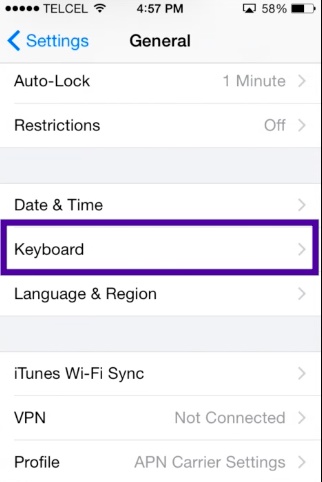
Tap on the newly added keyboard and flip “Allow Full Access” to ON*.
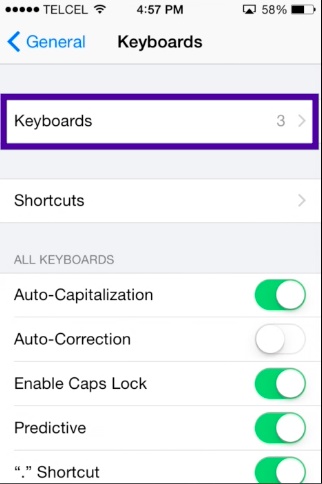
Step # 5 – Exit out of Settings and head to anywhere with a text input, like Notes app to enable the New Keyboard.
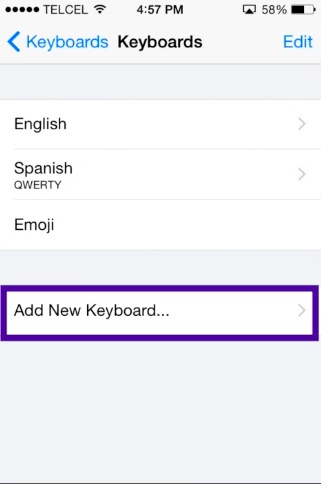
Tap and hold on the keyboard icon and choose your newly added third party keyboard.
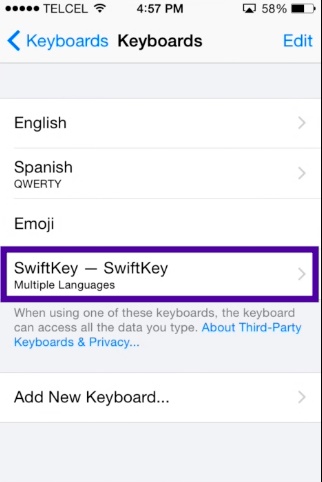
You can switch back any time by holding down the little keyboard icon again, and choose normal QWERTY keyboard.
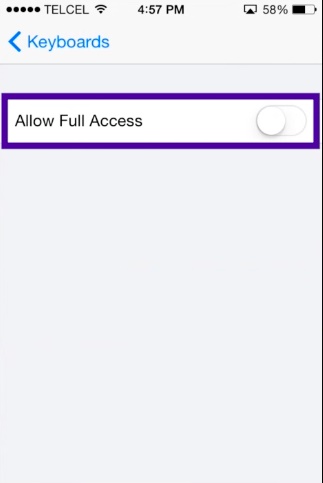
 Home
Home